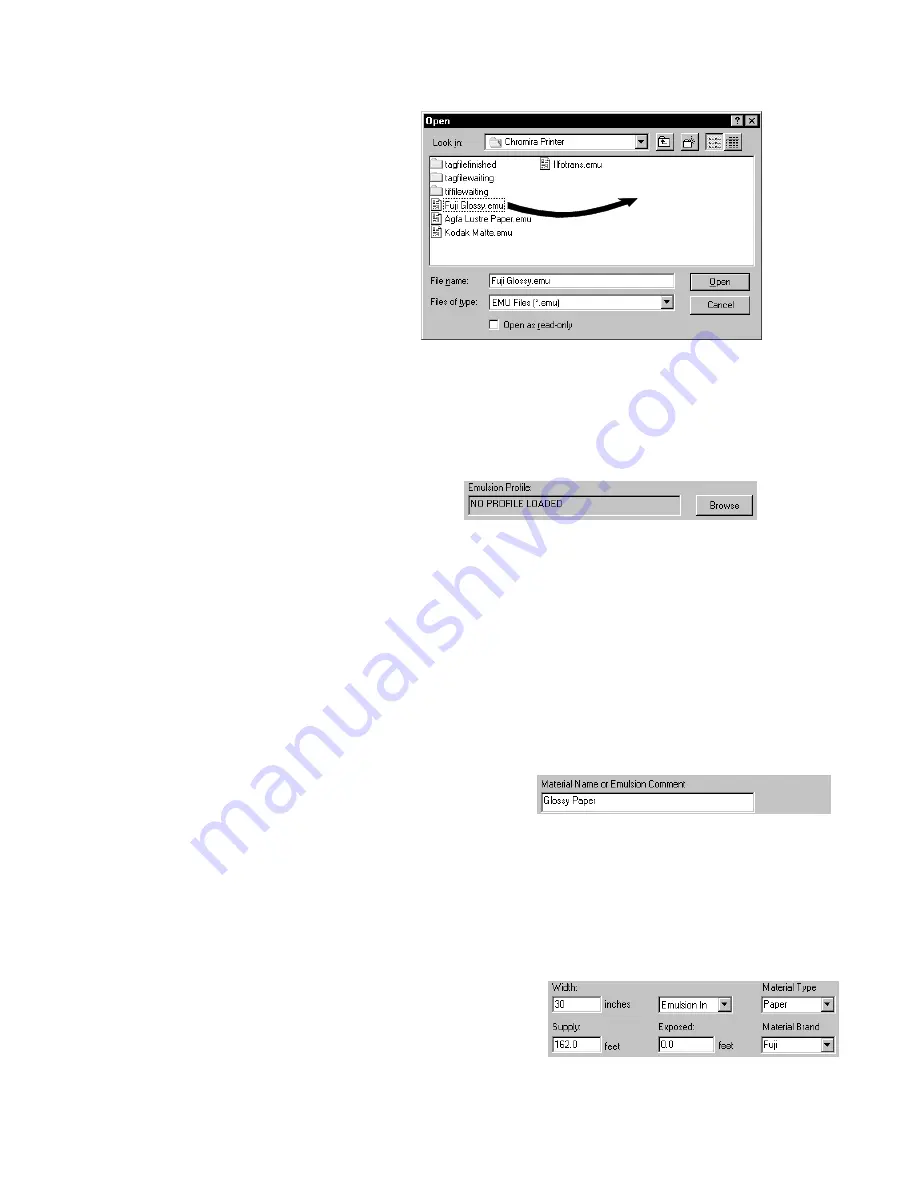
Chromira
20
Clicking the
Browse
button next to
the Emulsion File readout will prompt
you to select an Emulsion File. From
the file browser window, you can
copy an existing emulsion file to use
as a starting calibration for a new
material.
To copy a file, use the right mouse
button to click and drag an existing EMU file to a blank part of the file list.
Click once (with the left mouse button) on the new file to re-name it.
Note:
be sure to include the “.emu” extension, or Chromira Printer will
not recognize the new file.
Emulsion Profile:
The Chromira Printer can accommodate color profiles for precise
color management of your printed output. If you use color
management, and have a color profile for the Chromira, you can
select the color profile that is to be used with all prints from this
particular emulsion. You can do this by clicking the Browse button
next to the Emulsion Profile readout, and selecting an “.ICM” Color
Profile file. When first starting out with the Chromira, it is not necessary
to use color profiles.
Material Name or Emulsion Comment:
This field is simply a comment area that
can be used to name the material this file represents. This is the “Emulsion” name
that appears in the main screen of the Chromira Printer program. You can type
any words here that you wish, usually a description of the material, and perhaps
the emulsion batch number from the particular roll you are using.
Other Emulsion Information:
These settings are important for the
(Any blank
area in file list)
Содержание CHROMIRA
Страница 1: ...Rev 3 2005 ZBE CHROMIRA PRINTER User s Manual...
Страница 26: ...Chromira 26 Diagram A...
Страница 55: ...Rev 3 2001 55...
Страница 57: ...Rev 3 2001 57 information...
Страница 59: ...Rev 3 2001 59 TECHNICAL DOCUMENTS Simple Windows NT Networking Setup...
Страница 70: ...Chromira 70...






























