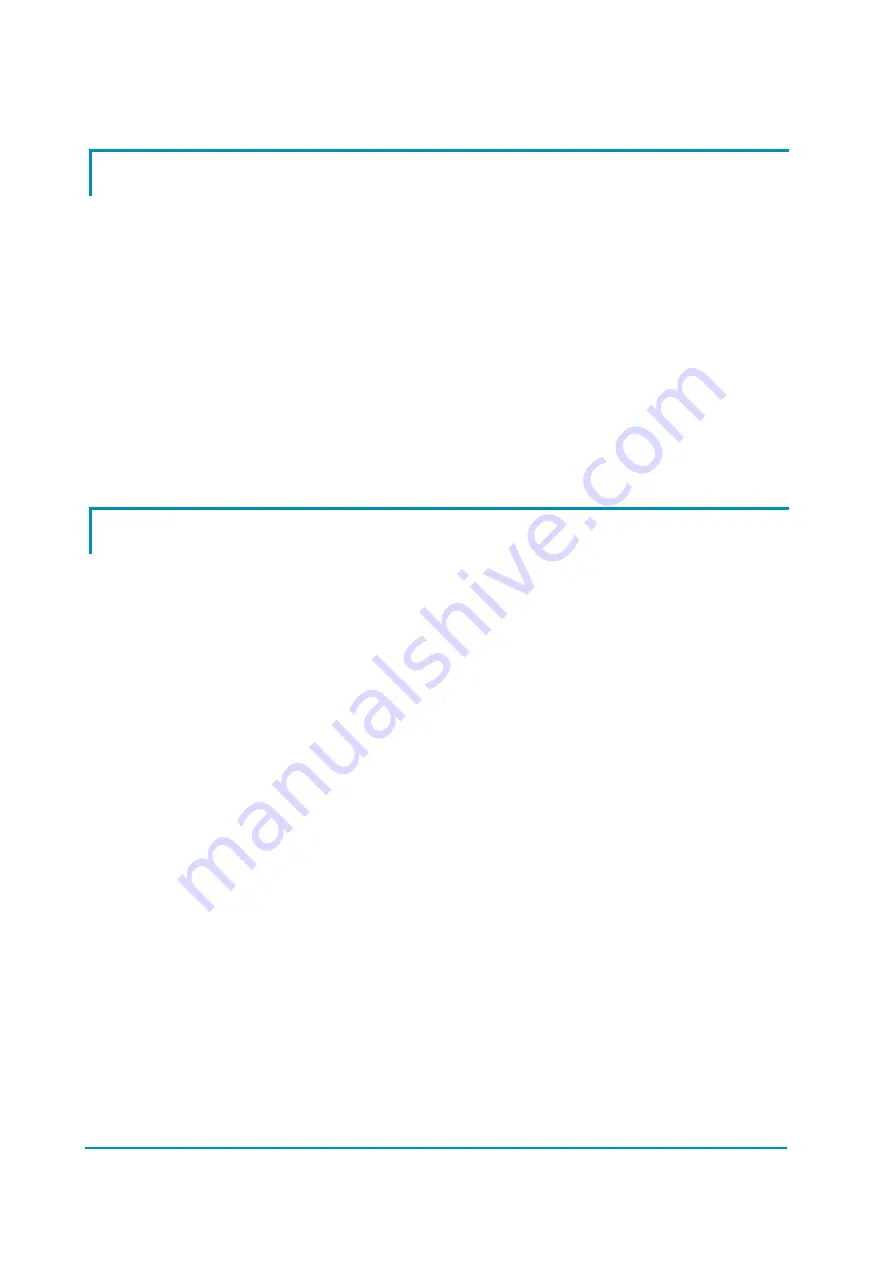
Page - 32/43
AEXZP0BB - ECO SMART DISPLAY - User Manual
8.1 Performance rolling
From MAIN PAGE using one keyboard button, it is possible to select the
performance mode which must be used in traction and pump controllers.
Performance can be chosen with button 2, and it is displayed in the top right side
of the unit.
When one performance is selected, the related information will be sent via
canbus to traction and pump controllers that will manage this data. The standard
functioning reduces truck performance passing from high performance mode (4)
to economy performance mode (1).
This is possible only if “PERFORM. ENABLE” option is ON.
The real meaning, in terms of parameters level of these performances, depends
on software present on pump and traction controllers.
Button 2
selects in sequence the truck performance (1
→
2
→
3
→
4).
8.2 Using of Password menu
By entering the service password from MAIN PAGE it’s possible to have access
to SERVICE MENU. Here with roll buttons (button 1 and 5) it’s possible to scroll
the submenu items.
With ENTER button (button 3) is possible to enter PASSWORD submenu where
the operator can manage Eco Smart Display passwords. In particular it could
enable/disable password entering, add, edit and remove passwords.
Inside the PASSWORD menu, use buttons ENTER (3) and OUT (2) to enter or
exit submenus and to confirm or cancel operations.
When new password is added, insert:
-
the 5 digits password in place of “11111” that appear on the left side of
screen;
-
the alphanumeric user id in place of “------“;
-
the performance type 1/2/3/4 (M) related to the password.
-
password type (U): S-service / O-user.
To edit or add passwords use these buttons:
Button 1 / Button 5
change the digit marked by cursor
Button 2
cancels all changing and out from submenu
Button 3
saves all changing
Button 4
shifts cursor on following digit
When there isn’t service password in eeprom, it can be used default password
“55555” that is deactivated when at least one service password is saved, and it is
reactivated when all service passwords are deleted, then it is not possible save
the default password.
To delete passwords use these buttons:
Button 1 / Button 5
scroll the passwords saved
Button 2
out
from
submenu
Button 3
confirm cancellation


























