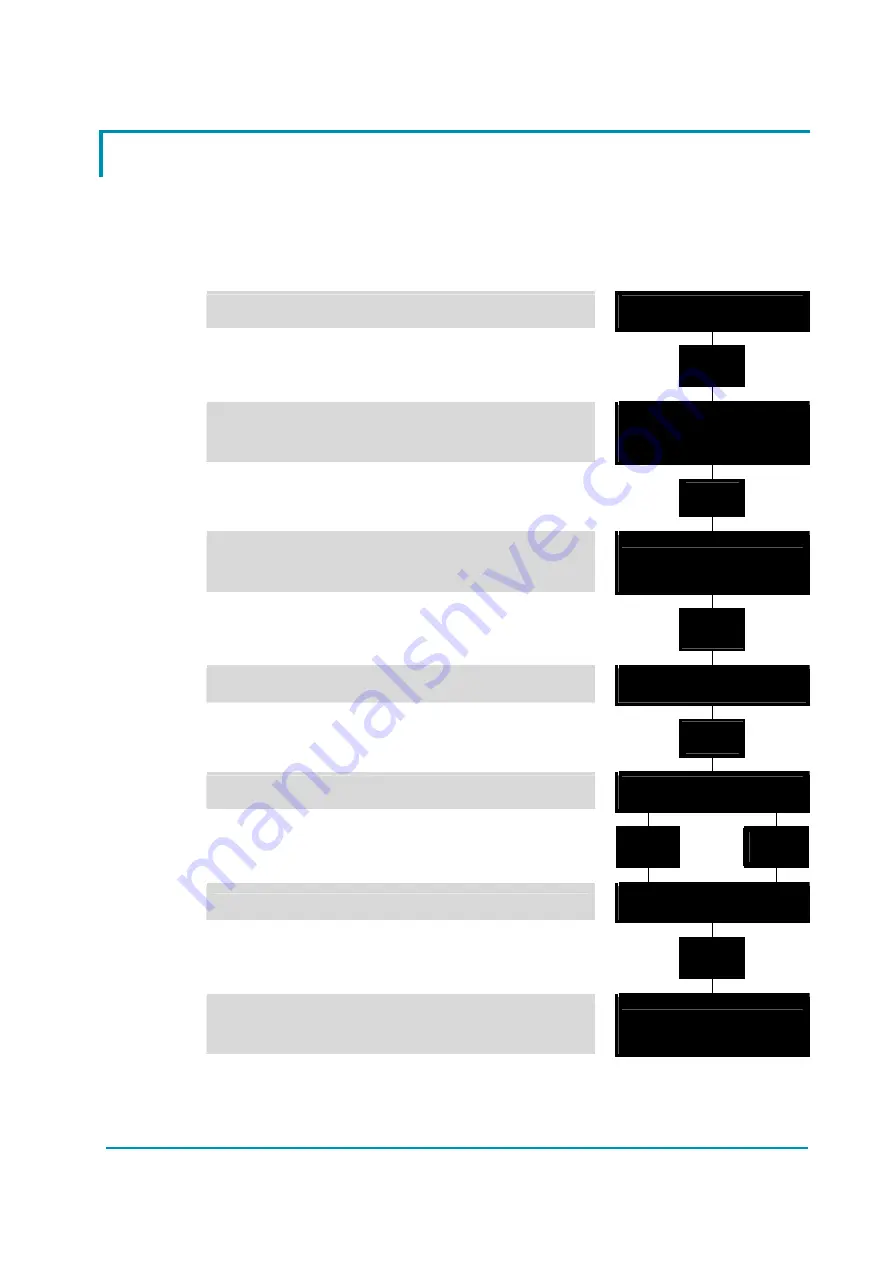
AEXZP0BB - ECO SMART DISPLAY - User Manual
Page - 25/43
7.8 Description of console using
Access to SET MODEL menu.
The only parameter present in SET MODEL function is CONNECTED TO.
By setting this parameter, operator can connect ZAPI Console to every ZAPI
product connected to CAN-BUS line. This functionality allows completely control
of every ZAPI product without changing the position of the Console connector.
1) Opening Zapi Menu
DISP E ZP V0.0
48V 0A 00000
2) Press ROLL UP & SET UP Buttons to enter
CONFIG MENU
% ' %
' ' '
3) The Display will show: SET MODEL. If another
menu is displayed, press ROLL UP or ROLL
DOWN until SET MODEL appears
CONFIG MENU
SET MODEL
4) Press ENTER to go into the SET MODEL
' % '
' ' '
5) The display will shows the first option, only
CONNECTED TO option is present in this
menu
CONNECTED TO
16
6) Press SET UP or SET DOWN buttons in order
to select the desired value for selected option
' ' %
' ' %
7) New desired value appears
CONNECTED TO
9
8) Press OUT to exit the menu
' ' '
' % '
9) The Display will ask “ARE YOU SURE?”
ARE YOU SURE?
YES=ENTER NO=OUT
10) Press ENTER for YES, or OUT if you do not
accept the changes
' % '
' ' '
' ' '
' % '
11) SET MODEL menu appears
CONFIG MENU
SET MODEL
12) Press OUT again. Console now disconnects
and reconnects
' ' '
' % '
13) Display now shows the Opening Zapi Menu of
the ZAPI product corresponding to option
selected at point 7)
MHYRIO CB ZP 0.00
48V 0A 00000






























