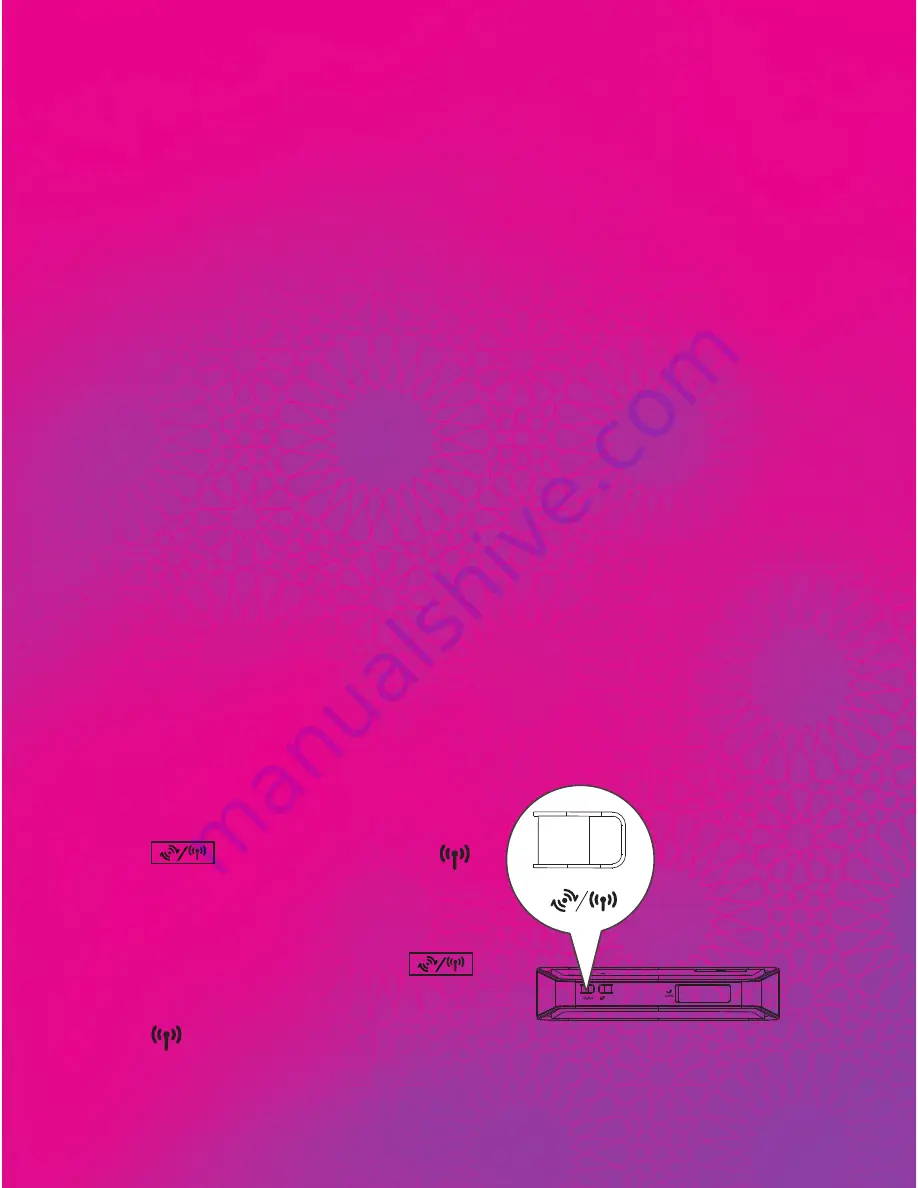
15
•
Zain B890 LTE Router
’s
USB port can supply a maximum current
of 500 mA. If the current required by a peripheral device, such
as a portable hard disk drive, connected to the Zain B890 LTE
Router is higher than 500 mA, the Zain B890 LTE Router may
fail to recognize the device. In this case, use an auxiliary power
supply for the peripheral device. For more information, contact
your service provider
Setting Up a Wireless Connection
Note:
•
Before setting up a Wi-Fi connection, ensure that a wireless
network adapter has been installed on your computer. If the
wireless network adapter is functioning correctly, you will be
able to find a wireless network connection in your computer
’s
connection manager application.
Turning the Wi-Fi On
The Zain B890 LTE Router›s Wi-Fi automatically
turns on when the Zain B890 LTE Router is powered
on.
•
To manually turn Wi-Fi
on, press and hold the
button until the
indicator turns steady on
•
To manually turn Wi-Fi off,
press and hold the
button for 2 seconds. The
indicator turns off
Содержание B890L
Страница 1: ......








































