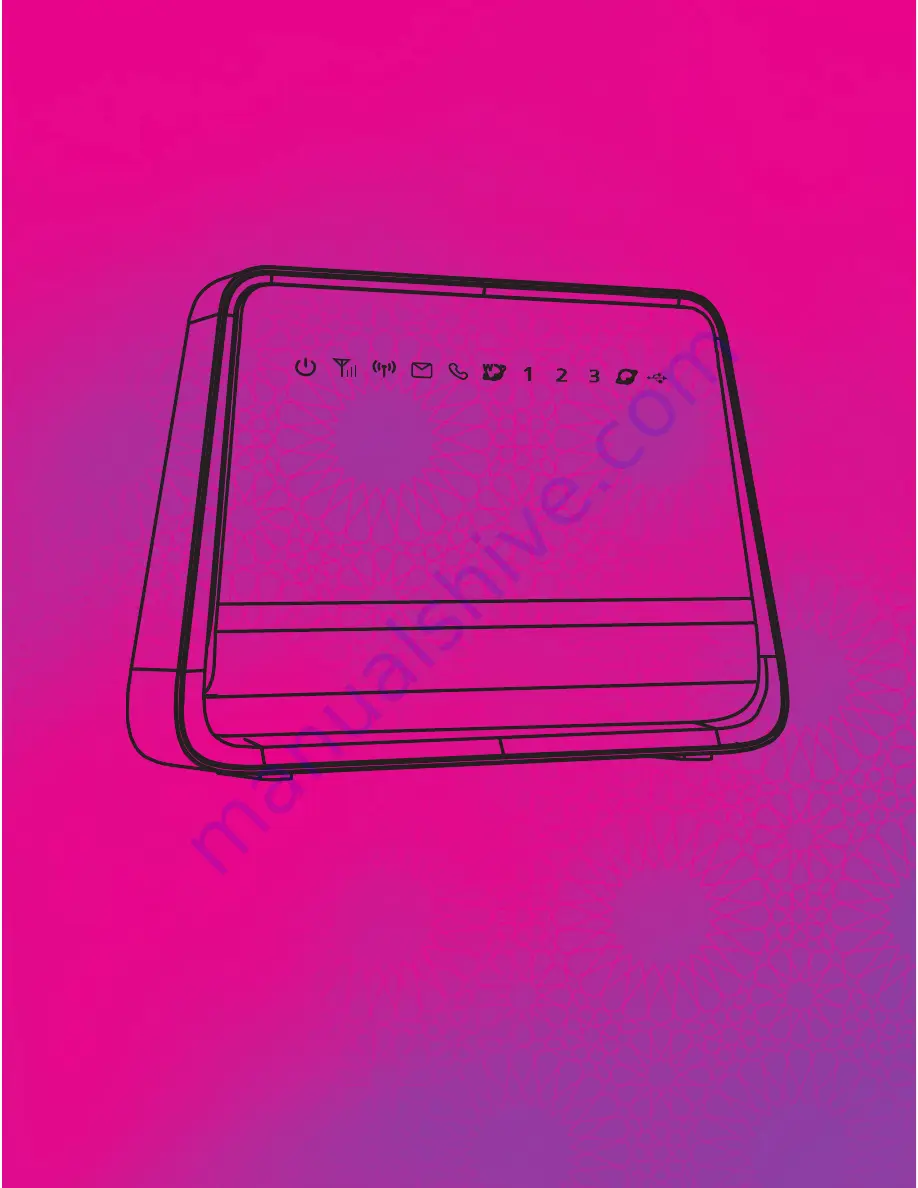
01
Thank You for Purchasing the
Zain B890 LTE Router
Note:
• Figures in this guide are only for your reference. For details about a
particular model, contact your service provider
• Before purchasing this product, verify that its specifications meet your
requirements. If necessary, contact your local vendor to purchase the
relevant accessories
• This guide briefly describes the functions of the Zain B890 LTE Router.
For details about how to set the management parameters, see the help
information on the web management page
Содержание B890L
Страница 1: ......



































