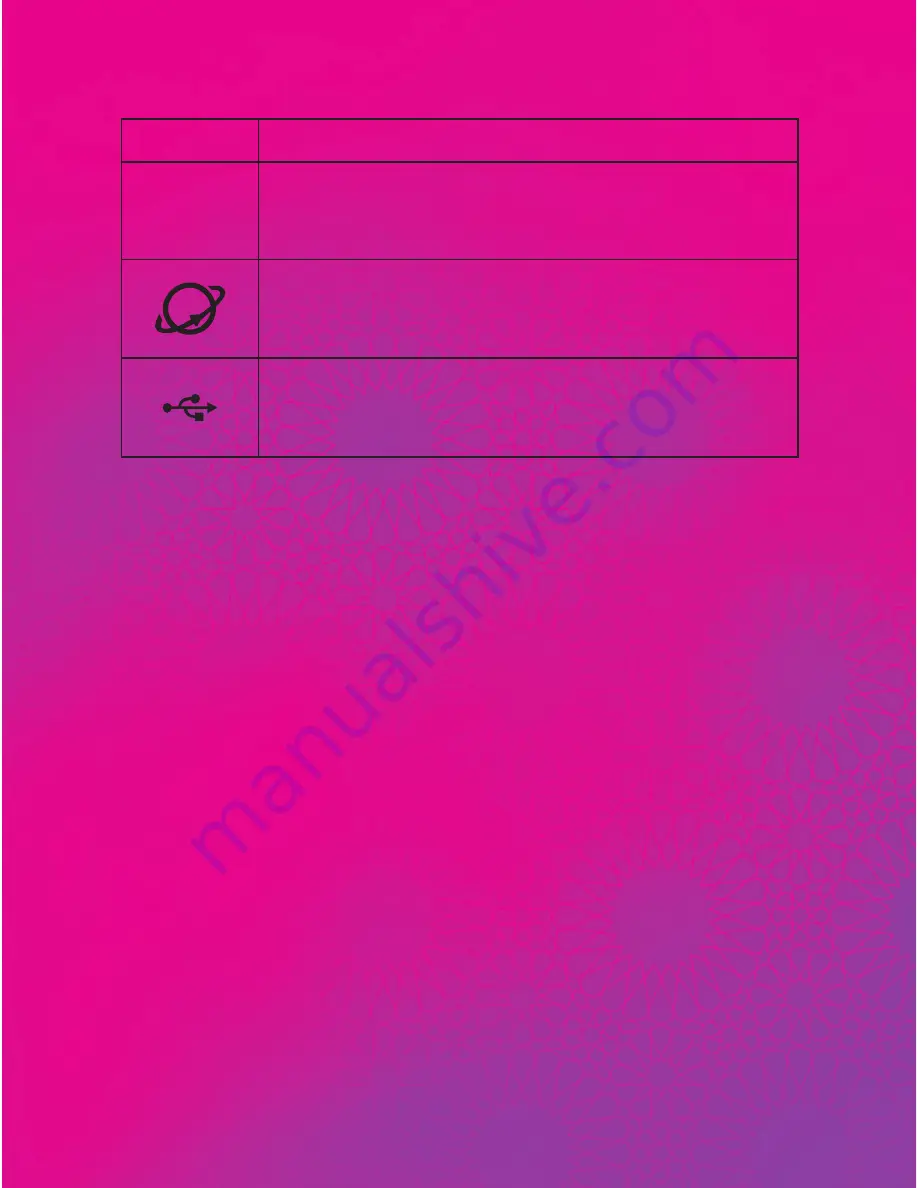
Indicator
Status
1
/
2
/
3
•
Steady on: network cable connected
•
Blinking: data transfer in progress
•
Off: network cable not connected
•
Steady on: connected to an Ethernet network
•
Slow blinking: connecting to an Ethernet
network
•
On: USB storage device connected
•
Off: USB storage device not connected
Installation
Attention:
• After the Zain B890 LTE Router is installed, keep it upright, so the
indicators are easy to see. Furthermore, when placed flat, the Zain B890
LTE Router may be damaged due to poor heat dissipation
• Only use a Zain B890 LTE Router -compatible power adapter. Using an
incompatible power adapter may cause damage to the Zain B890 LTE
Router
Note:
• When connecting the Zain B890 LTE Router to a telephone, use an
RJ11 telephone cable. Do not connect the Zain B890 LTE Router to
the telephone wall outlet (or any Public Switched Telephone Network),
because doing so could damage the Zain B890 LTE Router due to
excessive heat. Radio signals can interfere with telephone call connection
and quality. To eliminate interference, place the telephone at least 1 meter
(3.28 feet) away from the Zain B890 LTE Router
• When connecting the Zain B890 LTE Router to a computer, use an RJ45
Ethernet cable no longer than 100 meters (328 feet)
07
Содержание B890L
Страница 1: ......









































