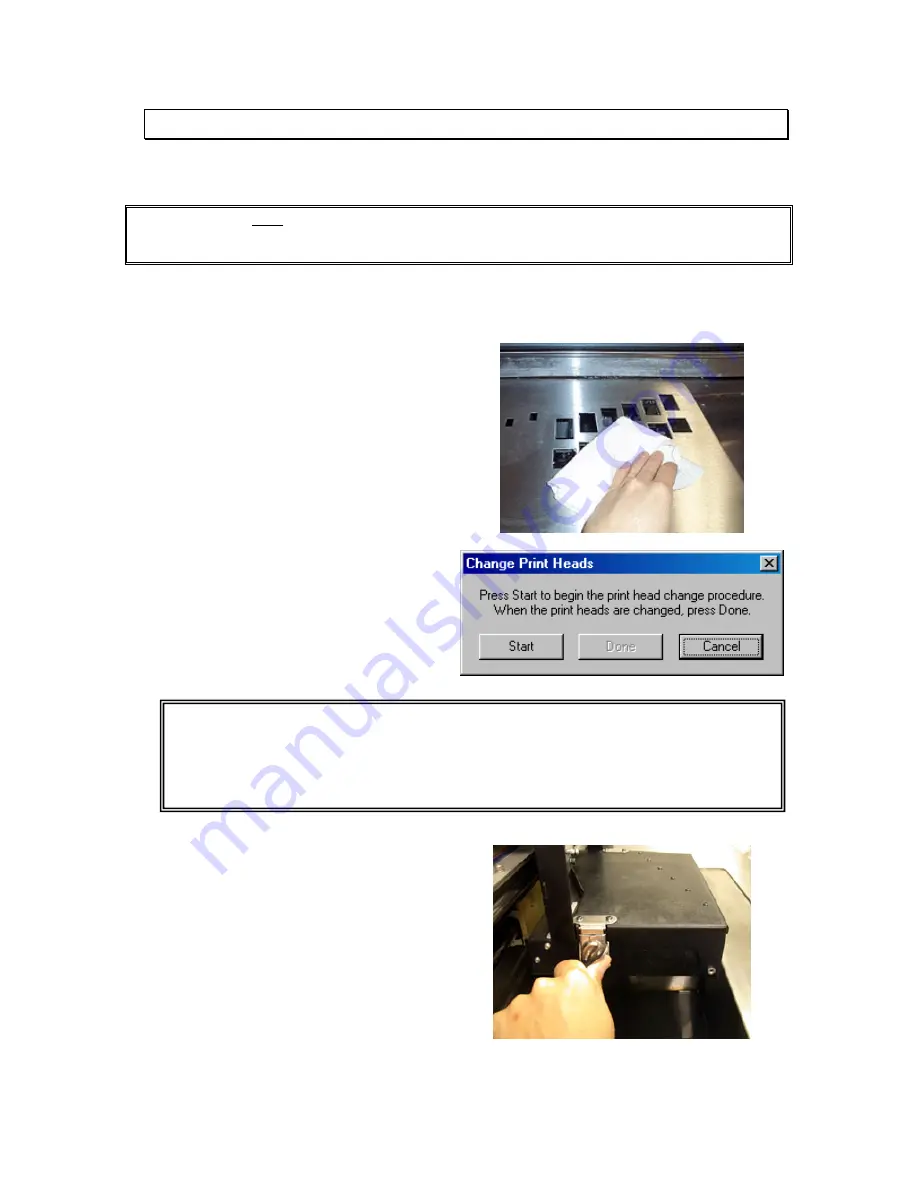
Z
Corporation
Z810
System
User
Manual
www.zcorp-users.com
82
10 CHANGING AND ALIGNING THE PRINT HEADS
10.1 CHANGING THE PRINT HEADS
WARNING:
Do NOT touch or contaminate the gold contacts on either the print heads or the
carriage with your fingers. Avoid spilling binder on the contacts. If you do get binder or anything
else on the gold contacts, clean them with an alcohol swab.
If the printing becomes faint or begins to print unevenly, replace the print heads (Z Corp. part
number 13524) as follows:
1. Unpark the carriage by choosing the
‘Unpark’ option under the 810Service
menu. The carriage will move away from
the service station.
2. Clean top deck.
3. Repark the carriage by clicking ‘OK’ on
the dialog box.
4. The printer should be online. From the
‘Service’ menu, select ‘Change Print
Heads’.
5. Press the ‘Start’ dialog box button to
begin the process. The front panel lights
will flash rapidly and the gantry and print
heads will move into position.
6. Wait for the printer to finish moving and
the front panel lights to begin blinking.
This indicates that it is safe to open the
top cover and remove the print heads.
7. Twist the carriage cover latch in the front
and back of the carriage.
Technical Tip –
If you need to work in another dialogue box, click the close window button (X located on
the upper right-hand corner), NOT THE DONE OR CANCEL button. You may continue
changing print heads. Complete the procedure by pressing the ‘Online’ button on the
printer when complete.






























