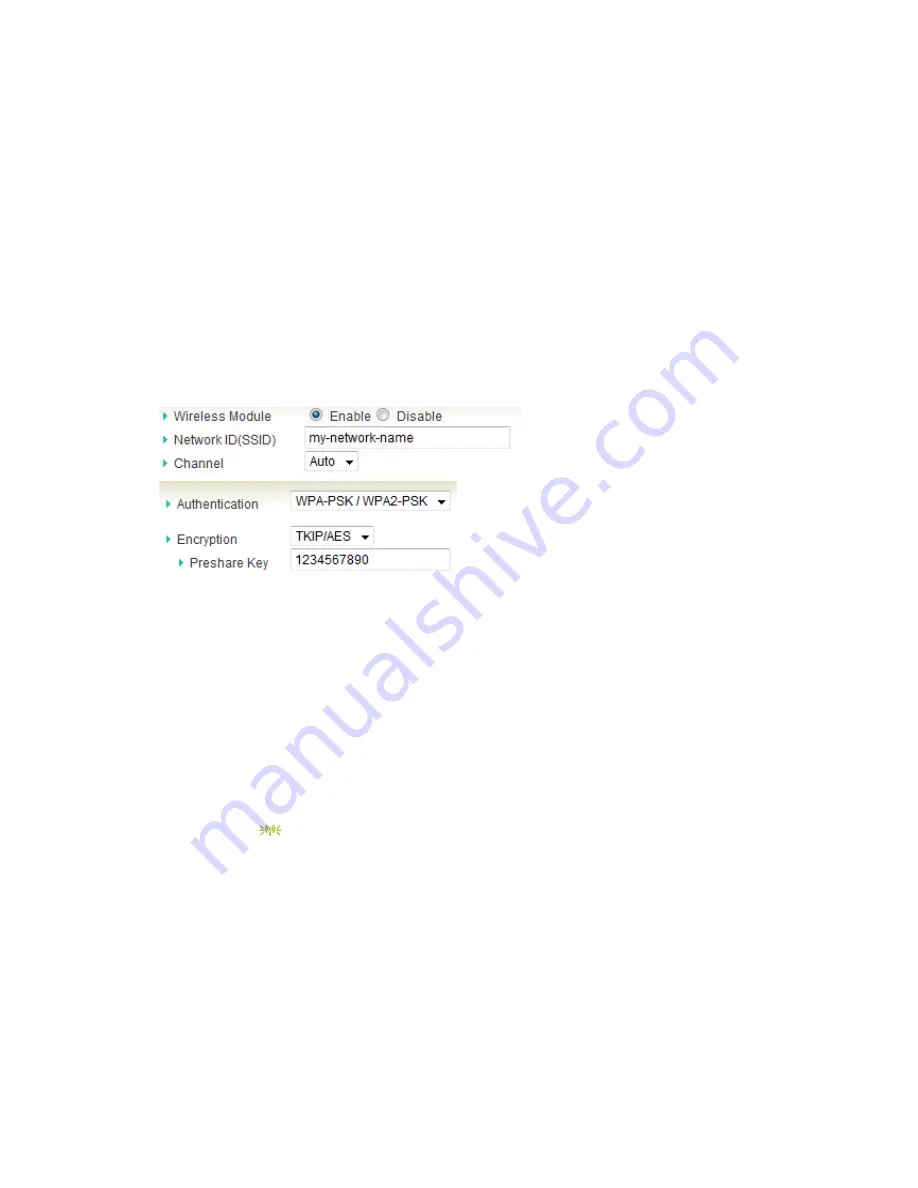
17
2.9. Wi-Fi Configuration Tips
YOYORouter is pre-configured with a default Wi-Fi network name (SSID) and password. The
network name and password are printed on the label on the underside of the device and on the
label affixed to the carton in which it was packaged. Security is set to WPA-PSK(TKIP) and
WPA2-PSK(AES) – devices may connect using either of these.
In the Configuration Wizard you can:
x
Change the Network ID (SSID) to a name of your own choice.
x
Manually select a frequency channel. (Default
Auto
tries to find a channel with low
interference).
x
Change the Authentication and Encryption settings if required.
x
Set your own network password in
Preshare Key
(recommended).
2.10. Connecting to the YOYORouter using WPS
Wi-Fi Protected Setup, WPS, is a simple way to connect to the YOYORouter without needing to
give the new user the Pre-Shared Key (password). Pushbutton mode provides the simplest
possible configuration:
1. Locate the WPS pushbutton on the device that you wish to connect to the router. This
may be a physical button or a clickable pushbutton in the software provided with the
device.
2. Press and hold the YOYORouter WPS button for 5 seconds. The Wi-Fi indicator will flash
rapidly
3. Bring the device near to the YOYORouter and press the WPS button on the device. You
must do this inside two minutes, while the Wi-Fi indicator flashes rapidly. The GUI on the
connecting device will confirm the connection.
PIN Mode is also supported.
Содержание YOYORouter EE1
Страница 9: ...9 4 Connect the power cord and plug in the AC adaptor 5 Turn on YOYORouter EE1 ...
Страница 21: ...21 Step 5 Click Finish to close the Wizard Note The router has already restarted ...
Страница 38: ...38 Press Fixed Mapping and the DHCP Server will reserve the special IP for designated MAC address ...






























