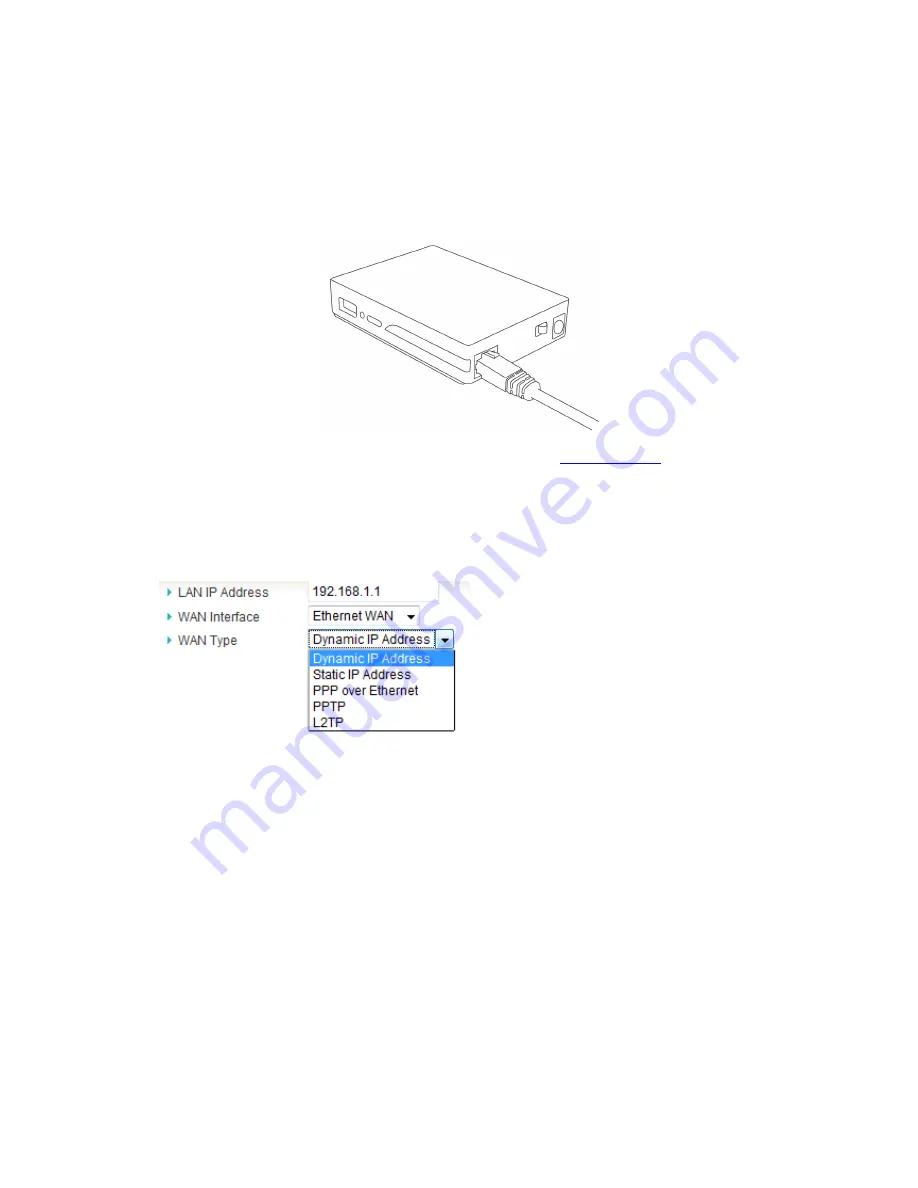
13
2.6. Setting up YOYORouter EE1 in Ethernet WAN Mode
1. Plug in the Ethernet cable and switch on YOYORouter EE1. Typical WAN sources include
ADSL modems, cable modems and hotel/office cabled Internet connections.
2. Connect to YOYORouter via Wi-Fi, access the status page at
http://192.168.1.1
and log in.
3. Select
Wizard
and step through the Setup wizard. At the step
Select WAN Type
x
Select
WAN Interface
type
Ethernet WAN.
x
Select the required
WAN Type.
x
Enter the further information requested, as applicable. See Configuration Reference
section in the User Guide for more information.
4. At the end of the Wizard, check
The Ethernet Port will be set as WAN Port
and click
Apply
Settings
. YOYORouter restarts.
5. Re-connect to the YOYORouter Wi-Fi network; you may need to re-make the connection in line
with your new settings.
Содержание YOYORouter EE1
Страница 9: ...9 4 Connect the power cord and plug in the AC adaptor 5 Turn on YOYORouter EE1 ...
Страница 21: ...21 Step 5 Click Finish to close the Wizard Note The router has already restarted ...
Страница 38: ...38 Press Fixed Mapping and the DHCP Server will reserve the special IP for designated MAC address ...




























