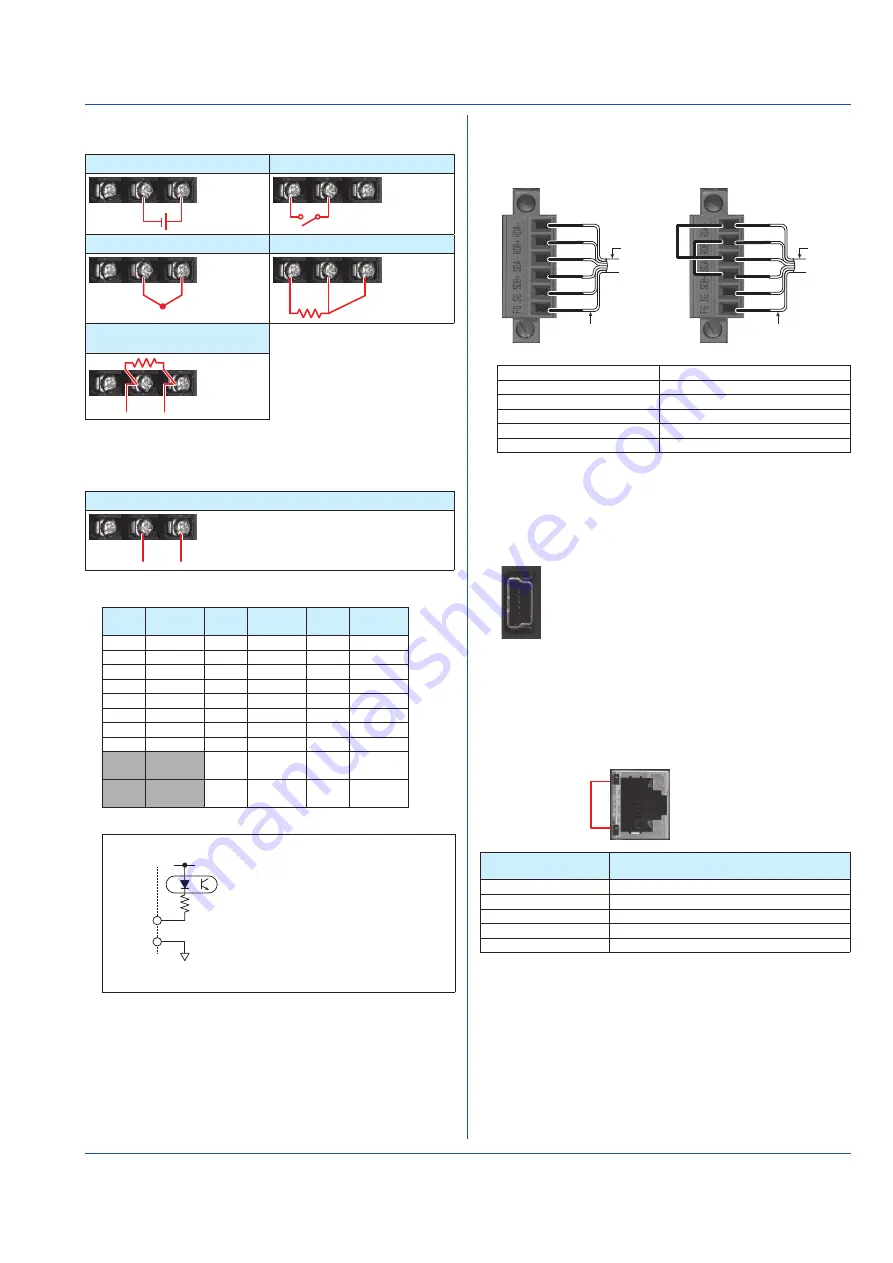
21
IM 04L55B01-02EN
Wiring Diagram
Analog input
1: DC voltage input/DI (level) * 2: DI (contact) *
+
−
3: TC input
4: RTD input
+
−
B
b
A
5: DC current input (with an
external shunt resistor)
+
−
* Be careful because the DI wiring is different between level and
contact.
Analog output
DC current output, voltage pulse, 15 V DC loop power supply
+
−
Terminal Arrangement
Term.
No.
Symbol Term.
No.
Symbol Term.
No.
Symbol
301
DI3
201
DI2
101
DI1
302
DI6
202
DI5
102
DI4
303
DI-COM
203
DI8
103
DI7
304
DO3
204
DO2
104
DO1
305
DO6
205
DO5
105
DO4
306
DO-COM
206
DO8
106
DO7
307
AI1(/A)
207
AI1(-/b)
107
AI1 (+/B)
308
AI2(/A)
208
AI2(-/b)
108
AI2 (+/B)
309
Do not
use
209
AO1 (-)
109
AO1 (+)
310
Do not
use
210
AO2 (-)
110
AO2 (+)
Empty terminals may not be used.
DI1 to
DI8
DI-COM
Input type:
Input type:
Photocoupler isolation
Shared common (DI-COM)
Allowable input voltage range: 0 to 10V
Note: Do not apply voltage outside the
allowable input voltage range
across input terminals. Doing so
can cause a malfunction.
Internal circuit
Connecting to the RS-422/485 Connector
(/C3 option)
Two-wire system
Four-wire system
Electric potential
of the shield
Shield
FG
SDB+
SG
SDA−
RDB+
RDA−
Electric potential
of the shield
Shield
FG
SDB+
SG
SDA−
FG (Frame Ground)
Case ground of the GM main unit
SG (Signal Ground)
Signal ground
SDB+ (Send Data B+)
Send data B (+)
SDA− (Send Data A−)
Send data A (–)
RDB+ (Received Data B+)
Receive data B (+)
RDA− (Received Data A−)
Receive data A (–)
Recommended torque for tightening the screws: 0.2 N•m
Connecting to the USB Port
A USB2.0 port (mini B type) is available.
Using a dedicated protocol, you can operate and configure
the GM10 and output data.
Connecting to the Ethernet Port
Checking the Connection and Communication
Status
You can use the indicators that are located above the GM10
Ethernet port to check the connection status of the Ethernet
interface.
Indicators
Yellow green
Orange
Indicators
Connection Status of the Ethernet
Interface
Lit (yellow-green)
The Ethernet link is established.
Off (yellow-green)
The Ethernet link is not established.
Blinking (yellow-green) Receiving data
Lit (orange)
Connected at 100 Mbps
Off (orange)
Connected at 10 Mbps




































