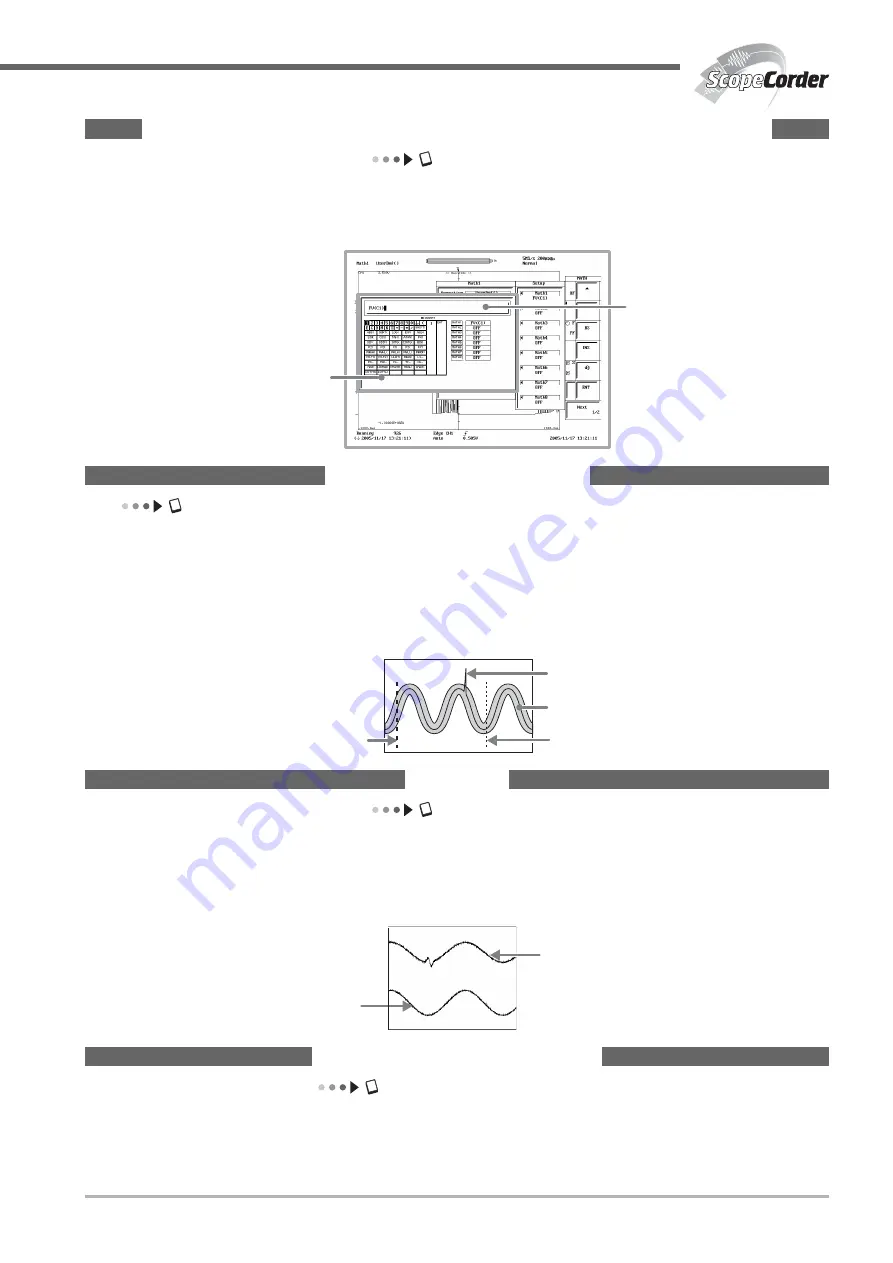
IM 701210-07E
13
Computation (Standard) & User-Defined Computation (/G2 Option)
Section 10.5, “User-Defined Computation (Optional)” in the User’s Manual Part 2
The following types of computation are possible: +, –,
×
, /, FFT (power spectrum), and phase shift computation (computation with the
phase between channels shifted). On models with the user-defined computation function (/G2 option), up to 8 equations can be defined
using abundant functions (such as trigonometric functions, differentiation, integration, square root, digital filter, and 7 types of FFT
functions).
Equation setup menu
Using the software keyboard
on the screen, enter the desired
equation using up to 55
characters.
The entered equation
is displayed.
GO/NO-GO Determination
Section 11.8, “GO/NO-GO Determination Using Measured Waveform Parameters” to 11.10, “Using the GO/NO-GO Determination I/O
Function” in the User’s Manual Part 2
The GO/NO-GO function is useful when you want to inspect signals or track down abnormal symptoms on a production line.
The function determines whether the waveform is within the preset range and performs a predetermined action when the decision is GO
(or NO-GO). There are two methods in making the determination: a method in which a waveform zone is set on the screen and a method
in which a waveform parameter range is specified. The possible actions taken when a specific determination is made include printing/
saving of the screen image data, saving of the waveform data, sounding of a beep, and sending of an e-mail message (with the /C10
option).
Zone determination start point
Abnormal waveform
Specified zone
Zone determination end point
Snapshot
Section 8.7, “Taking Snapshots and Clearing Traces” in the User’s Manual Part 1
When the trigger mode is set to a mode other than Single, the screen display is either in update mode, in which the display is updated
periodically, or roll mode (see “Dual Capture” on page 11). By using the snapshot function, you can temporarily hold the waveform that
would be cleared when the screen is updated as a snapshot waveform on the screen. The snapshot waveform is displayed in white,
allowing for easy comparison against the updated waveform. In addition, the snapshot waveform can be saved to a storage medium or
the screen image data can be printed.
Snapshot waveforms
Displayed in white.
Updated waveform
Acquisition Memory Backup
Section 7.10, “Using the Acquisition Memory Backup Function” in the User’s Manual Part 1
This function protects the data in the acquisition memory from sudden power failures. Turn ON the ACQ MEMORY BACKUP switch
on the right side panel to protect the data in the acquisition memory even when the power supply is cut off. The data held in the
acquisition memory immediately before the power is turned OFF is backed up.
Alkaline dry cells or nickel hydride rechargeable batteries (four AAA batteries) are required for the backup.
Содержание ScopeCorder DL750P
Страница 1: ...ScopeCorder IM 701210 07E 3rd Edition...
Страница 60: ...IM 701210 07E 59 MEMO...
Страница 61: ...IM 701210 07E 60 MEMO...















































