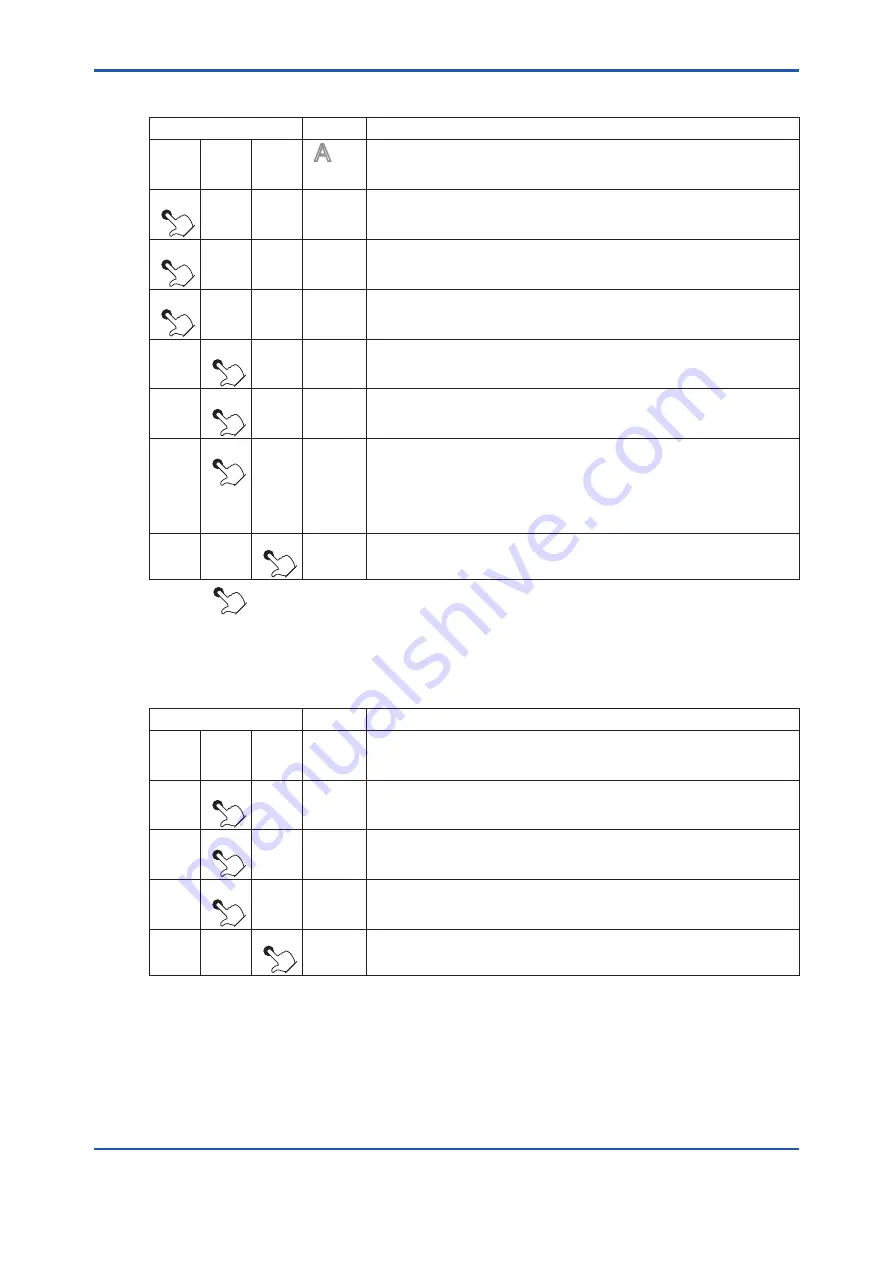
<7. Startup>
7-6
IM 11M12A01-04E
7.4.4
Selecting Parameter Codes
Switch operation
Display
Description
>
∧
ENT
A01
Password has been entered and the parameter code selection display
has appeared.
Character A is flashing, indicating that character A can be changed.
>
∧
ENT
A
0
1
If you touch the [>] key once, the position of the digit that is flashing will
move to the right.
This allows you to change 0.
>
∧
ENT
A0
1
Touch the [>] key again to move the position of the digit that is flashing to
the right one more digit. This enables you to change numeric character 1.
>
∧
ENT
A
01
Touch the [>] key again to return the position of the digit that is flashing
to A. Continuously touch the [>] key, and the position of the digit that is
flashing will move continuously to the right.
>
∧
ENT
b
01
If you touch the [
∧
] key once, character A will change to B.
>
∧
ENT
C
01
Touch the [
∧
] key once to change to C.
>
∧
ENT
d
01
Continuously touch the [
∧
] key, and the value of the digit that is flashing
will increase continuously, from D to E to F to G to A. Numeric values will
change from 0 to 1 to 2 to 3 … to 8 to 9 and back to 0. However, numbers
that are not present in the parameter codes will be skipped. Each digit is
changed independently. Even though a low-order digit changes from 9 to
0, a high-order digit will not be carried.
>
∧
ENT
Set
Value
After you select the desired character, touch the [ENT] key. The set data
will be displayed.
The symbol [
] indicates that the key is being touched. Light characters indicates that the digits are flashing.
7.4.5
Changing Set Values
(1) Selecting numeric values from among preset values
Switch operation
Display
Description
>
∧
ENT
0
The set value is displayed after the parameter code selection. An
example of how to select either 0, 1, or 2 as the set value is given below.
(The currently set value is 0.)
>
∧
ENT
1
Touch the [
∧
] key once to change the current value from 0 to 1.
>
∧
ENT
2
Touch the [
∧
] key again to change to the numeric value 2.
>
∧
ENT
0
If you touch the [
∧
] key again, the numeric value will return to 0.
Continuously touch the [
∧
] key, and the numeric values will change
continuously.
>
∧
ENT
C
01
Display the desired numeric value and touch the [ENT] key.
The display will then return to the parameter code selection
11th Edition : Jul. 19, 2017-00
Содержание EXAxt ZR402G
Страница 9: ...Blank Page...
Страница 51: ...Blank Page...
Страница 151: ...Blank Page...
Страница 163: ...CMPL 11M12A01 04E 9th Edition Feb 2016 YK Hood for ZR202G ZR202G_F ai 1 Item Part No Qty Description 1 K9472UF 1 Hood...
Страница 165: ......
Страница 167: ......






























