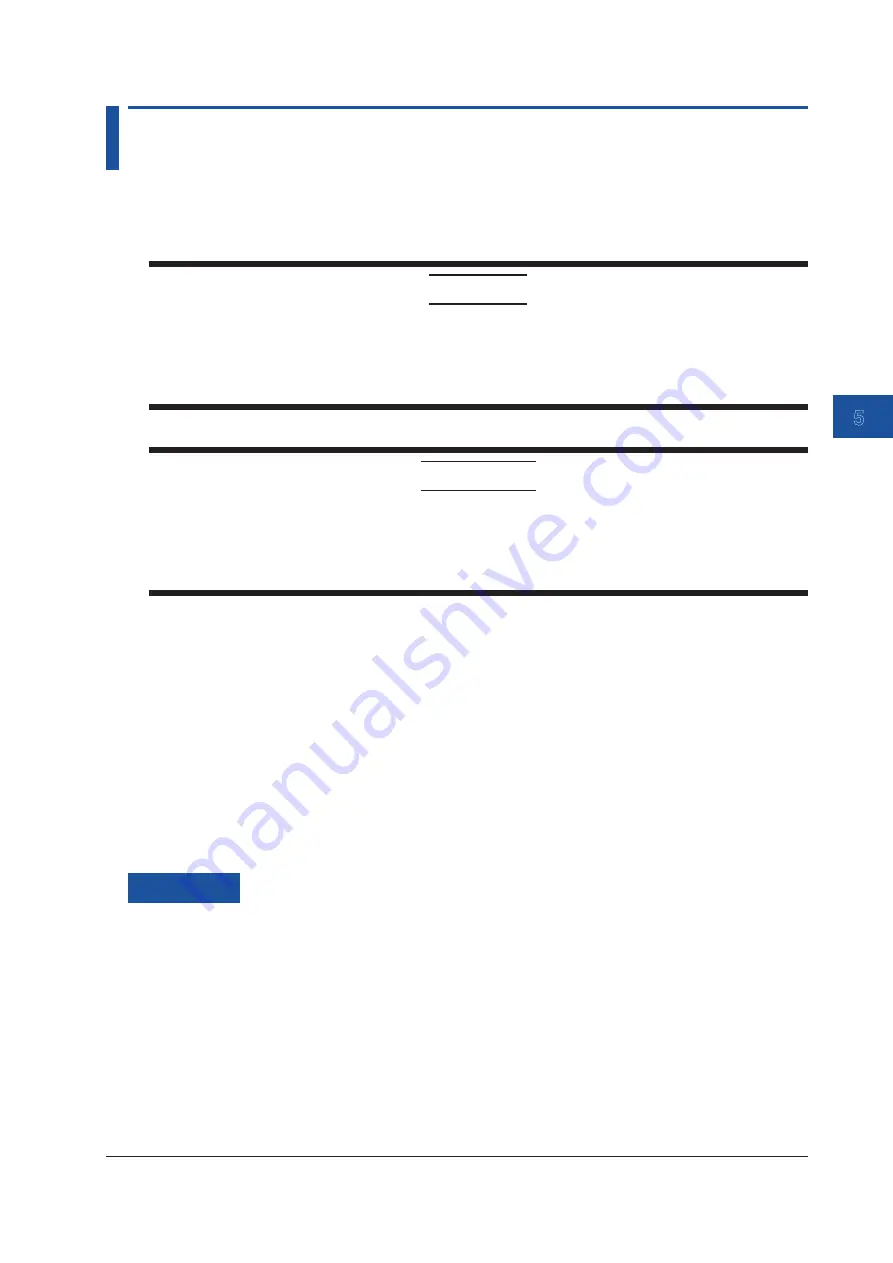
5-3
IM AQ6380-02EN
Maintenance
1
2
3
4
5
6
App
Index
5.3 Updating the Firmware
When there is a firmware update, such as when new functions are added, you can update the
firmware in the AQ6380. Download the update firmware from the YOKOGAWA website.
http://www.yokogawa.com/ymi/
CAUTION
• When the firmware is being updated, do not manually turn the power off. If you do, you
may not be able to start the AQ6380.
• If there are multiple update firmware files in the USB memory device, the AQ6380 will not
be updated.
French
ATTENTION
• Lorsque le micrologiciel est en cours de mise à jour, ne pas mettre manuellement
l’instrument hors tension. Le cas échéant, l’AQ6380 risque de ne pas démarrer.
• L’AQ6380 ne sera pas mis à jour en cas de présence de plusieurs fichiers de mise à jour
micrologicielle sur la clé USB, l’AQ6380 n’est pas mis à jour.
Preparing to Update the Firmware
The AQ6380 can read the update firmware (.UPD extension) in one of two ways. Prepare the
update firmware according to your environment.
• Reading the Firmware from a USB Memory Device
Create a directory named “UPDATE” in the USB memory device, and save the update firmware
(.upd extension) in that directory.
Check that the AQ6380 is not connected to a network. If it is, you will not be able to update.
• Reading the Firmware from an External PC
Save the update firmware (.upd extension) in the external PC, and connect the PC to the
AQ6380 over a network.
Procedure
Reading the Firmware from a USB Memory Device
1.
Press
SYSTEM
. A SYSTEM menu appears.
2.
Tap the
More
repeatedly until the More 4/4 menu is displayed.
3.
Tap the
System Information
. The firmware version is displayed.
4.
Tap the
Update(USB)
. The “Insert Update Files” message appears.
5.
Connect a USB memory device containing the update firmware to the AQ6380.
6.
Tap the
Continue
. A list of update firmware is displayed.
7.
The message “Please remove USB storage device” appears. Remove the USB memory
device.






























