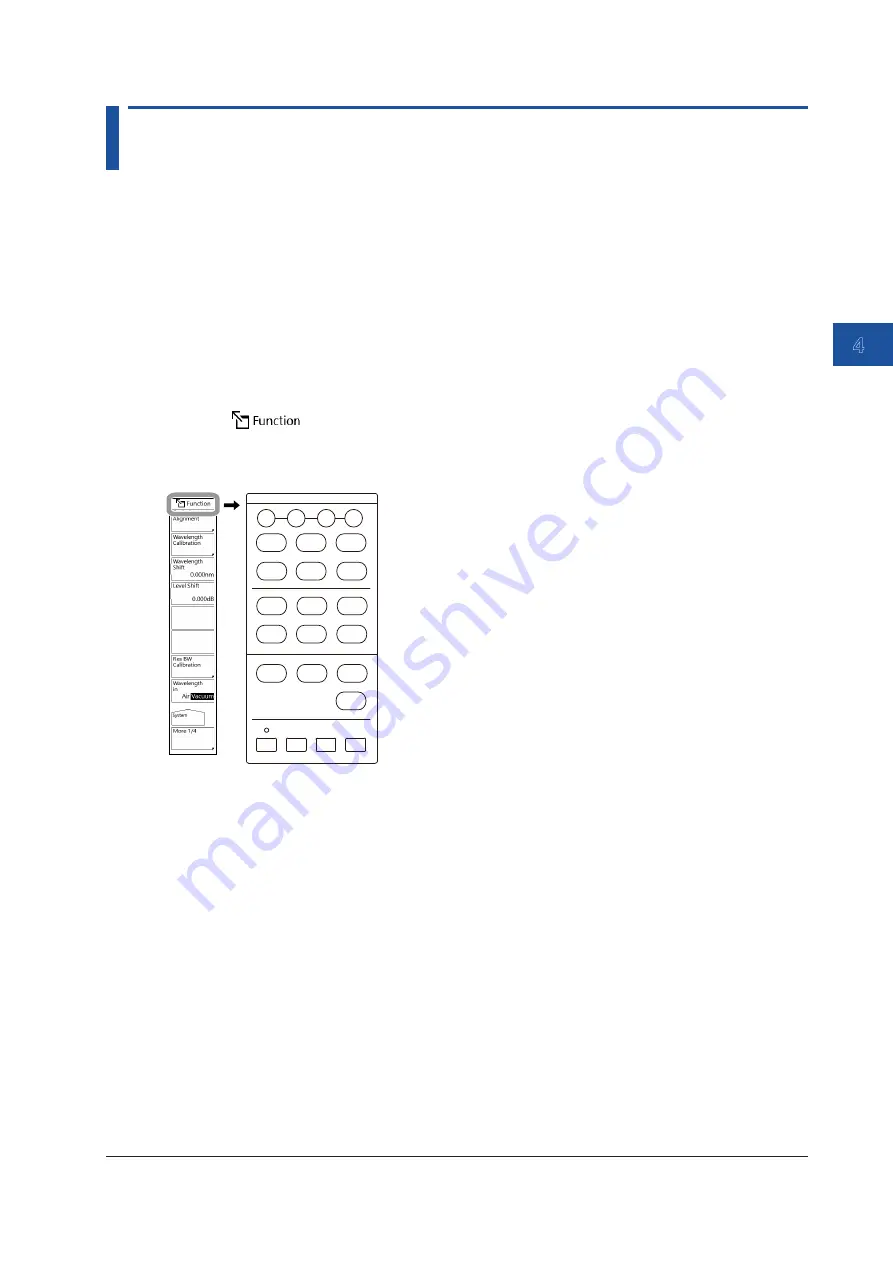
4-9
IM AQ6380-02EN
Common Operations
1
2
3
4
5
6
App
Index
4.3 Using the Mouse and External Keyboard
Using the Mouse
With a connected mouse you can perform the same operations as with the instrument’s panel keys.
Also, if you move the mouse pointer over the item in the menu screen that you wish to select and
click it, the instrument responds exactly as if you had pressed the corresponding soft key. The USB
mouse is connected to the USB interface on the front panel of the instrument.
For instructions on connecting the mouse, see section 3.2.
Operations the Same as the Panel Keys
• Displaying the Panel Keys Menu
Click the
in the upper right of the screen. The names of the front panel keys in the
instrument’s FUNCTION section are displayed. You can also do the same by right-clicking the
mouse.
FUNCTION
SWEEP
CENTER
RESOLN
SENS
LEVEL
SETUP
MARKER
ZOOM
PEAK
SEARCH
TRACE
ANALYSIS
USER
FILE
APP
REMOTE
UNDO/
LOCAL
HELP
PRESET
PRT
SCN
SYSTEM
AUTO
REPEAT
SINGLE
STOP
SPAN
• Selecting Items
Move the pointer to the item you wish to select and click. A setting menu for the selected item
appears. The list of front panel key names disappears.
• Clearing the Panel Keys Menu
Move the pointer away from the panel keys menu and click.
Operations the Same as the Soft Keys
• Selecting Functions from the Soft Key Menu
Move the pointer to the soft key you wish to select and click. A screen corresponding to the
action of the soft key appears.






























