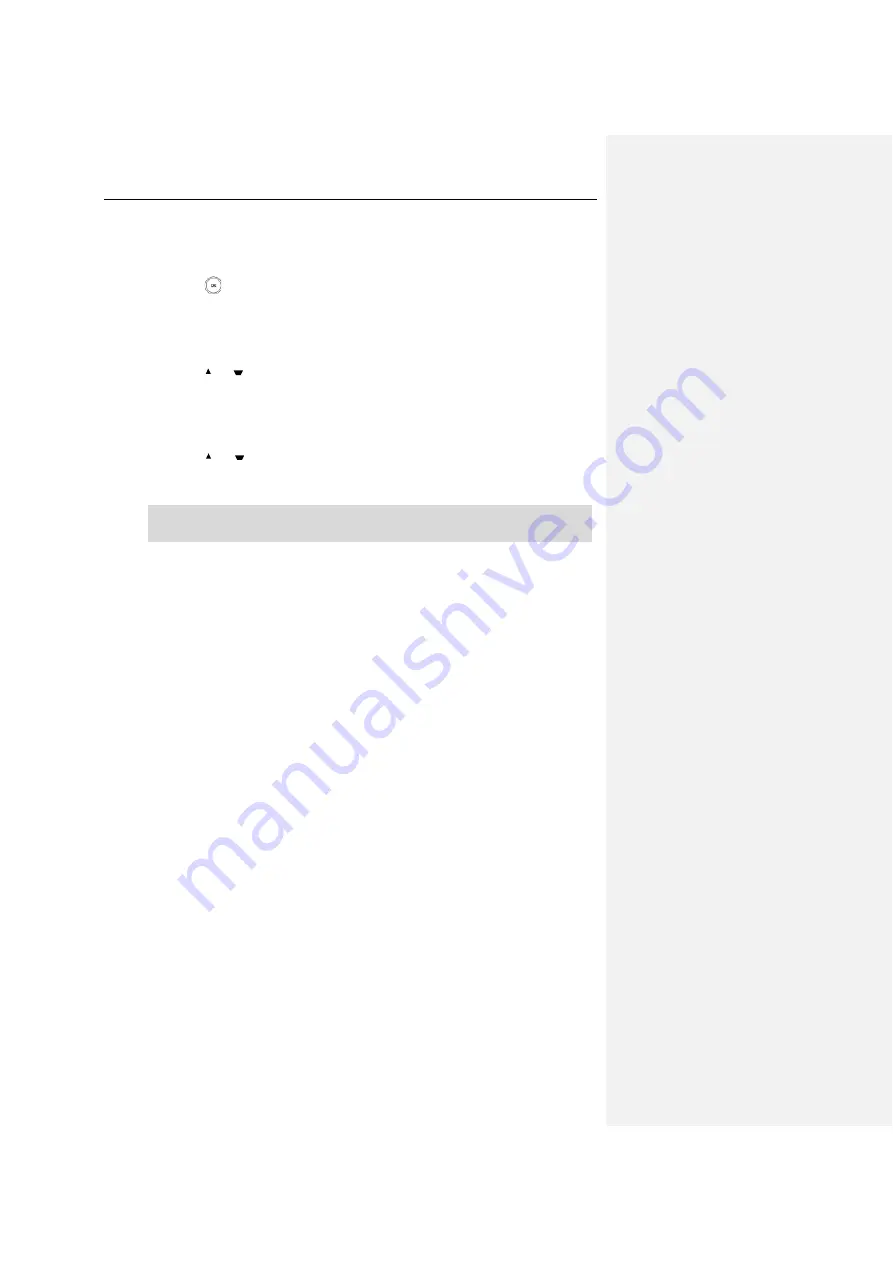
Troubleshooting
61
feature. You can configure a park retrieve key.
To configure a park retrieve via the handset:
1.
Press to enter the main menu.
2.
Select Settings->Shortcut.
The LCD screen displays the changeable shortcuts with features currently assigned
to them.
3.
Press
or
to highlight the desired shortcut.
4.
Press the Change soft key to access the available features.
The feature currently assigned to the selected key is highlighted and followed by
a left arrow.
5.
Press
or
to highlight the desired feature.
6.
Press the OK soft key to accept the change or the Back soft key to cancel.
Note
The call park code and park retrieve code
are predefined on the system server. Contact your
system administrator for more information.
Содержание W56P Telesystem
Страница 1: ......
Страница 12: ...User Guide for the W56P IP DECT Phone xii Important Safety Information 79 Index 81 ...
Страница 15: ...Getting Started 3 Charger Cradle Handset Power Adapter Base Power Adapter Rechargeable Battery Ethernet Cable ...
Страница 43: ...Basic Operations 31 ...
Страница 90: ...User Guide for the W56P IP DECT Phone 78 ...






























