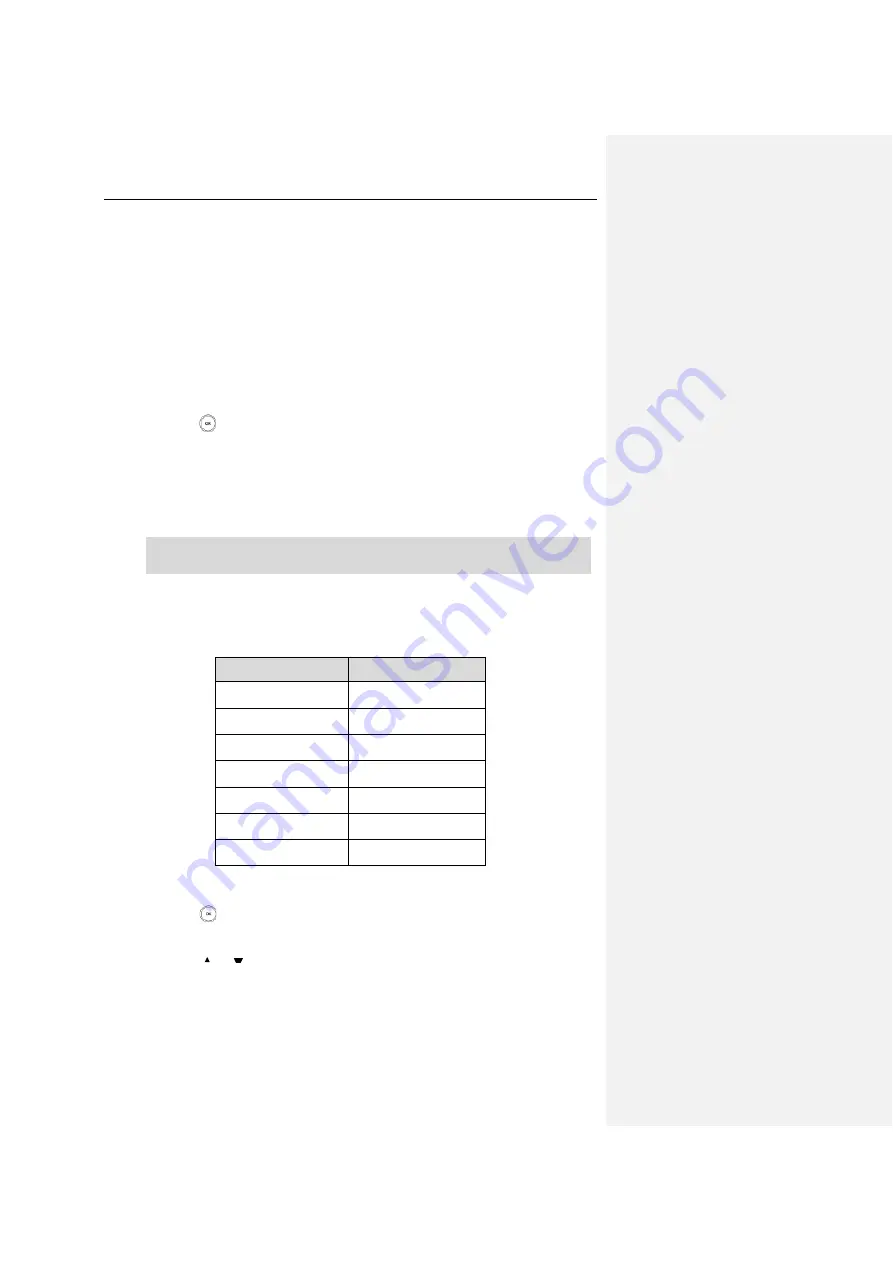
User Guide for the W56P IP DECT Phone
36
3.
Press the Change soft key to check or uncheck the Keypad Light checkbox.
Date and Time
Date and time are displayed on the idle screen of your handset. The handset obtains the date
and time from the Simple Network Time Protocol (SNTP) server by default. If your handset
cannot obtain the date and time from the SNTP server, you need to configure the date and
time manually.
To configure date and time manually for a specific handset:
1.
Press to enter the main menu.
2.
Select Settings->Date & Time.
3.
Edit the desired value in the Date and Time field respectively.
4.
Press the Save soft key to accept the change.
The date and time displayed on the LCD screen will change accordingly.
Note
You can configure the time format and date format respectively. The handset supports two
time formats (
12 Hour
or
24 Hour
) and seven date formats. The available date formats are
listed in the following table:
Date Format
Example
(2016-12-02)
WWW MMM DD
Fri. Dec 02
DD-MMM-YY
02-Dec-16
YYYY-MM-DD
2016-12-02
DD/MM/YYYY
02/12/2016
MM/DD/YY
12/02/16
DD MMM YYYY
02 Dec 2016
WWW DD MMM
Fri. 02 Dec
To configure the time format for a specific handset:
1.
Press to enter the main menu.
2.
Select Settings->Display->Time Format.
3.
Press
or to highlight the desired time format.
4.
Press the Change soft key.
The radio box of the highlighted time format is marked.
The time format displayed on the LCD screen will be changed accordingly.
Before you configure date and time manually for a specific handset, you should enable the
Manual Time
via web user interface first, or it would not take effect.
Содержание W56P Telesystem
Страница 1: ......
Страница 12: ...User Guide for the W56P IP DECT Phone xii Important Safety Information 79 Index 81 ...
Страница 15: ...Getting Started 3 Charger Cradle Handset Power Adapter Base Power Adapter Rechargeable Battery Ethernet Cable ...
Страница 43: ...Basic Operations 31 ...
Страница 90: ...User Guide for the W56P IP DECT Phone 78 ...
















































