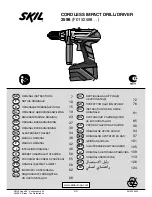Phone Settings
45
Incoming Lines
After the handset is registered to the base station (refer to
), you can
assign one or more incoming lines for the handset. The handset can only receive incoming calls
of the assigned incoming line(s). You can assign incoming lines to all handsets registered to the
same base station on your handset.
To assign the incoming line to handsets via the handset:
1.
Press to enter the main menu.
2.
Select Settings->Telephony->Incoming Lines.
3.
Enter the system PIN (default: 0000), and then press the Done soft key.
The LCD screen displays all handsets registered to the base station. The handset
itself is highlighted and followed by a left arrow.
4.
Press or to highlight the desired handset, and then press the OK soft key.
5.
Press or to select Accept from the desired line fields.
6.
Press the Save soft key to accept the change.
7.
Press the Back soft key to return to the previous screen.
8.
Repeat steps 4-7 to assign incoming lines for other handsets.
Speed Dial
Speed dial allows you to perform single-digit dialing to predefined numbers. This feature is
particularly useful to speed up dialing the numbers that is frequently used or hard to
remember. A maximum of 8 speed dial numbers are allowed.
For example, the digit key 2 is configured as a speed dial key and assigned the number 4606,
the phone will dial out the number 4606 directly when you long press digit key 2.
Assigning a Speed Dial Number
You can assign a number in your directory (including local directory and remote phone book)
to the digit keys of your handset. This helps you dial a contact quickly and easily by long
pressing the speed dial key without having to enter the directory. The available speed dial keys
are the digit keys 2-9.
Note
To assign a speed dial number from the directory via the handset:
1.
Press to enter the main menu.
2.
Select Settings->Telephony->Speed Dial.
The assigned number should exist in local directory (refer to
) or
remote phone book (refer to
Remote Phone Book
on page
Error! Bookmark not defined.
46
).
Содержание W56P Telesystem
Страница 1: ......
Страница 12: ...User Guide for the W56P IP DECT Phone xii Important Safety Information 79 Index 81 ...
Страница 15: ...Getting Started 3 Charger Cradle Handset Power Adapter Base Power Adapter Rechargeable Battery Ethernet Cable ...
Страница 43: ...Basic Operations 31 ...
Страница 90: ...User Guide for the W56P IP DECT Phone 78 ...