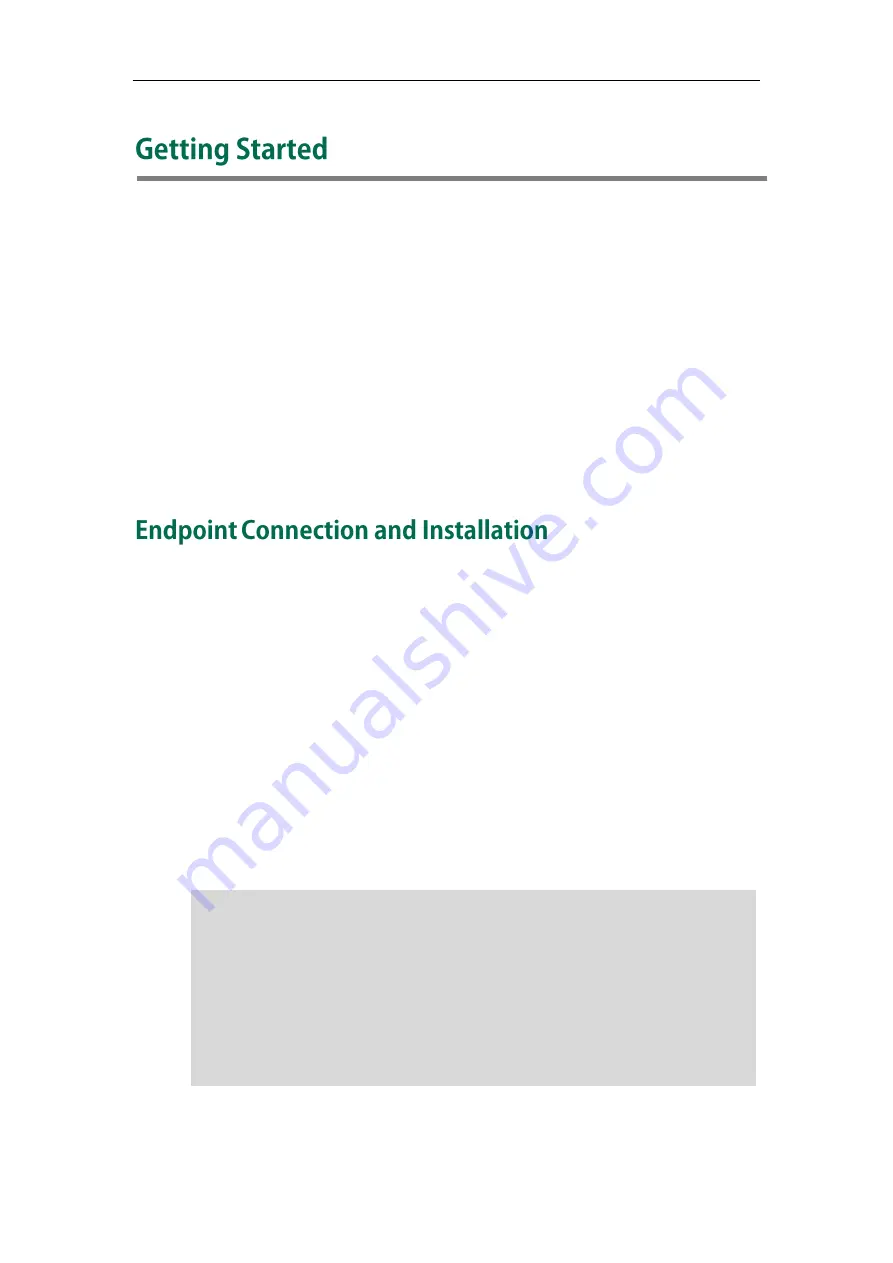
Getting Started
35
This chapter provides basic information and installation instructions for Yealink VC110
endpoints in the following sections:
Endpoint Connection and Installation
Powering the Endpoint On or Off
Enabling Communication with Other Endpoints
Placing a Test Call from the Yealink VC110 endpoint
Placing the Endpoint
Do not place the camera facing a window or other bright light. Ensure sufficient space to
connect the cables. Ensure all participants are facing both the display device and the
camera at the same time by putting camera and display device together.
Endpoint Components Installation
This section introduces the following:
Connecting the VC110 video conferencing endpoint
Installing the VC110 video conferencing endpoint
Installing batteries in the remote control
Connecting the CPE80 expansion microphone
Note
Up to two display devices can be connected to
the
VC110 all-in-one unit. Because the
display device is not included in the package, you need to purchase it separately if
required. Ensure that the purchased display device supports HDMI input.
When connecting only one display device to the VC110 all-in-one unit, Display1 port is
the only available port. If dual screen mode is required, you can connect s
econdary
display device to the Display2 port.
Because DVI cable is tailor-made, please use the Yealink-supplied DVI cable.
To prevent shock, do not connect the power adapter and turn on the power before
connecting all endpoint components.
Содержание VC110
Страница 1: ......
Страница 4: ...iv...
Страница 58: ...Administrator s Guide for Yealink VC110 Video Conferencing Endpoint 48...
Страница 108: ...Administrator s Guide for Yealink VC110 Video Conferencing Endpoint 98...
Страница 168: ...Administrator s Guide for Yealink VC110 Video Conferencing Endpoint 158...
Страница 182: ...Administrator s Guide for Yealink VC110 Video Conferencing Endpoint 172...
Страница 210: ...Administrator s Guide for Yealink VC110 Video Conferencing Endpoint 200...
Страница 231: ...Appendix 221...















































