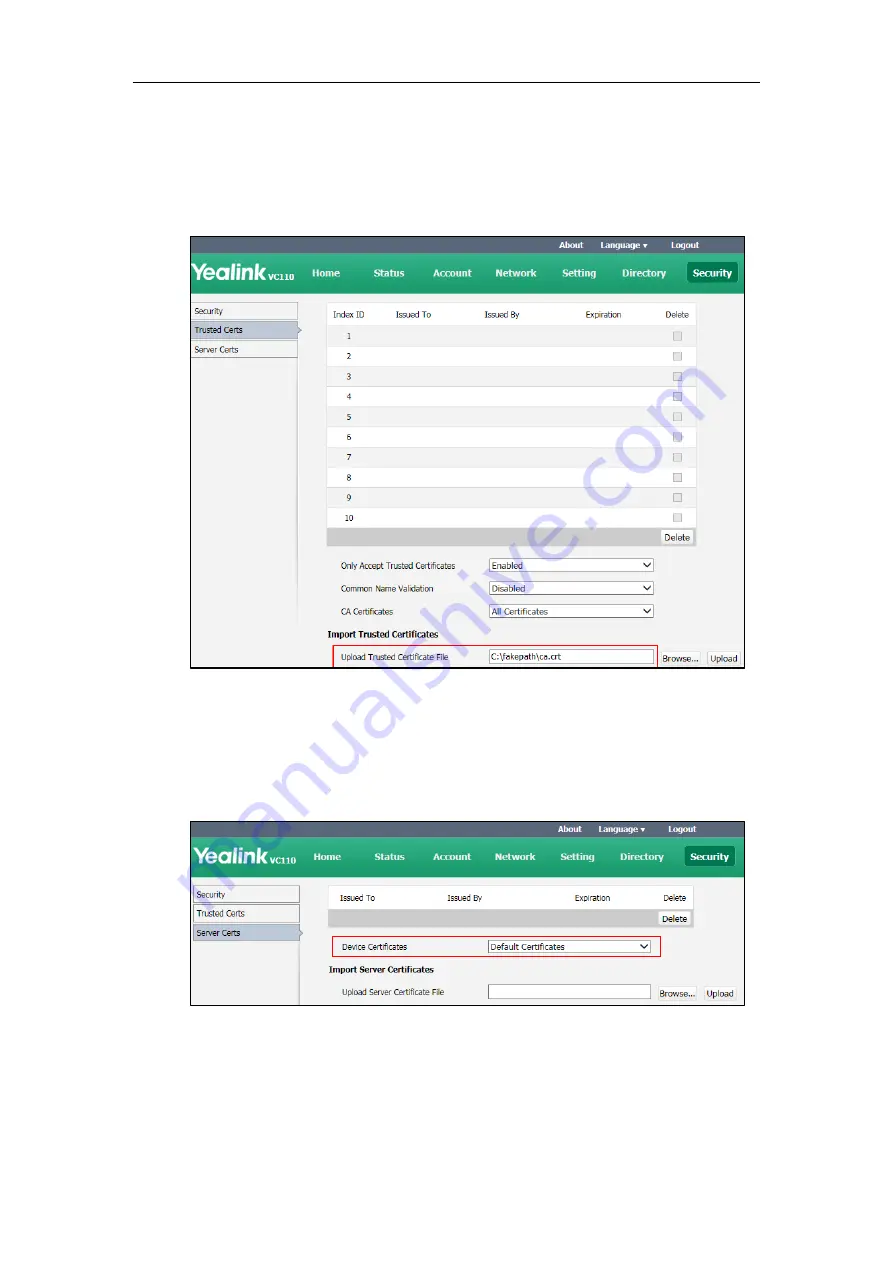
Administrator‘s Guide for Yealink VC110 Video Conferencing Endpoint
184
To upload a CA certificate via the web user interface:
1.
Click on Security->Trusted Certs.
2.
Click Browse to locate the certificate (*.pem,*.crt, *.cer or *.der) from your local
endpoint.
3.
Click Upload to upload the certificate.
To configure the device certificate via the web user interface:
1.
Click on Security->Server Certs.
2.
Select the desired value from the pull-down list of Device Certificates.
3.
Click Confirm to accept the change.
A dialog box pops up to prompt that the settings will take effect after a reboot.
4.
Click Confirm to reboot the endpoint immediately.
Содержание VC110
Страница 1: ......
Страница 4: ...iv...
Страница 58: ...Administrator s Guide for Yealink VC110 Video Conferencing Endpoint 48...
Страница 108: ...Administrator s Guide for Yealink VC110 Video Conferencing Endpoint 98...
Страница 168: ...Administrator s Guide for Yealink VC110 Video Conferencing Endpoint 158...
Страница 182: ...Administrator s Guide for Yealink VC110 Video Conferencing Endpoint 172...
Страница 210: ...Administrator s Guide for Yealink VC110 Video Conferencing Endpoint 200...
Страница 231: ...Appendix 221...






























