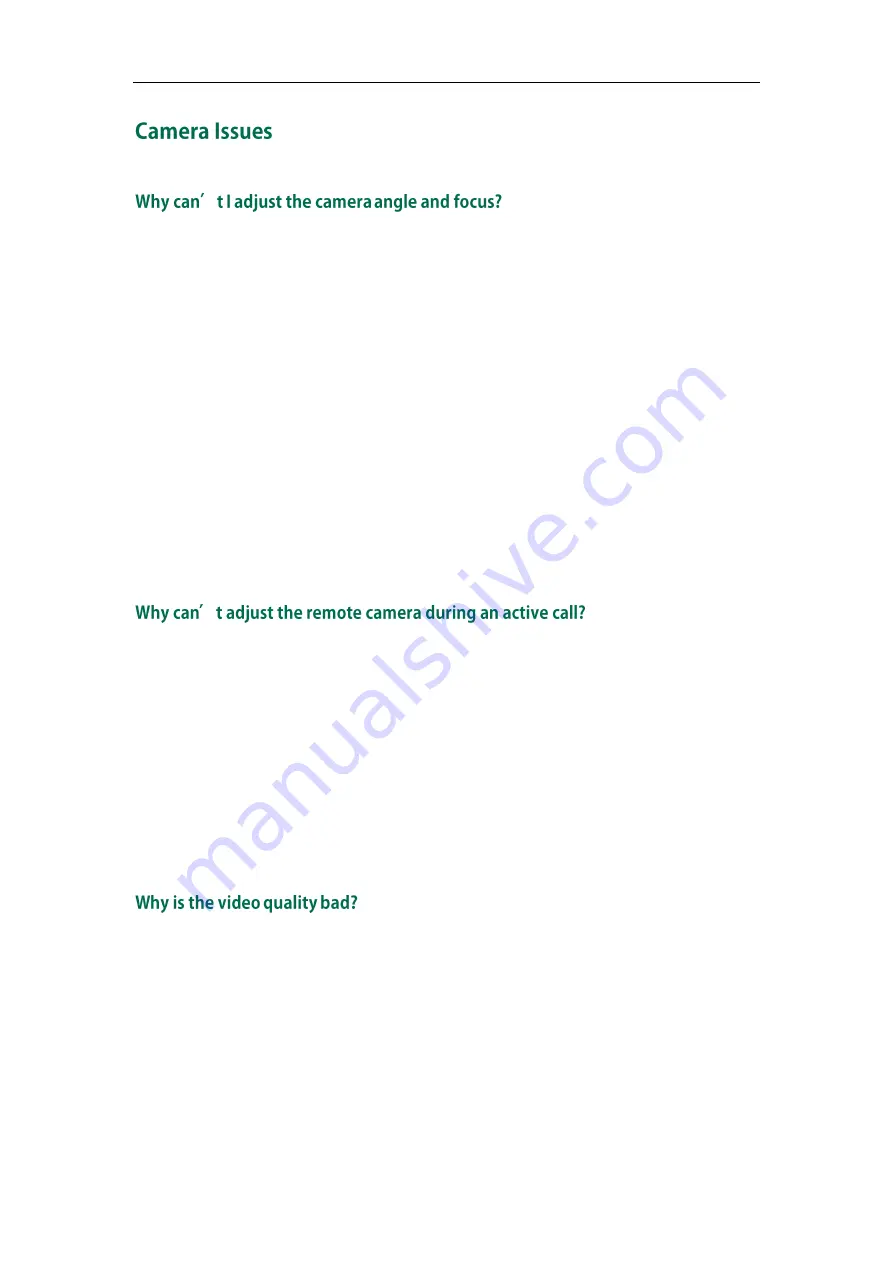
Troubleshooting
213
You can adjust the camera when the endpoint is idle or during a call. The camera
cannot be adjusted when the endpoint is in the menu screen.
Ensure that the batteries in the remote control are in good working condition, and
installed correctly.
Aim the remote control at the sensor when operating the unit.
Ensure that no objects are obstructing the sensor on the front of the camera.
Ensure that the LED on the front of the camera flashes green when you use the
remote control to operate the unit.
Ensure that what you are controlling is the local camera.
Reboot the endpoint.
If the above suggestions cannot solve your problem, perhaps the remote control is
broken. You can contact your endpoint administrator for help.
Use the remote control to control the local camera to check whether the remote
control can be used normally.
Ensure that the far site has enabled the far-end camera control feature. For more
information, refer to
on page
Ensure that what you are controlling is the remote camera. Select More->Near/Far
Camera during an active call and then select the remote video image.
Ensure that the far site supports the same call protocol as the near site. For more
information, refer to
Ensure that the display device has suitable resolution.
Check whether the packet has been lost. For more information on packet loss, refer
to
Ensure that camera settings are configured correctly, such as brightness and white
balance.
Avoid high-intensity indoor light or direct sunlight on the camera.
Содержание VC110
Страница 1: ......
Страница 4: ...iv...
Страница 58: ...Administrator s Guide for Yealink VC110 Video Conferencing Endpoint 48...
Страница 108: ...Administrator s Guide for Yealink VC110 Video Conferencing Endpoint 98...
Страница 168: ...Administrator s Guide for Yealink VC110 Video Conferencing Endpoint 158...
Страница 182: ...Administrator s Guide for Yealink VC110 Video Conferencing Endpoint 172...
Страница 210: ...Administrator s Guide for Yealink VC110 Video Conferencing Endpoint 200...
Страница 231: ...Appendix 221...











































