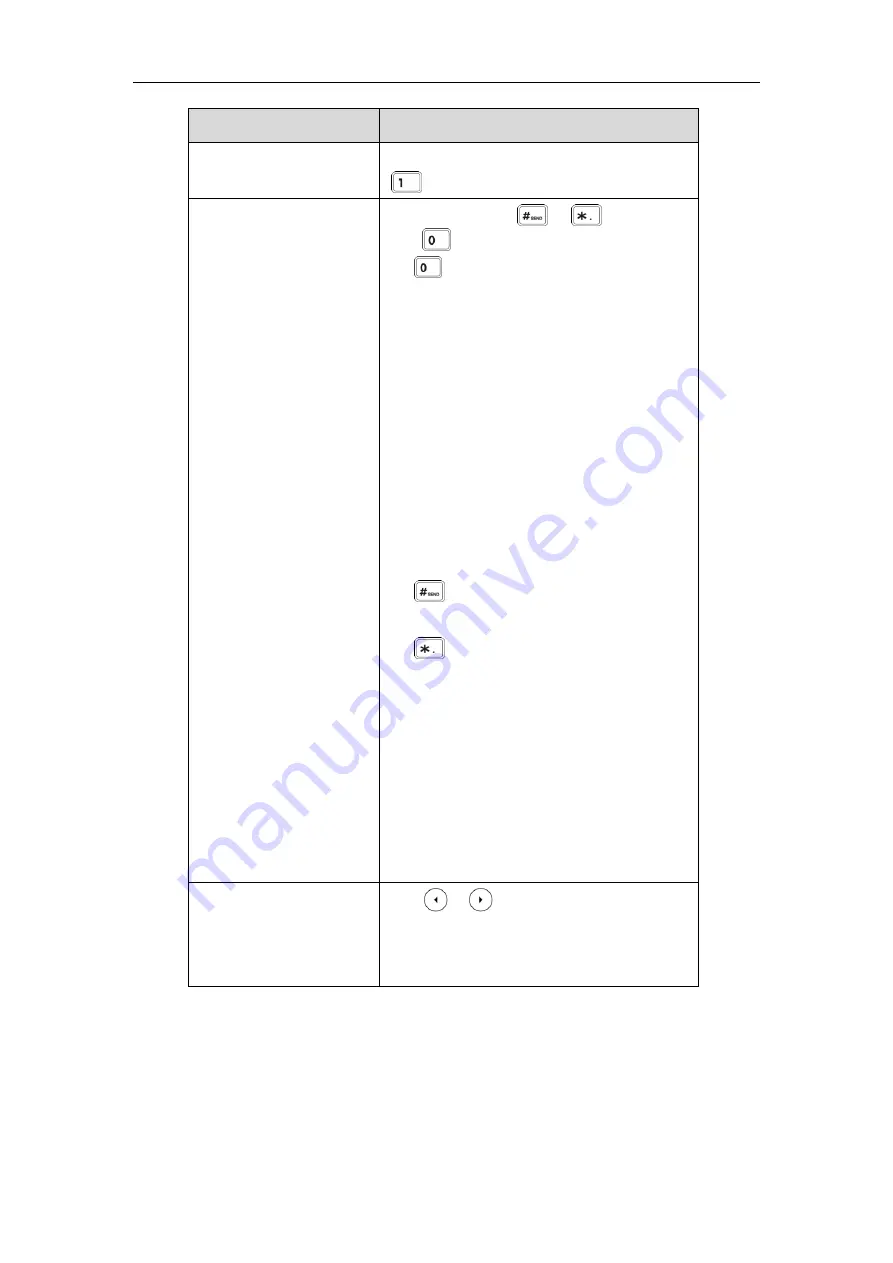
User Guide for the SIP-T40P IP Phone
22
If you want to
Then you can
lowercase (
abc
soft key) input mode,
is not available.
Enter special characters.
Press the keypad key or , or
press .
For Key:
-
If it is in the uppercase (
ABC
soft key),
uppercase and lowercase (
Abc
soft key) or
lowercase (
abc
soft key) input mode, it will
provide the space character.
-
If it is in the numeric (
123
soft key) or
alphanumeric (
2aB
soft key) input mode, it
will only provide the digit
0
.
-
If it is in the numeric (
123
soft key) or
alphanumeric (
2aB
soft key) input mode, it
will provide the special cha by long
pressing about 2 seconds on the
dialing/pre-dialing screen.
For key:
-
It only provides the pound character
#
.
For key:
-
If it is in the uppercase (
ABC
soft key),
lowercase (
abc
soft key), uppercase and
lowercase (
Abc
soft key) or alphanumeric
(
2aB
soft key) input mode, it will provide the
following special characters:
*.,?!\-()@/:_;+&%=<>
£
$¥¤[]{}~^¡¿§#"|
.
-
If it is in the numeric (
123
soft key) input
mode, it will provide the following special
characters:
.*:/@[]
.
Delete text you entered.
Press or to position the cursor to the
right of the text you want to delete, and then press
the
Delete
soft key to delete one character at a
time.
Содержание SIP-T40P
Страница 1: ......
Страница 12: ......
Страница 132: ...User Guide for the SIP T40P IP Phone 120...
Страница 185: ...Appendix 173 Appendix B Menu Structure...
Страница 186: ...User Guide for the SIP T40P IP Phone 174...















































