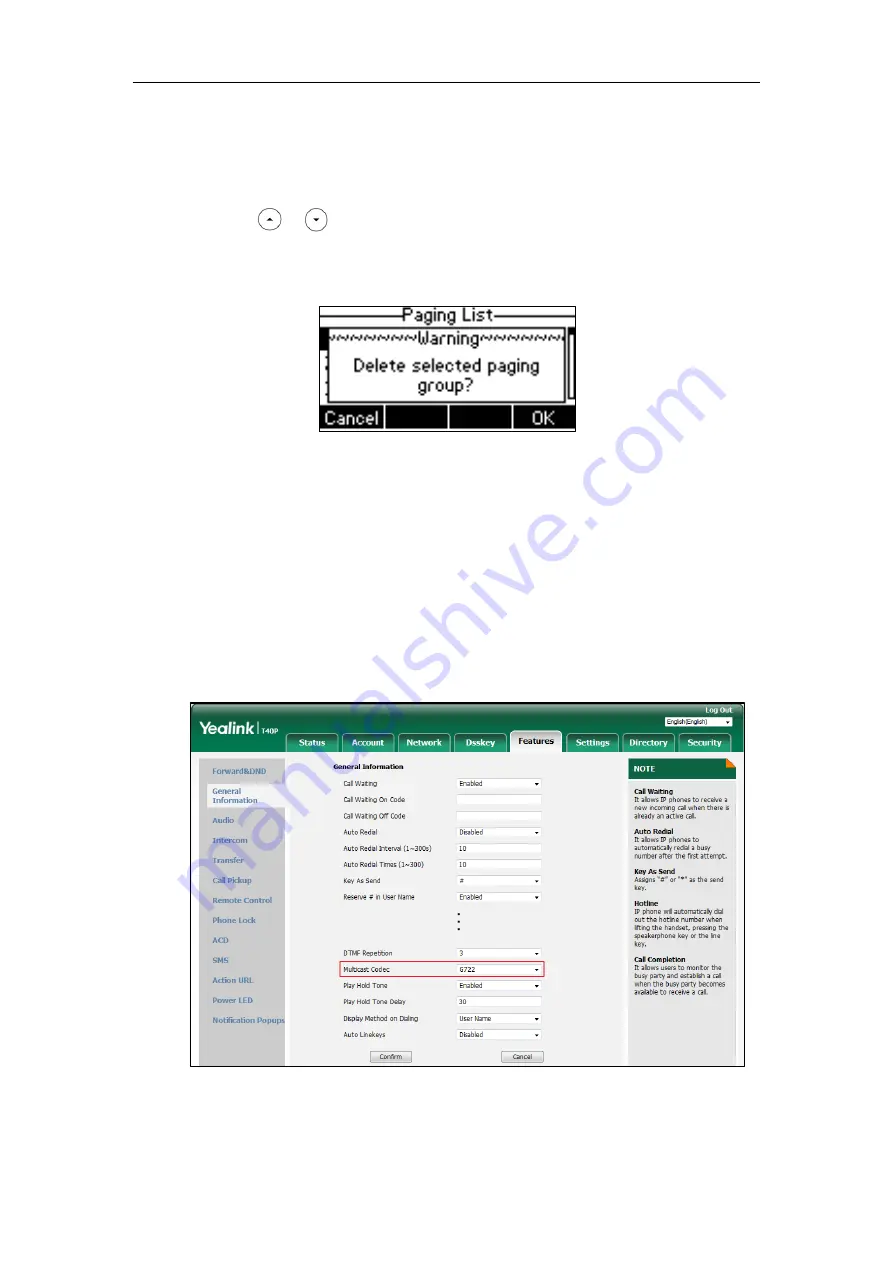
Advanced Phone Features
139
Paging list is configurable via web user interface at the path
Directory
->
Multicast IP
.
To delete a paging group via phone user interface:
1.
Press the paging list key when the phone is idle.
2.
Press or to select a desired paging group.
3.
Press the
Option
soft key, and then select
Delete
soft key.
The LCD screen prompts “Delete selected paging group?”.
4.
Press the
OK
soft key to accept the change or the
Cancel
soft key to cancel.
If you want to delete all paging groups, you can press the
Del All
soft key.
You can also configure the phone to use a default codec for sending multicast RTP stream via
web user interface.
To configure a default codec for multicast paging via web user interface:
1.
Click on
Features
->
General Information
.
2.
Select the desired codec from the pull-down list of
Multicast Codec
.
The default codec is G722.
Содержание SIP-T40P
Страница 1: ......
Страница 12: ......
Страница 132: ...User Guide for the SIP T40P IP Phone 120...
Страница 185: ...Appendix 173 Appendix B Menu Structure...
Страница 186: ...User Guide for the SIP T40P IP Phone 174...






























