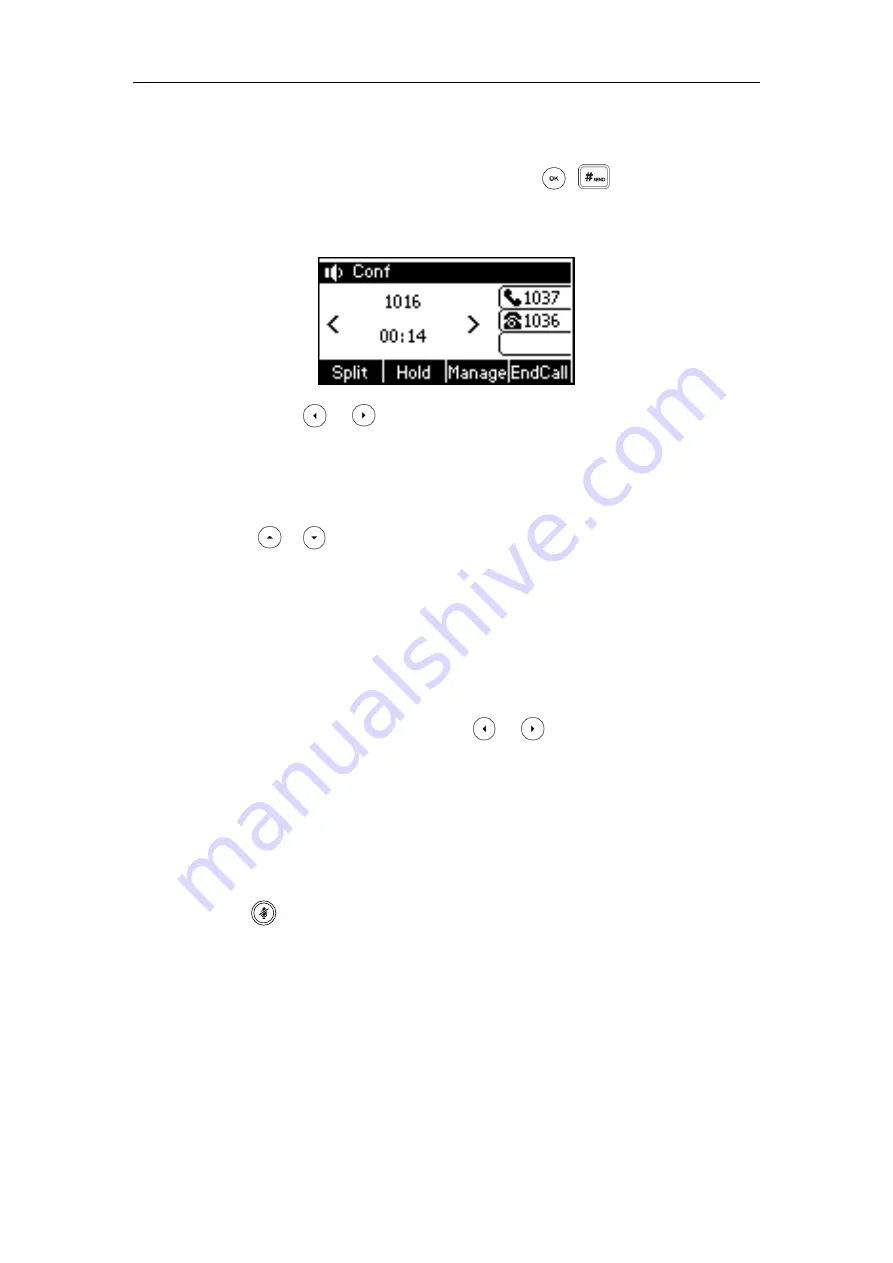
Basic Call Features
107
2.
When the first party answers the call, press the
Conf
soft key to place a new call.
The active call is placed on hold.
3.
Enter the number of the second party and then press , , or the
Send
soft key.
4.
When the second party answers the call, press the
Conf
soft key again to join all parties in
the conference.
You can press or to see all parties in the conference.
To join two calls in a conference:
1.
Place two calls using two different accounts on the phone (for example, place the first call
using account 1, and then place the second call using account 2).
2.
Press or to select the call for conference and ensure that the call is active (for
example, select the call on account 1).
3.
Press the
Conf
soft key to join the two calls in the conference on the selected account.
During the conference call, you can do the following actions:
-
Press the
Hold
soft key to place the conference on hold.
-
Press the
Split
soft key to split the conference call into two individual calls on hold.
-
Press the
Manage
soft key, and then press or to select the desired party:
Press the
FarMute
soft key to mute the party. The muted party can hear everyone, but
no one can hear the muted party.
Press the
Remove
soft key to remove the party from the conference call.
Press the
NewCall
soft key to place a new call.
Press the
Back
soft key to return to the previous screen.
-
Press to mute the conference call, all other participants can hear each other, but they
cannot hear you.
-
Press the
EndCall
soft key to drop the conference call.
Network Conference
You can use network conference feature on the SIP-T40P IP phone to conduct a conference with
multiple participants.
Содержание SIP-T40P
Страница 1: ......
Страница 12: ......
Страница 132: ...User Guide for the SIP T40P IP Phone 120...
Страница 185: ...Appendix 173 Appendix B Menu Structure...
Страница 186: ...User Guide for the SIP T40P IP Phone 174...
















































