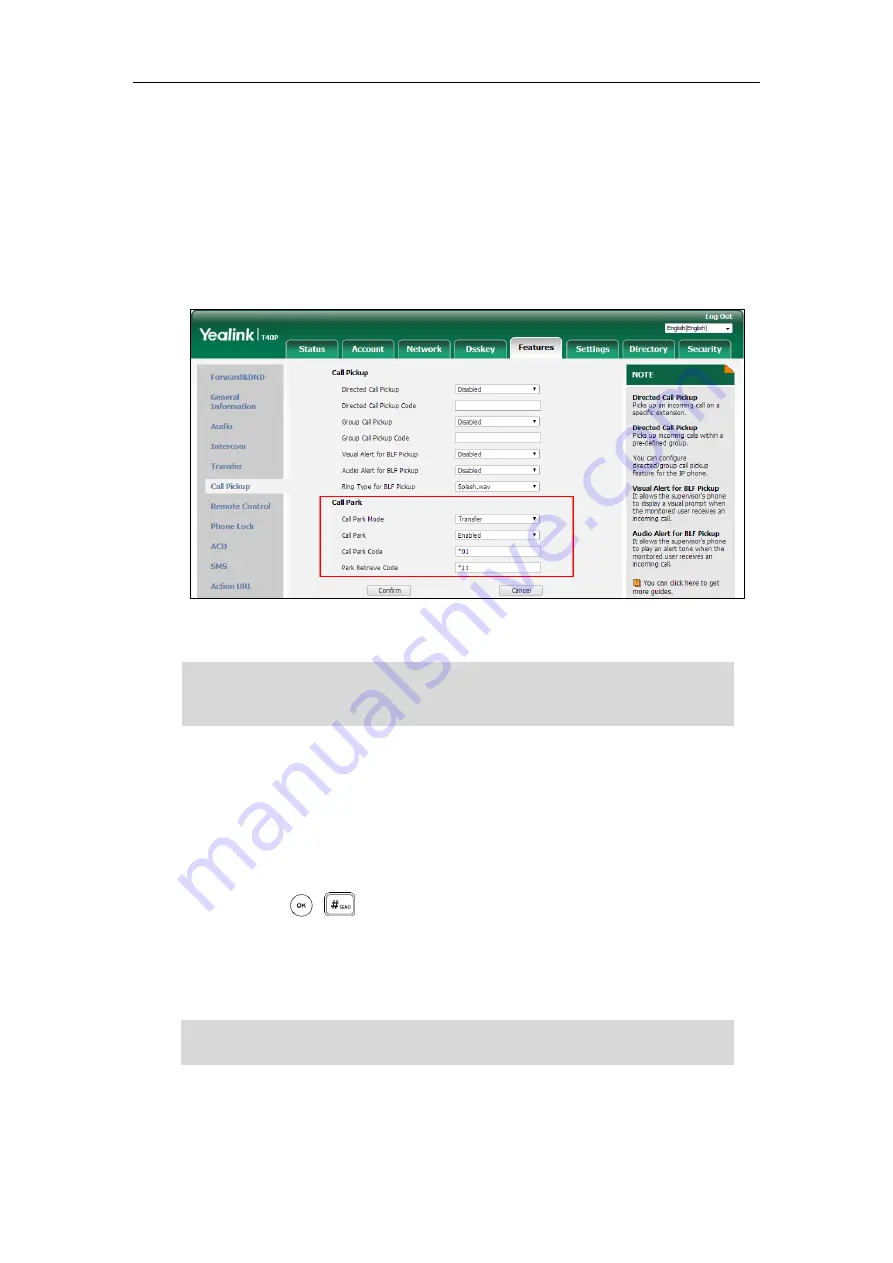
Basic Call Features
113
If
Enabled
is selected, the
Park
soft key will display on the LCD screen during a call, and
the
Retrieve
soft key will display on the dialing screen.
4.
(Optional.) Enter the call park number in the
Call
Park
Code
field.
It is configured for the
Park
soft key. This call park code will also apply to the call park key.
5.
(Optional.) Enter the park retrieve code in the
Park Retrieve Code
field.
It is configured for the
Retrieve
soft key. This park retrieve code will also apply to the
retrieve park key.
6.
Click
Confirm
to accept the change.
Note
To park a call in Transfer mode:
1.
During a call, press the
Park
soft key (You may need to press the
More
soft key to see the
Park
soft key) or the call park key (if configured).
-
If the call park code is not configured, you need to enter the call park code (e.g., *01).
Press , or the
Park
soft key. The call will be transferred to the shared
parking lot.
-
If the call park code is configured, the call will be directly transferred to the shared
parking lot.
Note
If the
Park
or
Retrieve
soft key doesn’t appear on the LCD screen, please select
Disabled
from
the pull-down list of
Custom Softkey
via web user interface at path
Settings-
>
Softkey
Layout
.
For some servers, the system will return a specific park retrieve number (park retrieve code)
from which the call can be retrieved after parking successfully.
Содержание SIP-T40P
Страница 1: ......
Страница 12: ......
Страница 132: ...User Guide for the SIP T40P IP Phone 120...
Страница 185: ...Appendix 173 Appendix B Menu Structure...
Страница 186: ...User Guide for the SIP T40P IP Phone 174...






























