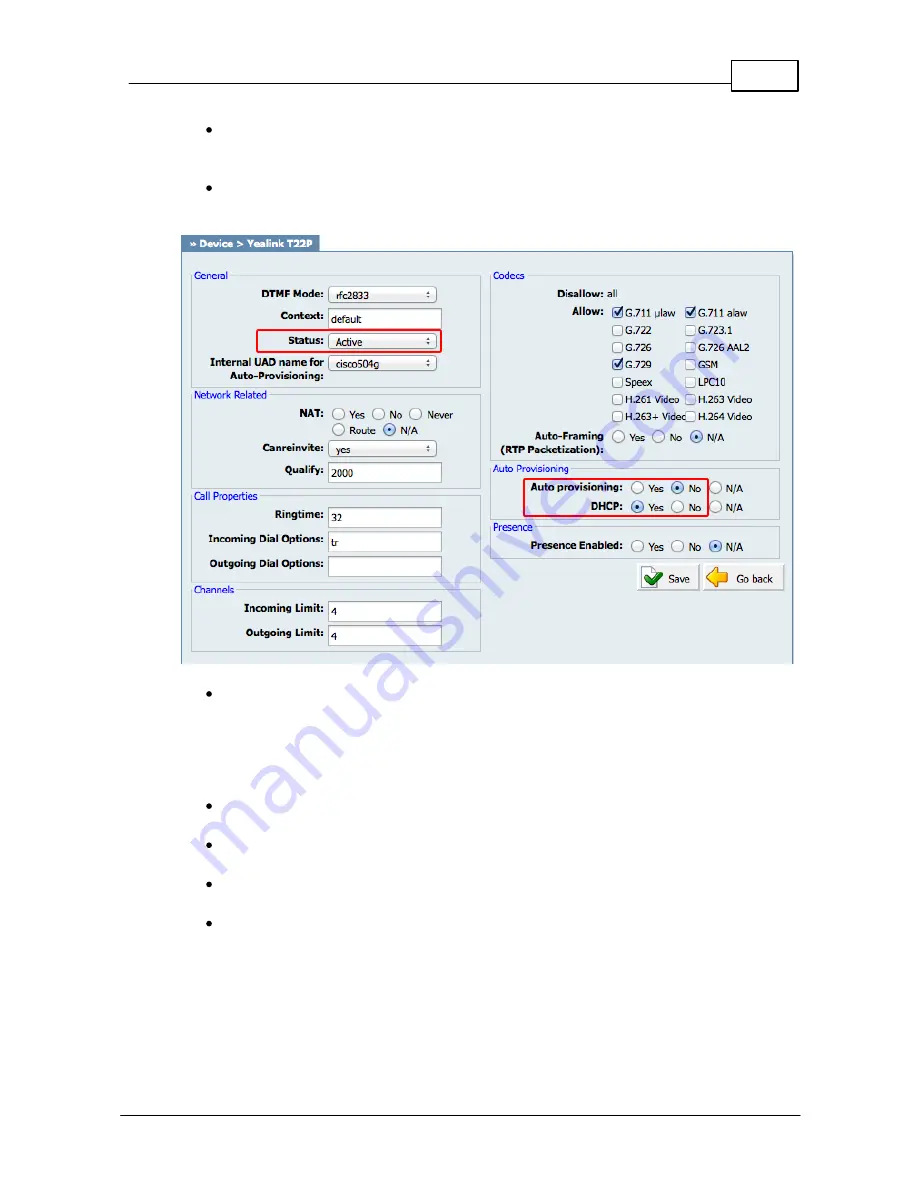
5
Registering Phone
© 2003 - 2012 Bicom Systems
Make sure Yealink UAD is enabled. To check the UAD status click on the
edit
icon
corresponding to your Yealink phone.
Make sure
Status
is set to
Active
,
Auto provisioning
is set to
No
, and
DHCP
is set to
Yes
.
Click on the
Save
button to save changes.
4.1.2
Creating Extension
1. Add Extension
Navigate to
Extensions
. Click on
Add Extension
.
The standard options window will be shown below.
Select Yealink phone model from the
UAD
select box.
Select Location:
Local
or
Remote
.
Local
is for all extensions registered on the LAN and
Remote
is for all extensions
registered from remote networks, WAN, Internet etc.





















