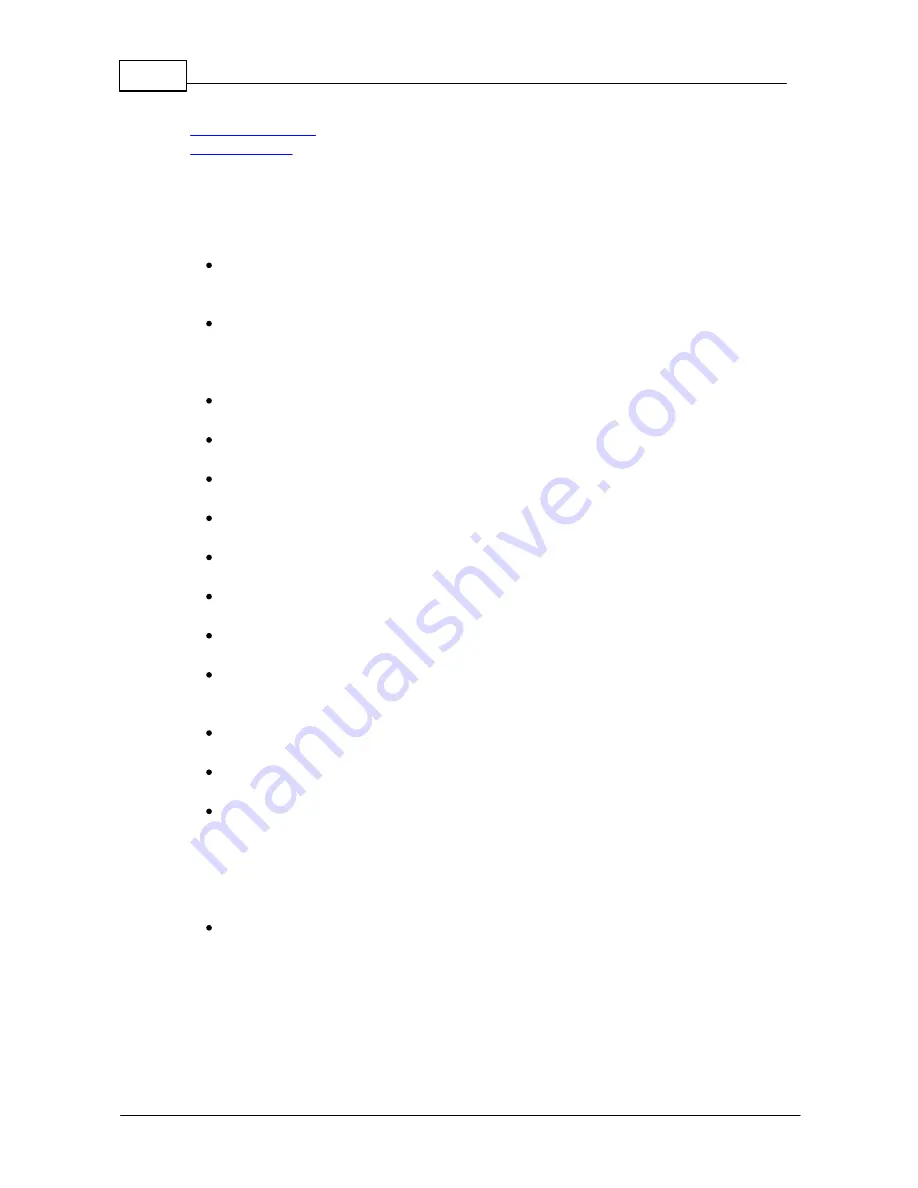
16
Yealink Phones User Guide
© 2003 - 2012 Bicom Systems
-
Extension Settings
-
Phone Settings
5.1
Extension Settings
1. Login to PBXware web administration interface
Open a new browser window and enter the IP address in order to access the
PBXware web administration login page. Example:
http://192.168.1.10
.
Login to PBXware with your e-mail address and password.
2. Edit extension
On the
Extensions
page click on the
edit
icon corresponding to your extension.
Click on
Advanced Options
button.
Navigate down to the
Auto Provisioning
and
Presence
group of settings.
Make sure
Auto Provisioning
is set to
Yes
.
Make sure
Presence
is set to "Yes".
Click on the
Save
button to save changes.
Click on
Enhanced
services.
Click on
Directory / BLF List
check box and click on
Save
button in order to
enable this feature.
Click on Directory / BLF List
Edit
button.
Enter user extension number and click on the
BLF
check box.
Click on
Save
button.
5.2
Phone Settings
1. Login to phone web administration interface
Open a new browser window and enter your phone IP address in order to access
the phone web administration interface login screen. Example:
http://192.168.1.22
.


















