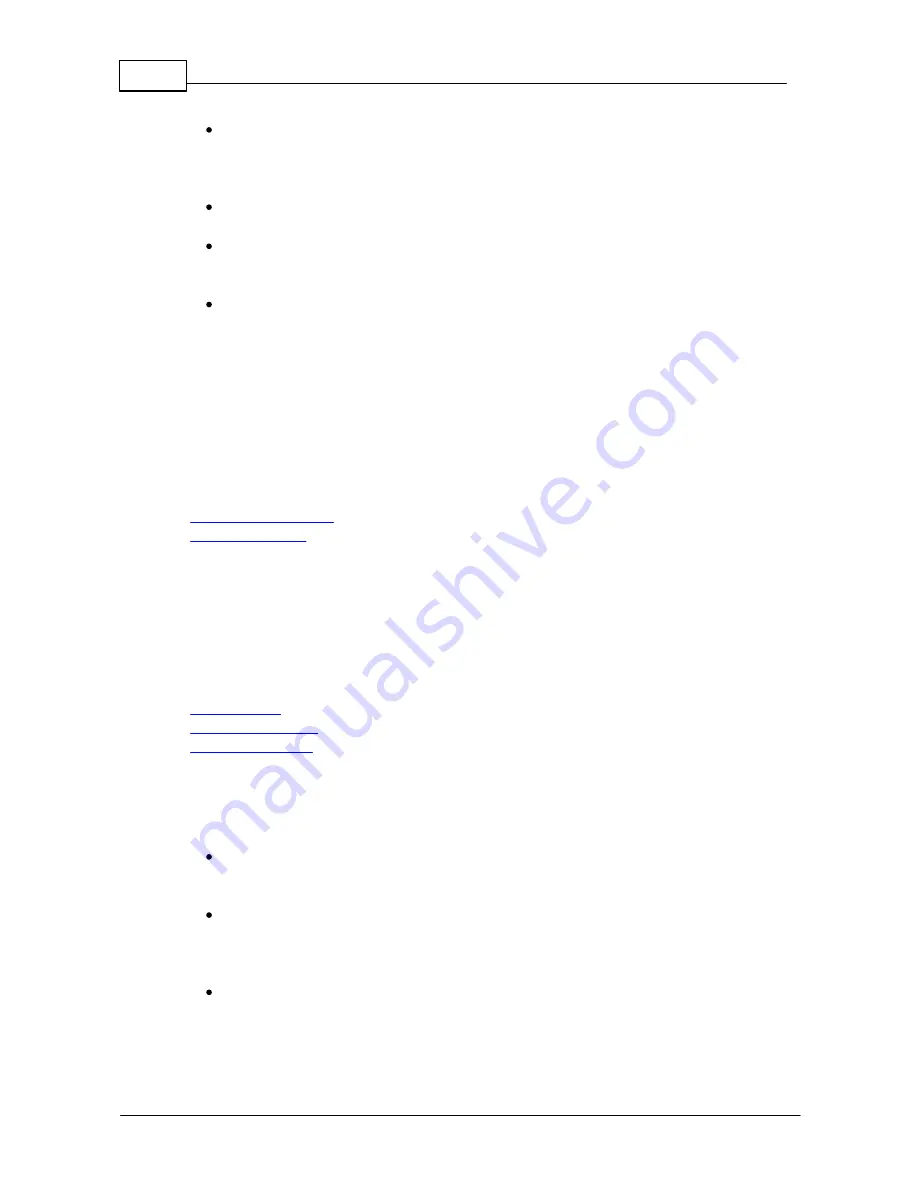
4
Yealink Phones User Guide
© 2003 - 2012 Bicom Systems
Login to phone web administration interface with your username and password.
Please note, factory default login details are username:
admin
and password:
admin
.
Click on
Upgrade
tab.
Click on
Reset
button in order to reset the phone to factory settings. Phone will be
reset to the factory settings and reboot.
Wait sometime prior for device to reboot.
N O TE
Do not unplug or rem ov e power to the phone while it is updating firm ware
and configurations.
4
Registering Phone
This chapter describes how to identify Yealink phone model, requirements that must be
met and how to register the phone using manual configuration or auto provisioning.
The following topics are covered:
-
Manual Configuration
-
Auto Provisioning
4.1
Manual Configuration
This chapter describes how to set UAD settings, create PBXware extension and register
the phone using
Hostname or IP Address
, or
DNS SRV
.
The following topics are covered:
-
UAD Settings
-
Creating Extension
-
Registering Phone
4.1.1
UAD Settings
1. Login to PBXware web administration interface
Open a new browser window and enter the IP address in order to access the
PBXware web administration login screen. Example:
http://192.168.1.10
.
Login to PBXware with your e-mail address and password.
2. UAD settings
Navigate to
Settings:UAD
.





















