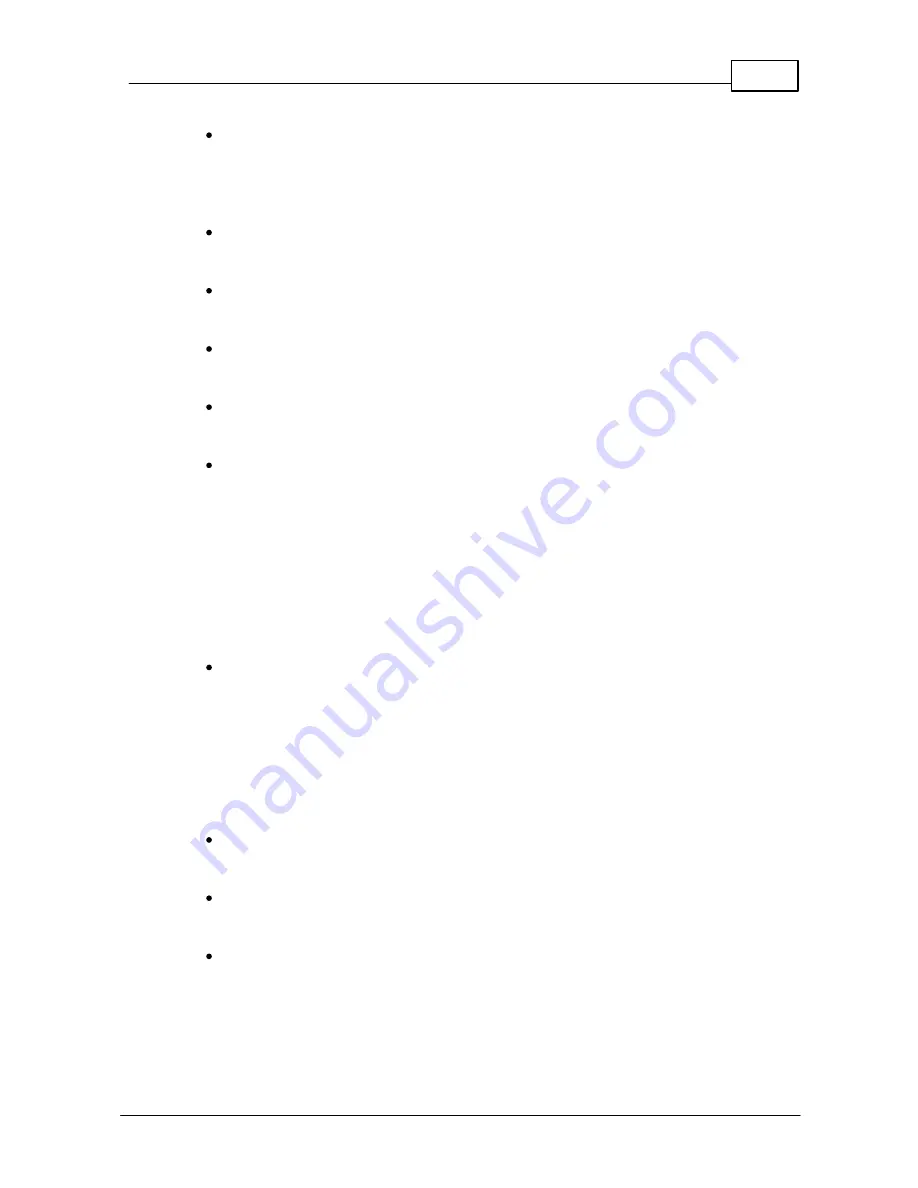
13
Registering Phone
© 2003 - 2012 Bicom Systems
4.2.3.2.1 TFTP
In the
URL
field enter
Hostname
or
IP Address.
- Example for Hostname:
https://voip.bicomsystems.com/
- Example for IP Address:
tftp://192.168.1.10/
Make sure you replace Hostname or IP Address from this example with your
PBXware Hostname or IP address.
Check New Config
Select
Power on + Repeatedly
.
Click on the
Confirm
button.
You'll have to wait sometime prior for the device to save changes.
Click on the
Auto Provision
button to run auto provisioning process, then you'll be
asked to confirm action. To continue click on
OK
button.
Auto provisioning process will start during phone reboot process, phone will pickup
appropriate configuration file from PBXware. If everything is done as above
described, you should have successfully registered your phone to PBXware. Dial
*123
to verify registration.
4.2.3.2.2 HTTP & HTTPS
This chapter describes how to use HTTP & HTTPS protocols in order to register Yealink
phone.
N O TE
Y our PB X ware needs to be configured correctly for this to work.
Contact
your PBXware administrator.
B icom Sy stem s can prov ide serv ice to set up this for y ou.
In the
URL
field enter
http://
or
https://
followed by
Hostname
or
IP
Address
, followed then by
/tftp/
- Example for Hostname using HTTP:
http://voip.bicomsystems.com/tftp/
- Example for Hostname using HTTPS:
https://voip.bicomsystems.com/
tftp/
-
Example for IP Address using HTTP:
http://192.168.1.10/tftp/
- Example for IP Address USING HTTPS:
https://192.168.1.10/tftp/
Make sure you replace Hostname or IP Address from this example with your
PBXware Hostname or IP address.
Check New Config
Select
Power on + Repeatedly
.
Click on the
Confirm
button.
You'll have to wait sometime prior for the device to save changes.





















