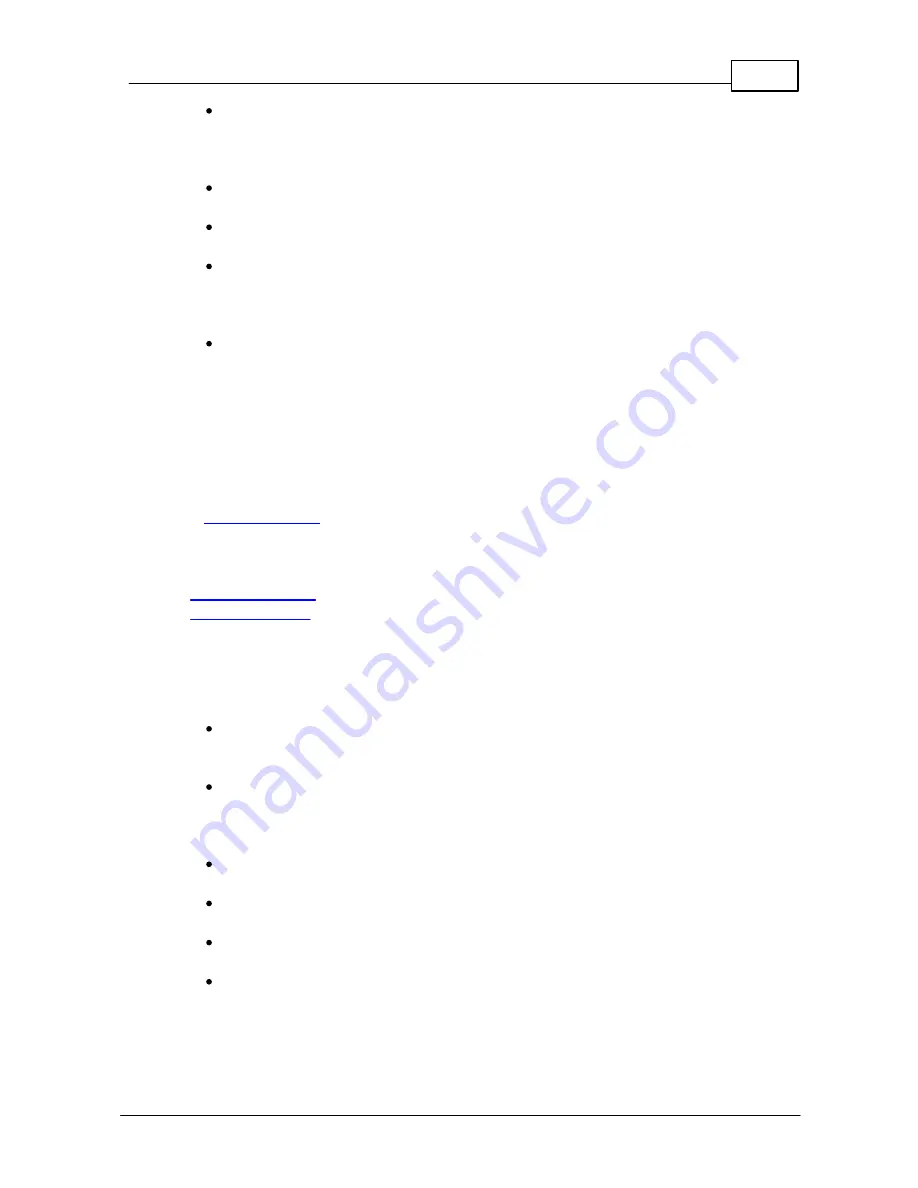
17
Configure BLF
© 2003 - 2012 Bicom Systems
Login to phone web administration interface with your username and password.
Please note, factory default login details are username:
admin
and password:
admin
.
Click on
Phone
.
Click on
DSS Keys
.
Configure 1 to 10 DSS Keys from the list.
Type: Select
BLF
.
Value: Enter user extension. Example:
1005
Click on
Confirm
button to save changes.
6
Shared Parking
This chapter describes how to configure Shared Parking which is a feature that allows a
person with a Yealink phone models SIP-T26P and SIP-T28P to pick up parked calls using
BLF buttons. Once a call is parked, BLF button on the configured phone change it's color
from green to red, indicating user about parked call. User can pickup that call by pressing
BLF button indicating that a call is parked. Please note: Extension must be configured
for
Auto Provisioning
.
The following topics are covered:
-
Extension Settings
-
PBXware Settings
6.1
Extension Settings
1. Login to PBXware web administration interface
Open a new browser window and enter the IP address in order to access the
PBXware web administration login page. Example:
http://192.168.1.10
.
Login to PBXware with your e-mail address and password.
2. Edit extension.
On the
Extensions
page click on the
edit
icon corresponding to your extension.
Click on
Advanced Options
button.
Navigate down to the
Auto Provisioning
and
Presence
group of settings.
Make sure
Auto Provisioning
is set to
Yes
.

















