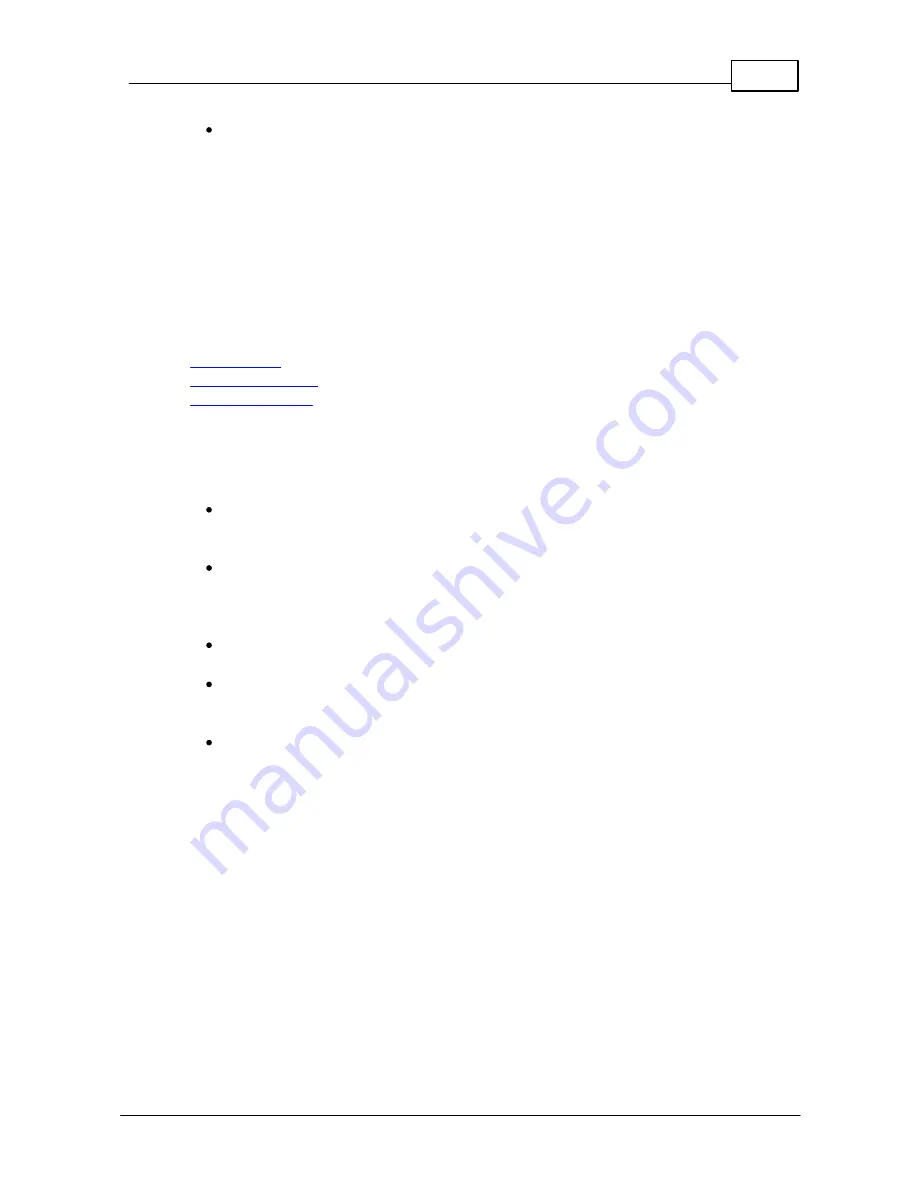
9
Registering Phone
© 2003 - 2012 Bicom Systems
You'll have to wait sometime prior for the device to reboot. If everything is done
as above described, you should have successfully registered your phone to
PBXware. Dial *123 to verify registration.
4.2
Auto Provisioning
This chapter describes how to set UAD settings, create PBXware extension and register
the phone using DHCP or Static IP address.
N O TE
Auto Prov isioning with DHCP or Static
IP using HT T PS not supported for Y ealink phone m odel SIP-T 18P.
The following topics are covered:
-
UAD Settings
-
Creating Extension
-
Registering Phone
4.2.1
UAD Settings
1. Login to PBXware web administration interface
Open a new browser window and enter the IP address in order to access the
PBXware web administration login screen. Example:
http://192.168.1.10
.
Login to PBXware with your e-mail address and password.
2. UAD settings
Navigate to
Settings:UAD
.
Make sure Yealink UAD is enabled. To check the UAD status click on the
edit
icon
corresponding to your Yealink phone.
Make sure
Status
is set to
Active
,
Auto provisioning
is set to
Yes
, and
DHCP
is set to
Yes
.





















