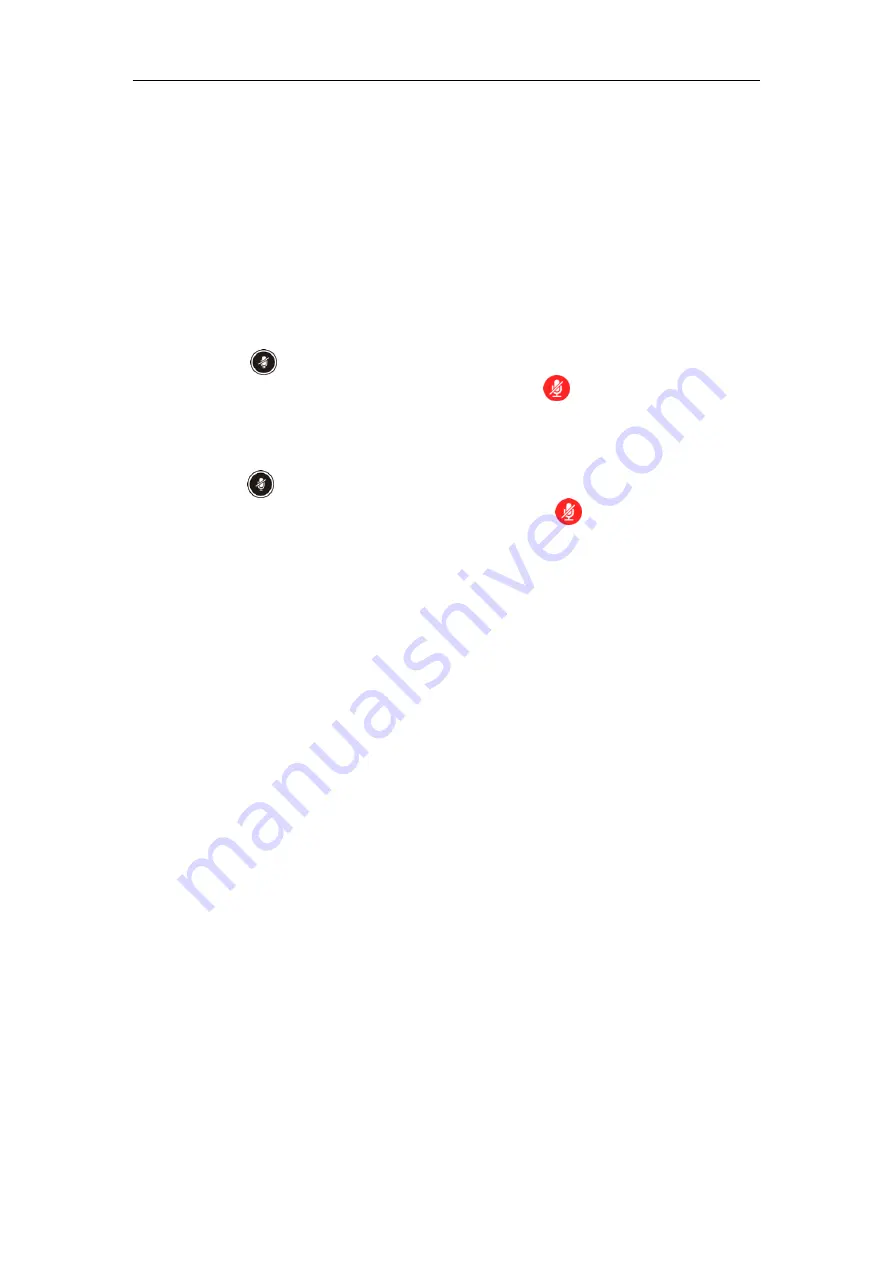
VC110 Video Conferencing Endpoint Introduction
17
Muting or Unmuting the VCM60
There is a mute button on the top of the VCM6. If VCM60 works as the audio input device of the
VC110 video conferencing endpoint, you can mute or unmute it in the following scenarios:
If you do not want to have your voice broadcast during a conference, you can tap the mute
button to mute the VCM60.
If you want to speak again during a conference, you can tap mute button to unmute the
VCM60.
To mute the VCM60 during a call:
1.
Tap again to un-mute the call.
The mute indicator LED illuminates solid red. And the mute icon appears on the local
video image.
To un-mute the VCM60 during a call:
1.
Tap again to un-mute the call.
The mute indicator LED illuminates solid green. And the mute icon disappears from
the local video image.
Viewing VCM60 Information
When the dongle is connected to the USB port of the VC110 one-in one unit, you can view
VCM60 status via the remote control or web user interface.
Available information of VCM60 includes:
Dongle status
Dongle Version
Micpod Status
Micpod Version
Micpod Model
Micpod IPEI
Battery percent
Idle Time (estimated standby time)
Work Time(estimated working time)
Содержание CPE80
Страница 1: ......
Страница 4: ......
Страница 16: ...Administrator s Guide for Yealink VC110 Video Conferencing Endpoint xvi ...
Страница 56: ...Administrator s Guide for Yealink VC110 Video Conferencing Endpoint 40 ...
Страница 246: ...Administrator s Guide for Yealink VC110 Video Conferencing Endpoint 230 ...
Страница 264: ...Administrator s Guide for Yealink VC110 Video Conferencing Endpoint 248 ...
Страница 286: ...Administrator s Guide for Yealink VC110 Video Conferencing Endpoint 270 ...
Страница 294: ...Administrator s Guide for Yealink VC110 Video Conferencing Endpoint 278 ...
Страница 312: ...Administrator s Guide for Yealink VC110 Video Conferencing Endpoint 296 ...
Страница 318: ...Administrator s Guide for Yealink VC110 Video Conferencing Endpoint 302 ...
















































