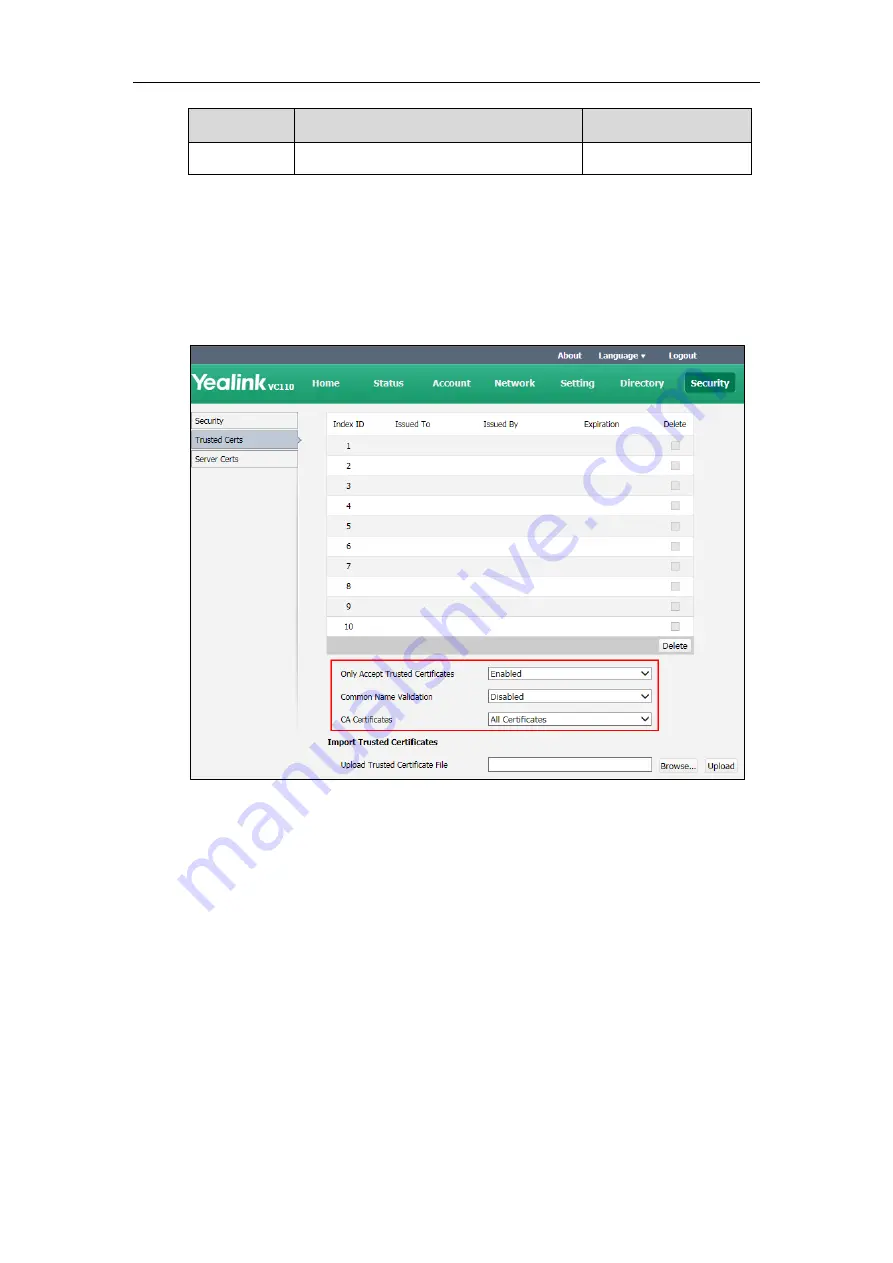
Administrator’s Guide for Yealink VC110 Video Conferencing Endpoint
258
Parameter
Description
Configuration Method
*.pem or *.cer format.
To configure the trusted certificate feature via web user interface:
1.
Click on
Security
->
Trusted Certs
.
2.
Select the desired value from the pull-down list of
Only Accept Trusted Certificates
.
3.
Select the desired value from the pull-down list of
Common Name Validation
.
4.
Select the desired value from the pull-down list of
CA Certificates
.
5.
Click
Confirm
to accept the change.
A dialog box pops up to prompt that the settings will take effect after a reboot.
6.
Click
Confirm
to reboot the endpoint immediately.
To configure TLS for the Zoom
/
Pexip
/
BlueJeans
/
Mind
/
Custom platform via web user
interface:
1.
Click on
Account->VC Platform
2.
Select
Zoom
/
Pexip
/
BlueJeans
/
Mind
/
Custom
from the pull-down list of
Platform Type
.
Содержание CPE80
Страница 1: ......
Страница 4: ......
Страница 16: ...Administrator s Guide for Yealink VC110 Video Conferencing Endpoint xvi ...
Страница 56: ...Administrator s Guide for Yealink VC110 Video Conferencing Endpoint 40 ...
Страница 246: ...Administrator s Guide for Yealink VC110 Video Conferencing Endpoint 230 ...
Страница 264: ...Administrator s Guide for Yealink VC110 Video Conferencing Endpoint 248 ...
Страница 286: ...Administrator s Guide for Yealink VC110 Video Conferencing Endpoint 270 ...
Страница 294: ...Administrator s Guide for Yealink VC110 Video Conferencing Endpoint 278 ...
Страница 312: ...Administrator s Guide for Yealink VC110 Video Conferencing Endpoint 296 ...
Страница 318: ...Administrator s Guide for Yealink VC110 Video Conferencing Endpoint 302 ...






























