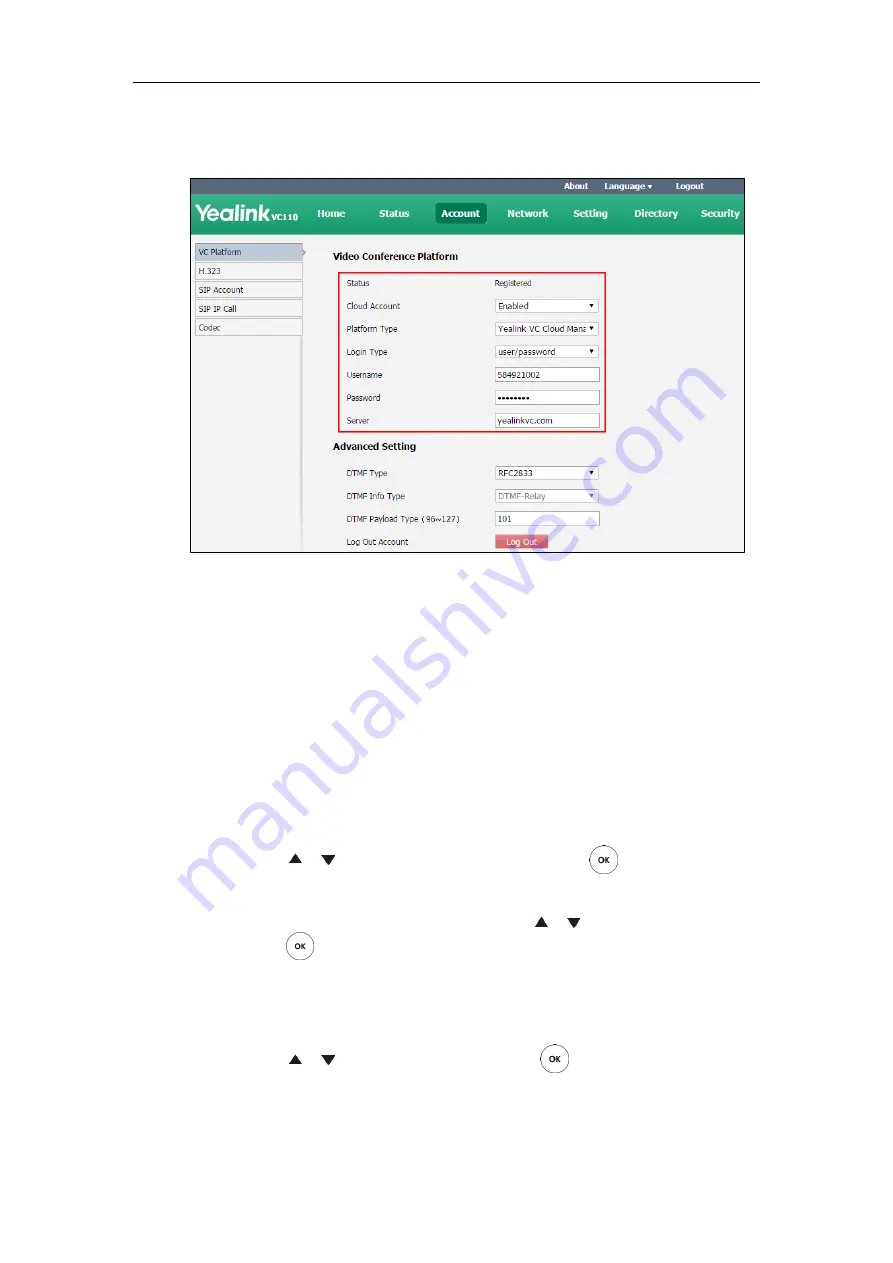
Configuring Call Preferences
111
5.
Enter the IP address or domain name of the Yealink VC Cloud Management Service
platform in the
Server
field.
6.
Click
Confirm
to accept the change.
To configure Yealink VC Cloud Management Service platform via the remote control:
1.
Select
Menu
->
Advanced
(default password: 0000)->
Video Conference Platform
.
2.
In the
Cloud
Account
field, check the
Enabled
checkbox.
3.
Select
Yealink VC Cloud Management Service
from the pull-down list of
Platform Type
.
4.
Enter the IP address or domain name of the Yealink VC Cloud Management Service
platform in the
Server
field.
5.
Select the desired sign-in method from the pull-down list of
Login Type
.
-
If you select
Build-in Cloud Number
:
Press or to scroll to
Onekey Login
, and then press .
-
If you select
Pincode Login:
Enter your PIN code in the
Pincode
field, press or to scroll to
Log In
, and then
press .
-
If you select
Username/Password
:
Enter your Cloud number and password in the corresponding fields. You can also
check the
Remember Me
checkbox to remember your username and password.
Press or to scroll to
Log In
, and then press .
Содержание CPE80
Страница 1: ......
Страница 4: ......
Страница 16: ...Administrator s Guide for Yealink VC110 Video Conferencing Endpoint xvi ...
Страница 56: ...Administrator s Guide for Yealink VC110 Video Conferencing Endpoint 40 ...
Страница 246: ...Administrator s Guide for Yealink VC110 Video Conferencing Endpoint 230 ...
Страница 264: ...Administrator s Guide for Yealink VC110 Video Conferencing Endpoint 248 ...
Страница 286: ...Administrator s Guide for Yealink VC110 Video Conferencing Endpoint 270 ...
Страница 294: ...Administrator s Guide for Yealink VC110 Video Conferencing Endpoint 278 ...
Страница 312: ...Administrator s Guide for Yealink VC110 Video Conferencing Endpoint 296 ...
Страница 318: ...Administrator s Guide for Yealink VC110 Video Conferencing Endpoint 302 ...






























