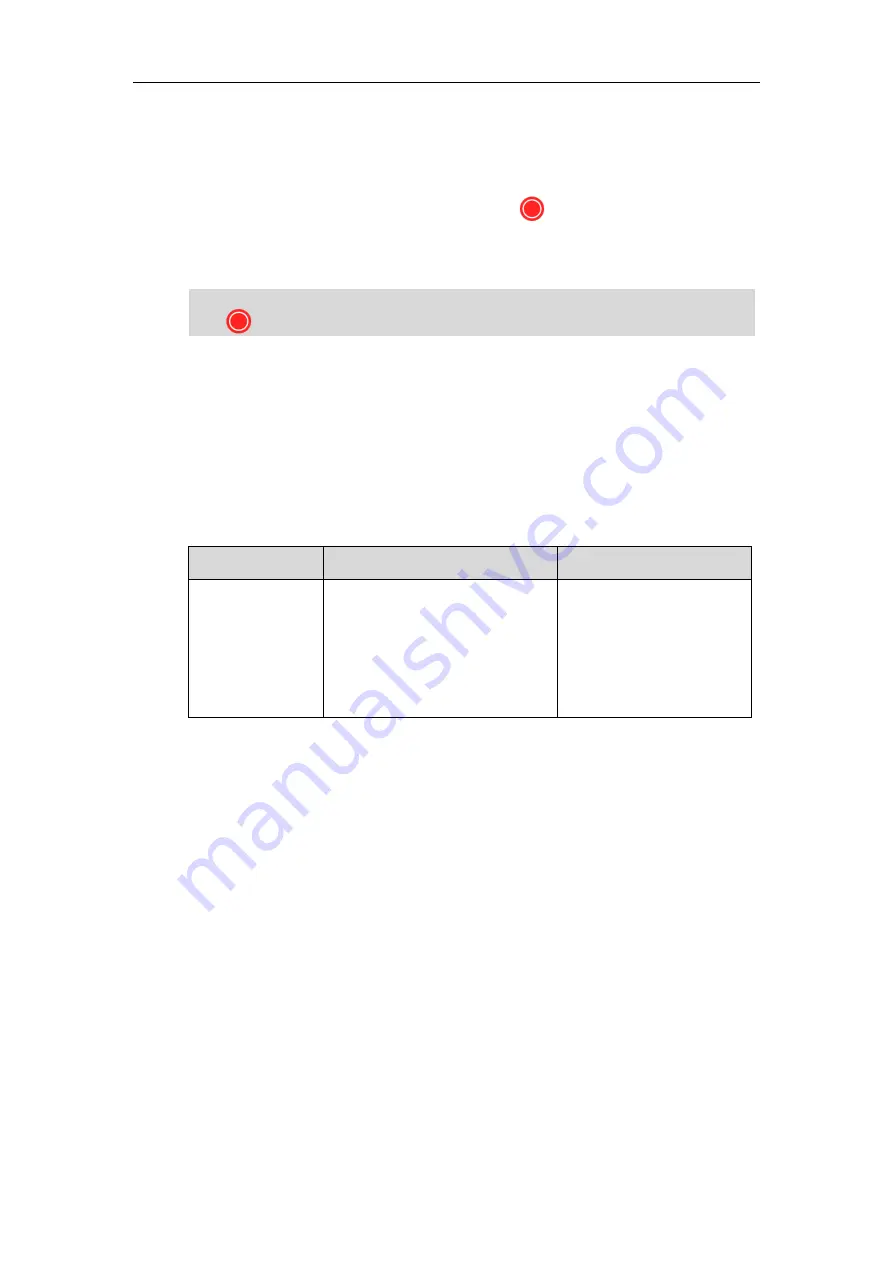
Configuring Endpoint Settings
225
To record video during a call via the video conferencing phone:
1.
Press the
Start REC
soft key to start recording and press the
Stop REC
soft key again to
stop recording.
When you start recording, the display device will show and the recording time. When you
stop recording, the recording icon disappears from the screen. The display device prompts
“Successfully video recording!”
Note
Screenshot
You can capture the screenshot from the camera via the remote control or web user interface.
Before capturing the screenshot, you need to insert a USB flash drive to the USB port on the
VC110 all-in-one unit to store screenshots. Make sure the USB feature is enabled.
The screenshot parameter on the endpoint is described below.
Parameter
Description
Configuration Method
Screenshot
Enables or disables the screenshot
feature on the endpoint.
Default:
Enabled
If it is set to Disabled, you cannot
capture screenshot.
Web User Interface
To configure screenshot via web user interface:
1.
Click on
Setting
->
Video & Audio
.
If you start recording during a call, both your display device and remote display devices will show
the icon on your video image.
Содержание CPE80
Страница 1: ......
Страница 4: ......
Страница 16: ...Administrator s Guide for Yealink VC110 Video Conferencing Endpoint xvi ...
Страница 56: ...Administrator s Guide for Yealink VC110 Video Conferencing Endpoint 40 ...
Страница 246: ...Administrator s Guide for Yealink VC110 Video Conferencing Endpoint 230 ...
Страница 264: ...Administrator s Guide for Yealink VC110 Video Conferencing Endpoint 248 ...
Страница 286: ...Administrator s Guide for Yealink VC110 Video Conferencing Endpoint 270 ...
Страница 294: ...Administrator s Guide for Yealink VC110 Video Conferencing Endpoint 278 ...
Страница 312: ...Administrator s Guide for Yealink VC110 Video Conferencing Endpoint 296 ...
Страница 318: ...Administrator s Guide for Yealink VC110 Video Conferencing Endpoint 302 ...
















































