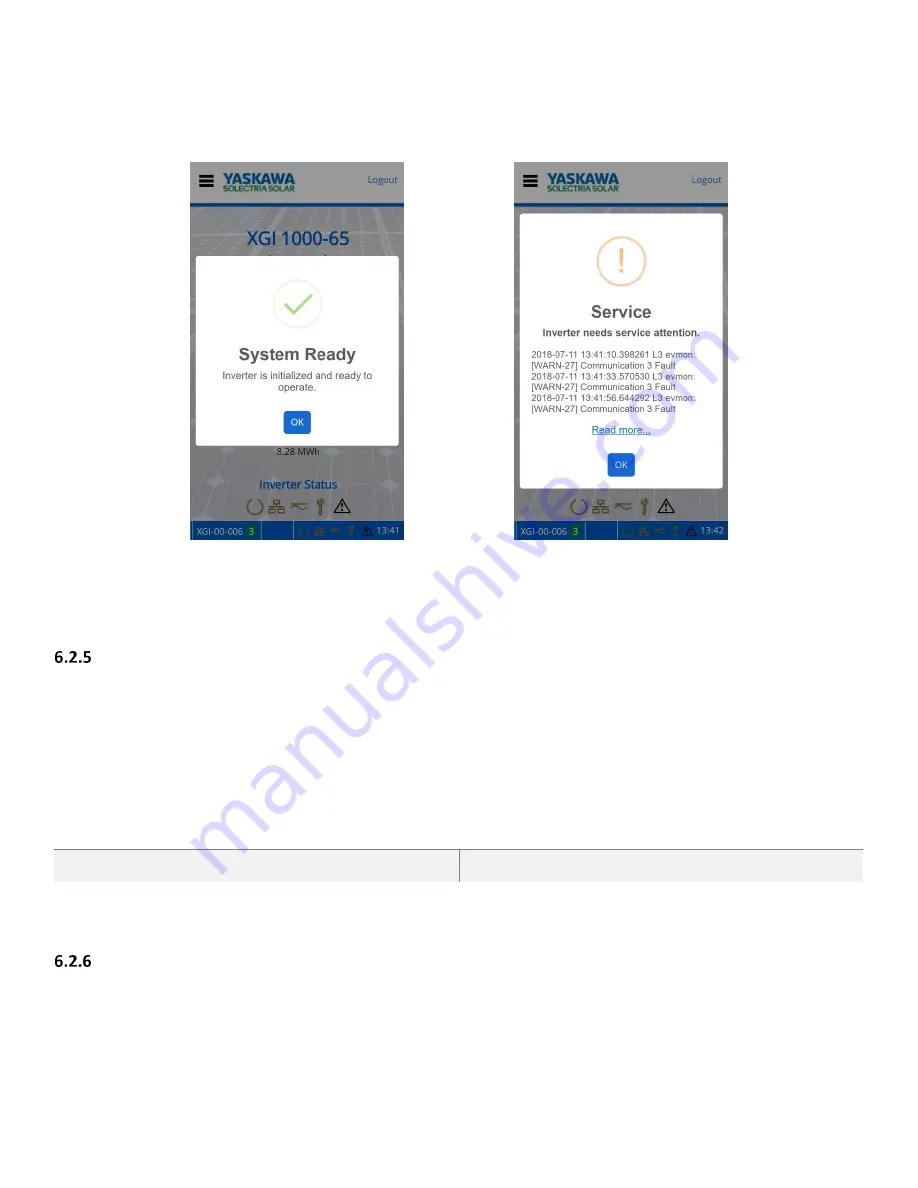
Installation and Operation Guide SOLECTRIA XGI 1000
DOCR-070733-F (2/22/2021)
Page 58 of 78
Selecting the inverter status icons will give their current state, as shown in Figure 6-3.
Figure 6-3 Current Status with Network and Communication Working and Maintenance with an Event
The menu button is located in the upper left corner, represented by three horizontal lines (≡). When clicked, a drop-
down menu appears. In the upper right is a Login/Logout button.
Logging In
Before logging in, the user interface is in observer mode. Logging in is necessary to view and access the Inverter
Configurations options in the menu in administrator mode. Everything that is accessible in observer mode is also
accessible in administrator mode. If the Logout button is pressed in administrator mode, the user returns to observer
mode. Table 6-4 shows the credentials needed to login as an administrator.
Table 6-4 Default Login Credentials
DEFAULT USER NAME (CASE SENSITIVE)
DEFAULT PASSWORD (CASE SENSITIVE)
ADMIN
SolectriaSolar
The inverter will log the user out automatically after it is idle for 30 minutes.
Changing Settings
Changing settings or configurations in the GUI is easy and intuitive. Most pages allow the user to enter text, numbers,
select check boxes, or actuate sliders. Once a setting or configuration has been adjusted use the Save button to save any
changes.






























