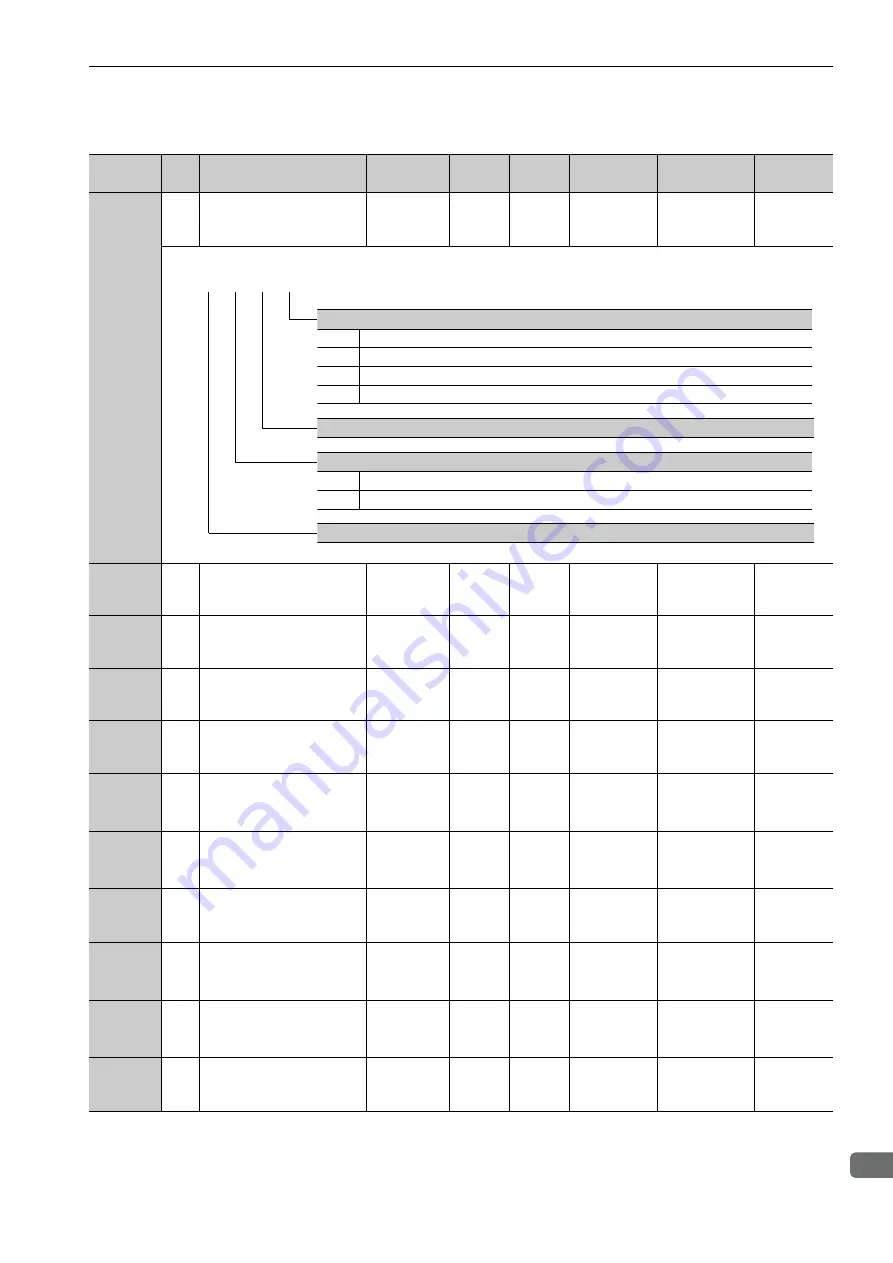
9.1 List of Parameters
9-21
9
Ap
pend
ix
Pn801
2
Application Function Select
6
(Software LS)
–
–
0003
Immediately
Setup
4.3.3
Pn803
2
Origin Range
0 to 250
1
reference
unit
10
Immediately
Setup
*1
Pn804
4
Forward Software Limit
-1073741823
to
1073741823
1
reference
unit
1073741823
Immediately
Setup
4.3.3
Pn806
4
Reverse Software Limit
-1073741823
to
1073741823
1
reference
unit
-1073741823
Immediately
Setup
4.3.3
Pn808
4
Absolute Encoder Origin
Offset
-1073741823
to
1073741823
1
reference
unit
0
Immedi-
ately
*2
Setup
4.7.7
Pn80A
2
1st Linear Acceleration Con-
stant
1 to 65535
10000
reference
unit/s
2
100
Immedi-
ately
*3
Setup
*1
Pn80B
2
2nd Linear Acceleration
Constant
1 to 65535
10000
reference
unit/s
2
100
Immedi-
ately
*3
Setup
*1
Pn80C
2
Acceleration Constant
Switching Speed
0 to 65535
100
reference
unit/s
0
Immedi-
ately
*3
Setup
*1
Pn80D
2
1st Linear Deceleration Con-
stant
1 to 65535
10000
reference
unit/s
2
100
Immedi-
ately
*3
Setup
*1
Pn80E
2
2nd Linear Deceleration
Constant
1 to 65535
10000
reference
unit/s
2
100
Immedi-
ately
*3
Setup
*1
Pn80F
2
Deceleration Constant
Switching Speed
0 to 65535
100
reference
unit/s
0
Immedi-
ately
*3
Setup
*1
∗1.
For details, refer to
Σ
-V Series User’s Manual MECHATROLINK-II Commands
(Manual No.: SIEP S800000 54).
∗2.
Available after the SENS_ON command is input.
∗3.
Change the setting when the reference is stopped (DEN is set to 1), because the change will affect the output during
operation.
(cont’d)
Parameter
No.
Size
Name
Setting
Range
Units
Factory
Setting
When
Enabled
Classification
Reference
Section
4th 3rd 2nd 1st
digit digit digit digit
n.
Software Limit Function
0
Enables forward and reverse software limit.
1
Disables forward software limit.
2
Disables reverse software limit.
3
Disables software limit in both directions.
Reserved (Do not change.)
Software Limit for Reference
0
Disables software limit for reference.
1
Enables software limit for reference.
Reserved (Do not change.)
















































