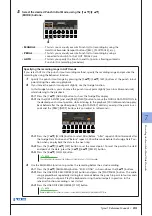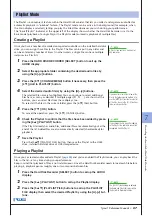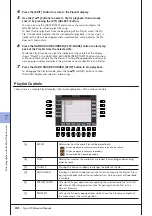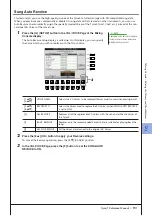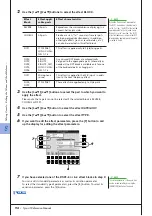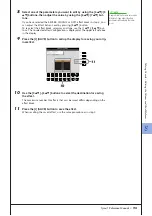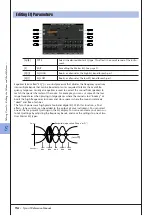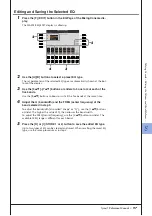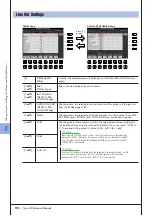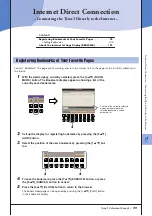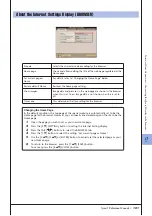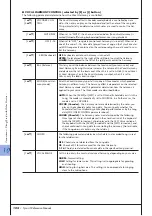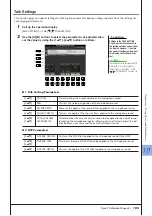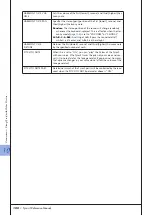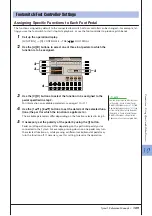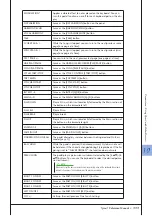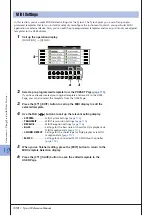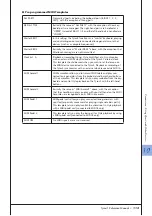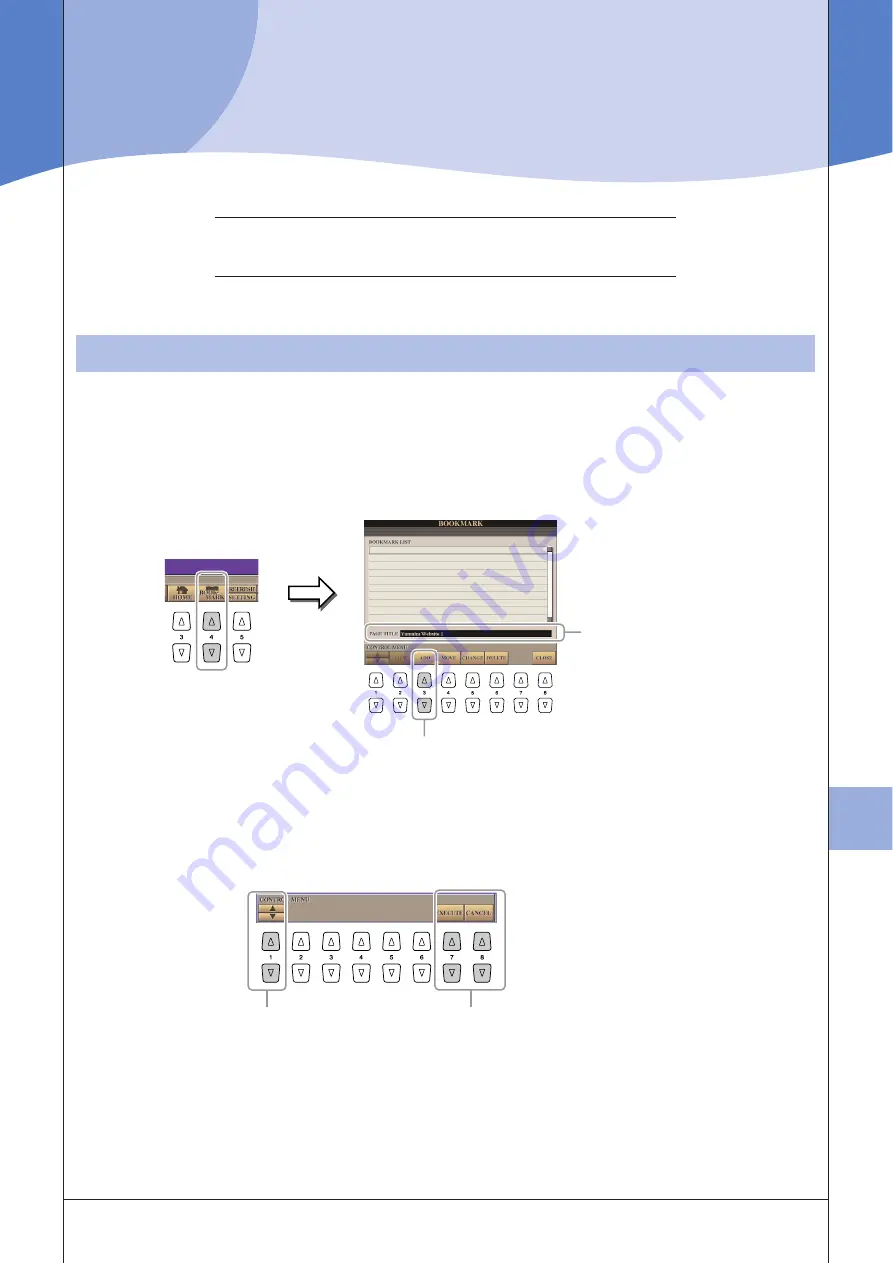
9
9
Inter
net Dir
ect C
onnection – C
onnecting the
T
yr
os3 Dir
ectly to the I
nter
net –
Tyros3 Reference Manual •
99
Internet Direct Connection
– Connecting the Tyros3 Directly to the Internet –
Contents
Registering Bookmarks of Your Favorite Pages . . . . . . . . . . . 99
• Editing Bookmarks . . . . . . . . . . . . . . . . . . . . . . . . . . . . . . . . . . .100
About the Internet Settings Display (BROWSER) . . . . . . . . . 101
You can “bookmark” the page you’re viewing, and set up a custom link so the page can be instantly called up in
the future.
1
With the desired page currently selected, press the [4
▲▼
] (BOOK-
MARK) button. The Bookmark display appears, showing a list of the
currently saved bookmarks.
2
Call up the display for registering bookmarks by pressing the [3
▲▼
]
(ADD) button.
3
Select the position of the new bookmark by pressing the [1
▲▼
] but-
ton.
4
To save the bookmark, press the [7
▲▼
] (EXECUTE) button, or press
the [8
▲▼
] (CANCEL) button to cancel.
5
Press the [8
▲▼
] (CLOSE) button to return to the browser.
The bookmarked page can be opened by pressing the [2
▲▼
] (VIEW) button
in the Bookmark display.
Registering Bookmarks of Your Favorite Pages
2
The title of the currently selected
web page registered to the
selected bookmark is shown
below the list.
3
4
Содержание Tyros3
Страница 1: ...EN Reference Manual ...