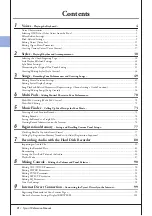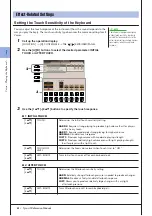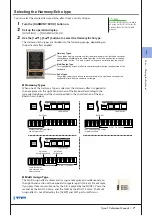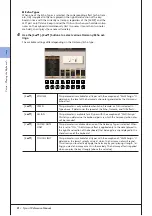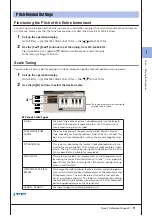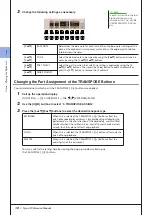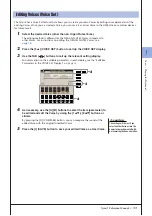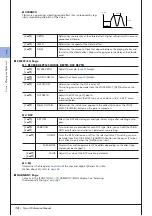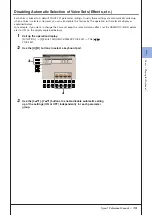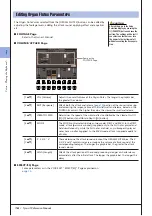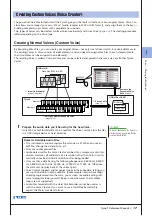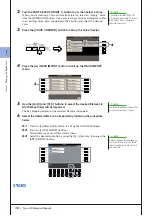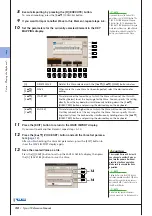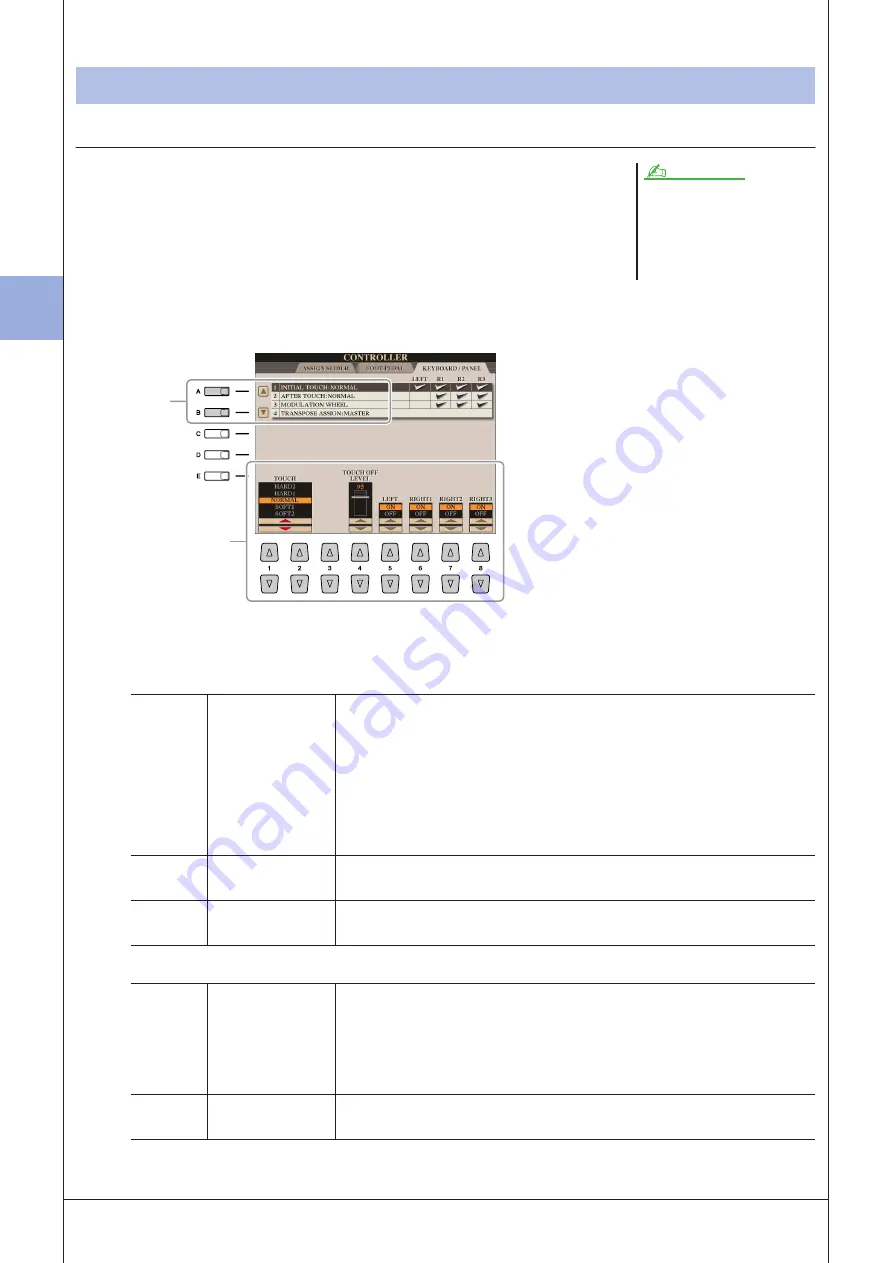
1
1
V
oices – P
laying the K
eyboar
d –
6
• Tyros3 Reference Manual
Setting the Touch Sensitivity of the Keyboard
You can adjust the touch response of the instrument (how the sound responds to the
way you play the keys). The touch sensitivity type becomes the common setting for all
Voices.
1
Call up the operation display.
[FUNCTION]
→
[D] CONTROLLER
→
TAB [
Q
Q
Q
Q
][
W
W
W
W
] KEYBOARD/PANEL
2
Use the [A]/[B] buttons to select the desired parameter: INITIAL
TOUCH or AFTER TOUCH.
3
Use the [1
▲▼
]–[8
▲▼
] buttons to specify the touch response.
●
1 INITIAL TOUCH
●
2 AFTER TOUCH
Effect-Related Settings
Some Voices are purposely designed
without touch sensitivity, in order to
emulate the true characteristics of the
actual instrument (for example, conven-
tional organs, which have no touch
response).
NOTE
2
3
[1
▲▼
]/
[2
▲▼
]
TOUCH
Determines the Initial Touch sensitivity setting.
HARD 2:
Requires strong playing to produce high volume. Best for players
with a heavy touch.
HARD 1:
Requires moderately strong playing for higher volume.
NORMAL:
Standard touch response.
SOFT 1:
Produces high volume with moderate playing strength.
SOFT 2:
Produces relatively high volume even with light playing strength.
Best for players with a light touch.
[4
▲▼
]
TOUCH OFF
LEVEL
Determines the fixed volume level when Touch is set to “OFF.”
[5
▲▼
]–
[8
▲▼
]
LEFT–RIGHT3
Turns Initial Touch on or off for each keyboard part.
[1
▲▼
]/
[2
▲▼
]
TOUCH
Determines the Aftertouch sensitivity setting.
HARD:
Relatively strong aftertouch pressure is needed to produce changes.
NORMAL:
Produces a fairly standard aftertouch response.
SOFT:
Allows you to produce relatively large changes with very light
aftertouch pressure.
[5
▲▼
]–
[8
▲▼
]
LEFT–RIGHT3
Turns Aftertouch on or off for each keyboard part.
Содержание Tyros3
Страница 1: ...EN Reference Manual ...