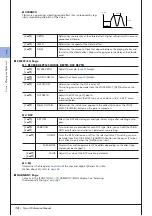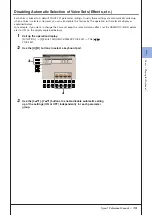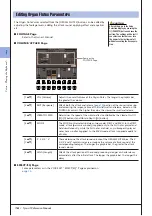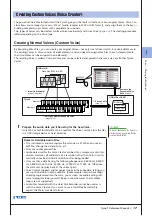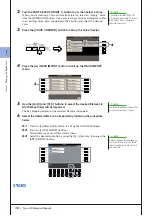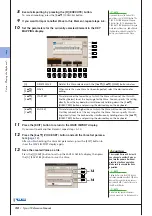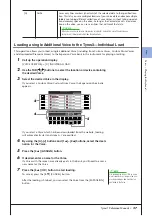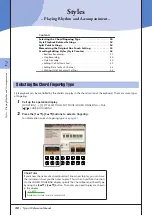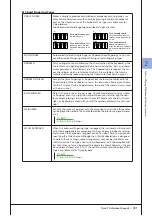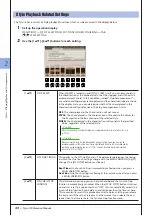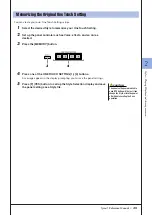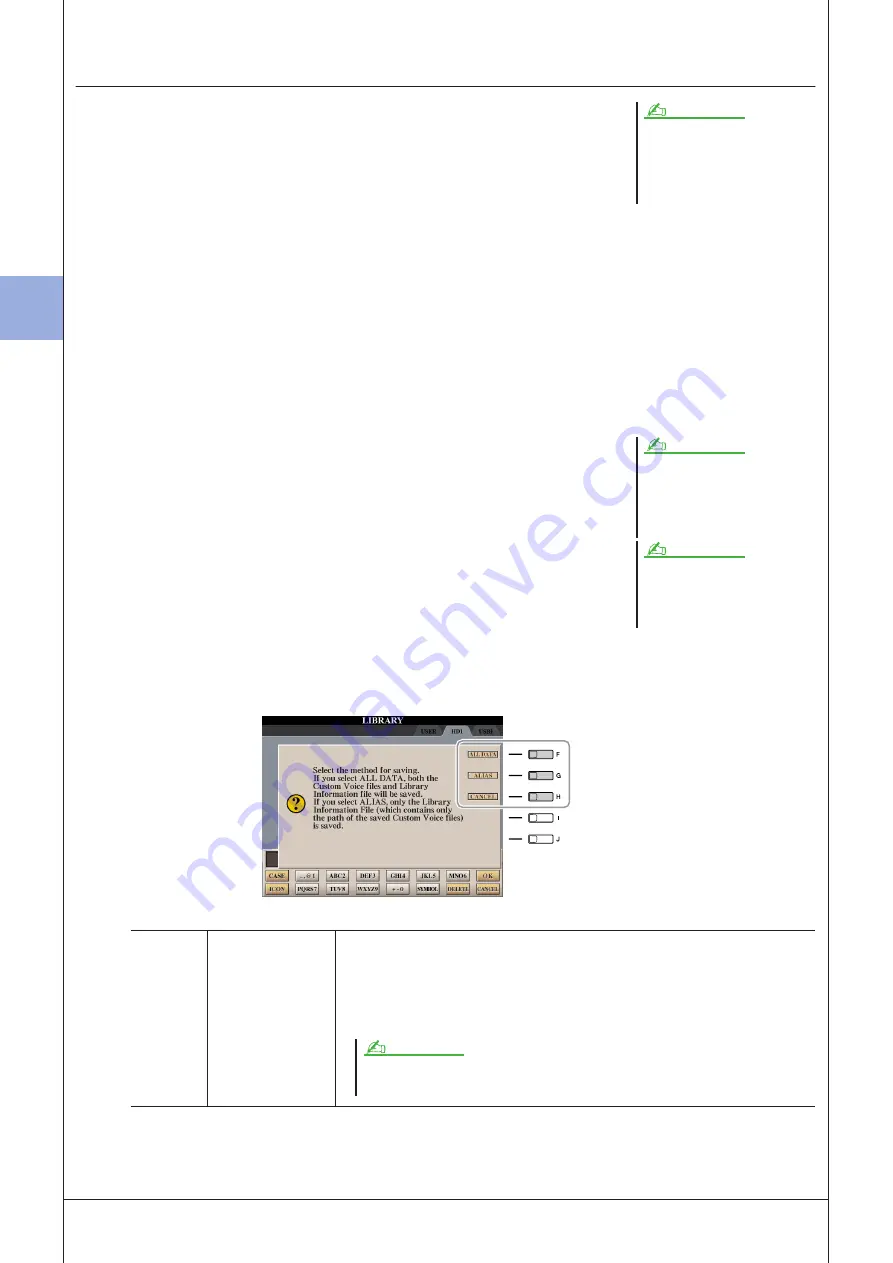
1
1
V
oices – P
laying the K
eyboar
d –
26
• Tyros3 Reference Manual
Saving your Custom Voices to a Library—Library Save
Once you’ve created some Custom Voices (including Custom Drum Voices), you’ll
want to keep them together in a Library file. Library Save lets you create a Library file
for storing your Custom Voices and keeping them organized for future use.
1
Call up the operation display.
[VOICE CREATOR]
→
[C] LIBRARY SAVE
2
Use the TAB [
Q
Q
Q
Q
][
W
W
W
W
] buttons to select the desired tab page: CUSTOM
VOICE or CUSTOM DRUM.
3
By using the [A]–[J] buttons and [1
▲
]–[8
▲
] buttons, select the
desired Voices.
You can continue to select additional Voices here, as many as desired—even a
mixture of Normal and Drum Voices. To select all Voices in all tab pages, press
the [6
▼
] (ALL) button.
4
Press the [7
▼
] (OK) button.
5
By using the TAB [
Q
Q
Q
Q
][
W
W
W
W
] buttons, select the destination for saving the
data.
If necessary, create a folder by pressing the [7
▼
] (FOLDER) button.
6
Press the [6
▼
] (SAVE) button.
7
Enter the desired name for the Library file and press the [8
▲
] (OK)
button.
A message appears prompting you to select the method for saving.
8
Press the [F] (ALL DATA) or [G] (ALIAS) button to save the Library
file.
To cancel, press the [H] (CANCEL) button.
The Library file contains the path of the
Custom Voices. Therefore, if you move
or delete the Voices after creating the
Library file, the Voices cannot be
recalled from the Library file.
NOTE
Even though the User drive can be
selected here, there is not enough
memory space in the drive for storing
Voice Creator data. Make sure to use
one of the other destinations.
You can check the available memory
space of the selected storage location/
device by pressing the [8
▼
] (PROP-
ERTY) button here.
NOTE
NOTE
[F]
ALL DATA
Saves all of the selected data to the specified location. In this operation, two
kinds of data are saved—that of Library files and the selected Custom Voices/
Custom Drum Voices. These two kinds of files are saved to the same drive but
are shown in different displays. To show the Library file, select [VOICE CRE-
ATOR]
→
[A] LIBRARY LOAD; To show the Custom Voices, select [VOICE CRE-
ATOR]
→
[D] INDIVIDUAL LOAD.
When you save the Library file using ALL DATA, you should make a new folder to save the
Library because the Custom Voices are mixed with the existing Voices in the destination drive.
NOTE
Содержание Tyros3
Страница 1: ...EN Reference Manual ...