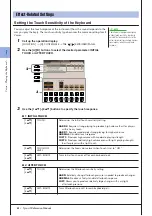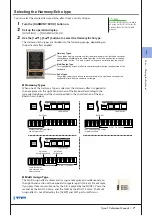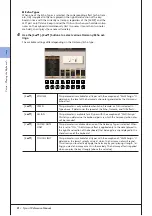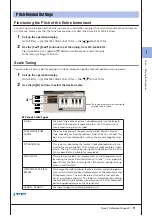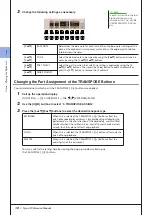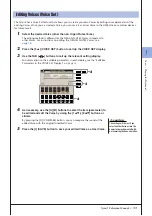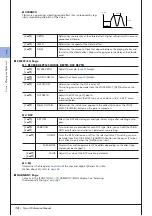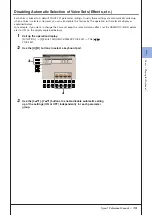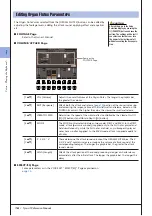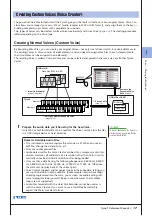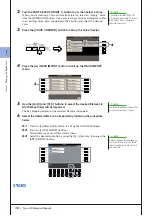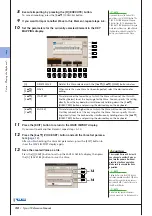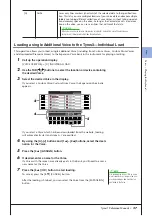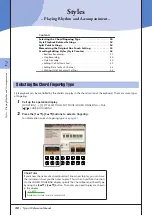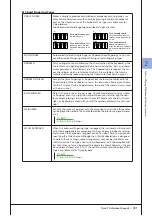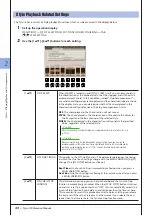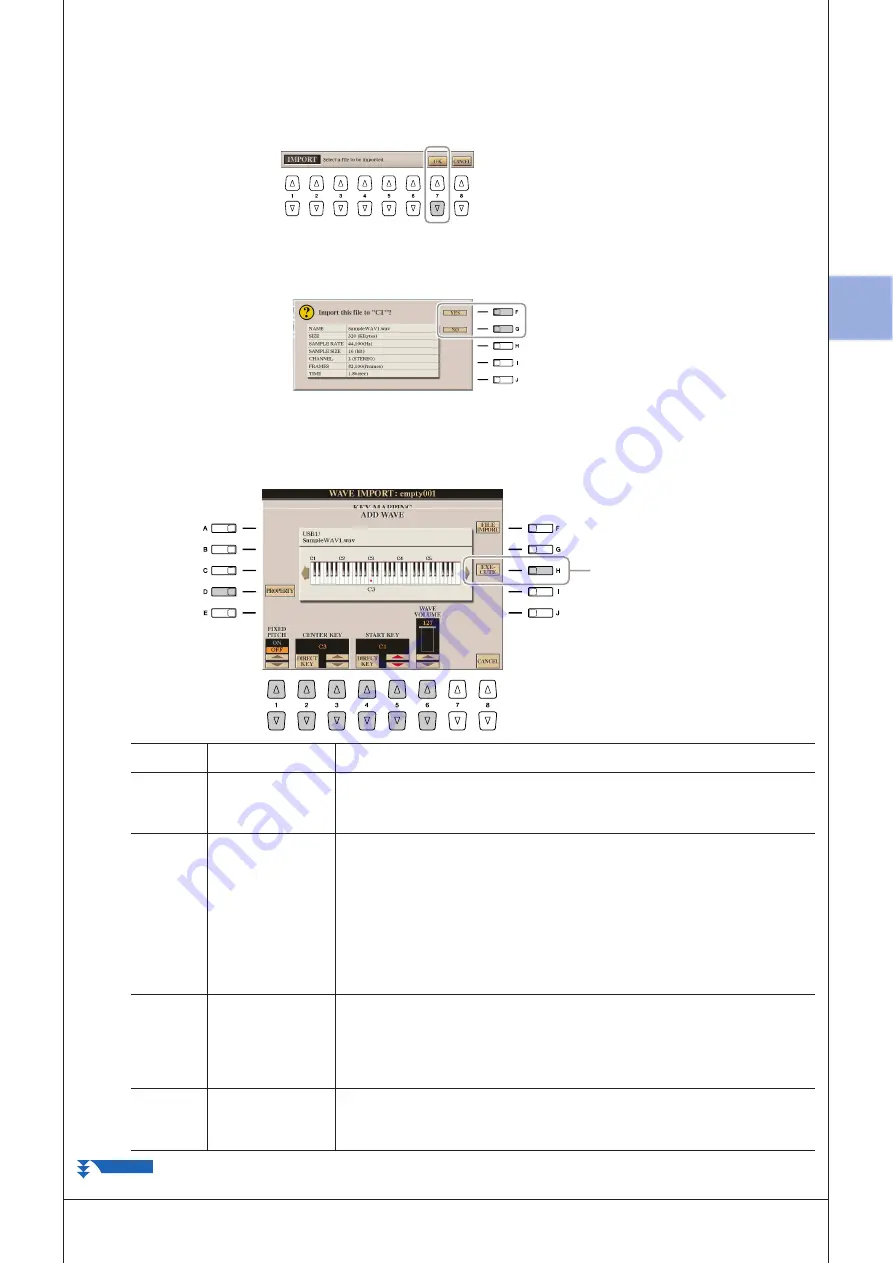
1
1
V
oices – P
laying the K
eyboar
d –
Tyros3 Reference Manual •
19
6-4
Press the [7
▼
] (OK) button.
The file properties for the audio data are shown for confirmation pur-
poses.
6-5
At the prompt, press the [F] (YES) button.
To cancel, press the [G] (NO) button.
7
Set the parameters for the imported Wave in the ADD WAVE display.
From this display, you can set a number of parameters related to how the
sound will be mapped to the keyboard.
8
[D]
PROPERTY
Shows the Property display (
[1
▲▼
]
FIXED PITCH
When this is set to ON, all keys will play the Wave sound at the same pitch.
When set to OFF, the pitch of the Wave sound changes according to the key
played, based around the original pitch (set at Center Key below).
[2
▲▼
]/
[3
▲▼
]
CENTER KEY
This determines the key to which the original pitch of the sound is assigned.
When Fixed Pitch (above) is set to OFF, keys below the Center Key play the
sound progressively lower in pitch, while keys above play the sound progres-
sively higher. Normally, you’ll want to make sure that this is the same as the
original sound; for example, if the original pitch of the audio was at C3, set
Center Key to C3 for best results. When Fixed Pitch (above) is set to ON, this
has no effect. You can specify this setting directly from the keyboard by simul-
taneously holding down the [2
▲▼
] (DIRECT KEY) button and pressing the
desired key on the keyboard.
[4
▲▼
]/
[5
▲▼
]
START KEY
This determines the lowest key at which the Wave will sound. Use this with
End Key (see step 10 on
) to set the key range for the Wave. You can
specify this setting directly from the keyboard by simultaneously holding
down the [4
▲▼
] (DIRECT KEY) button and pressing the desired key on the
keyboard.
[6
▲▼
]
WAVE VOLUME
This determines the playback volume for the specific Wave. Normally, this
should be set to the maximum (127); however, you can use it to adjust the
level balance among multiple sounds in the Element.
NEXT PAGE
Содержание Tyros3
Страница 1: ...EN Reference Manual ...