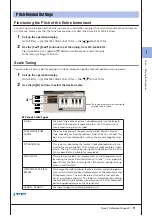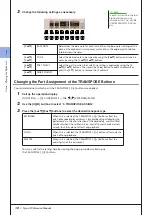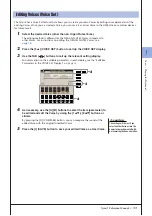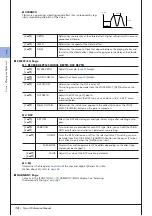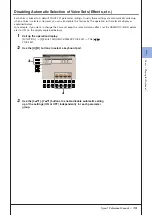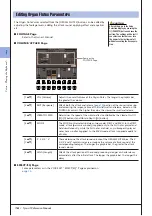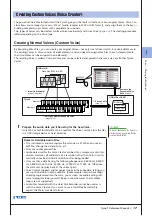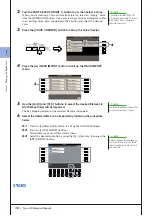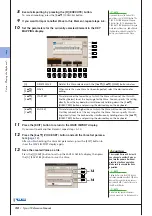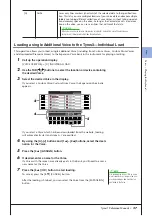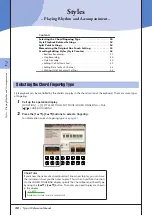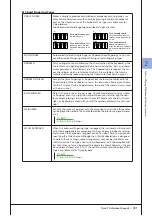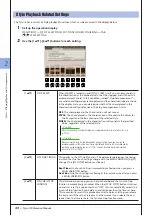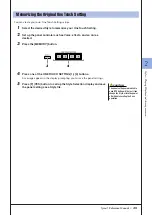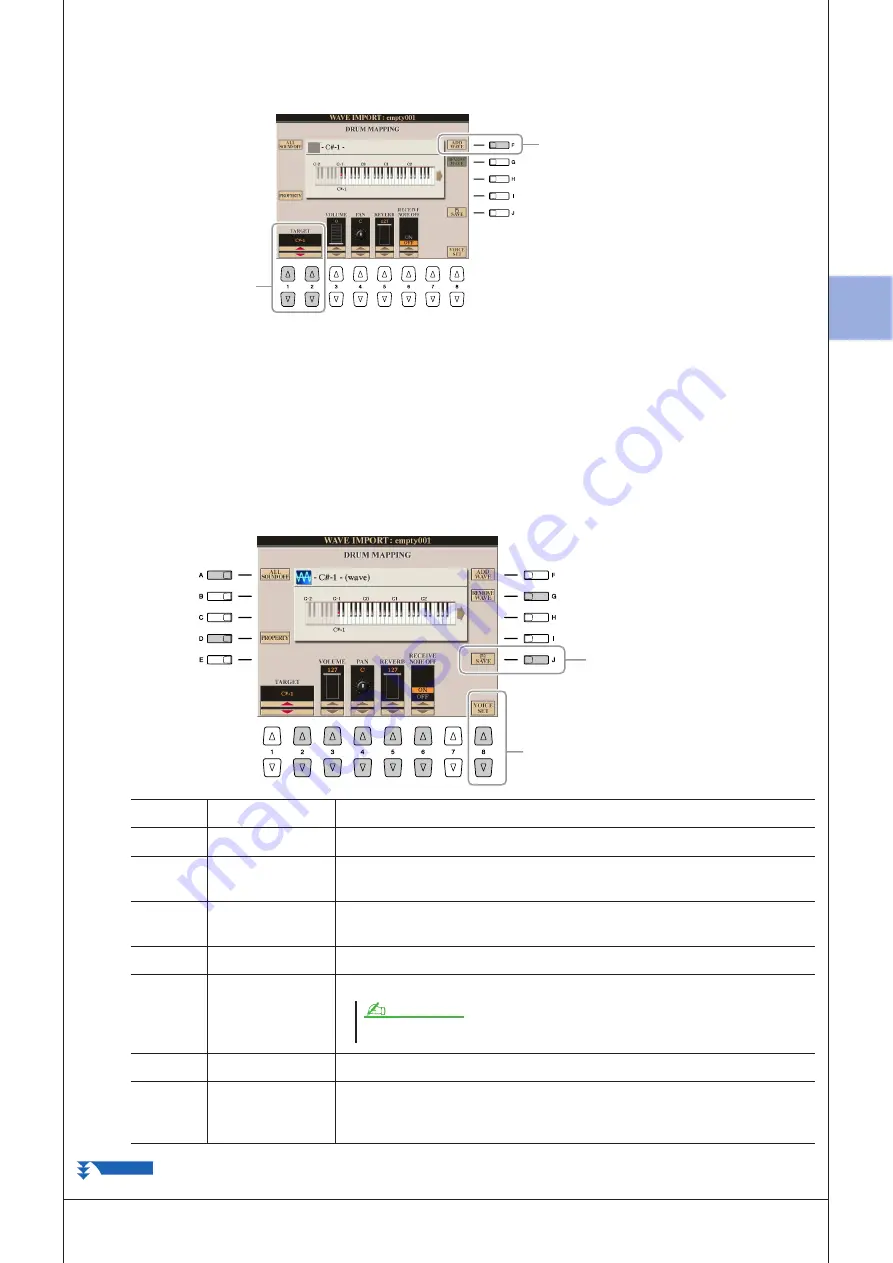
1
1
V
oices – P
laying the K
eyboar
d –
Tyros3 Reference Manual •
23
4
Press the [G] (WAVE IMPORT) button to call up the DRUM MAPPING
display.
5
Specify the key to be edited or which Wave file is to be imported.
Press the desired key on the keyboard or use the [1
▲▼
]/[2
▲▼
] (TARGET)
buttons.
6
If you want to import the Wave to the selected key, press the [F] (ADD
WAVE) button.
For details on the import procedure, refer to step 6 on
.
7
Set the parameters for the selected key in the DRUM MAPPING dis-
play.
6
5
10
9
[A]
ALL SOUND OFF
Stops all sounds.
[D]
PROPERTY
Shows the Property display (
[G]
REMOVE WAVE
Deletes the imported Wave. If you have started Voice creating based on an
existing Drum Voice, the key will return to the original sound.
[1
▲▼
]/
[2
▲▼
]
TARGET
Selects a key to be edited.
[3
▲▼
]
VOLUME
Adjusts the volume.
[4
▲▼
]
PAN
Sets the stereo pan position: 0 (Random), 1 (Left)–64 (Center)–127 (Right).
[5
▲▼
]
REVERB
Adjusts the applied reverb effect.
[6
▲▼
]
RECEIVE NOTE
OFF
Determines whether the key receives Note Off events or not. When this
parameter is set to ON, Note Off events will be received. When this is set to
OFF, Note Off events will not be received.
When the [DSP] button is on, a setting of “0” here results in no panning.
NOTE
NEXT PAGE
Содержание Tyros3
Страница 1: ...EN Reference Manual ...