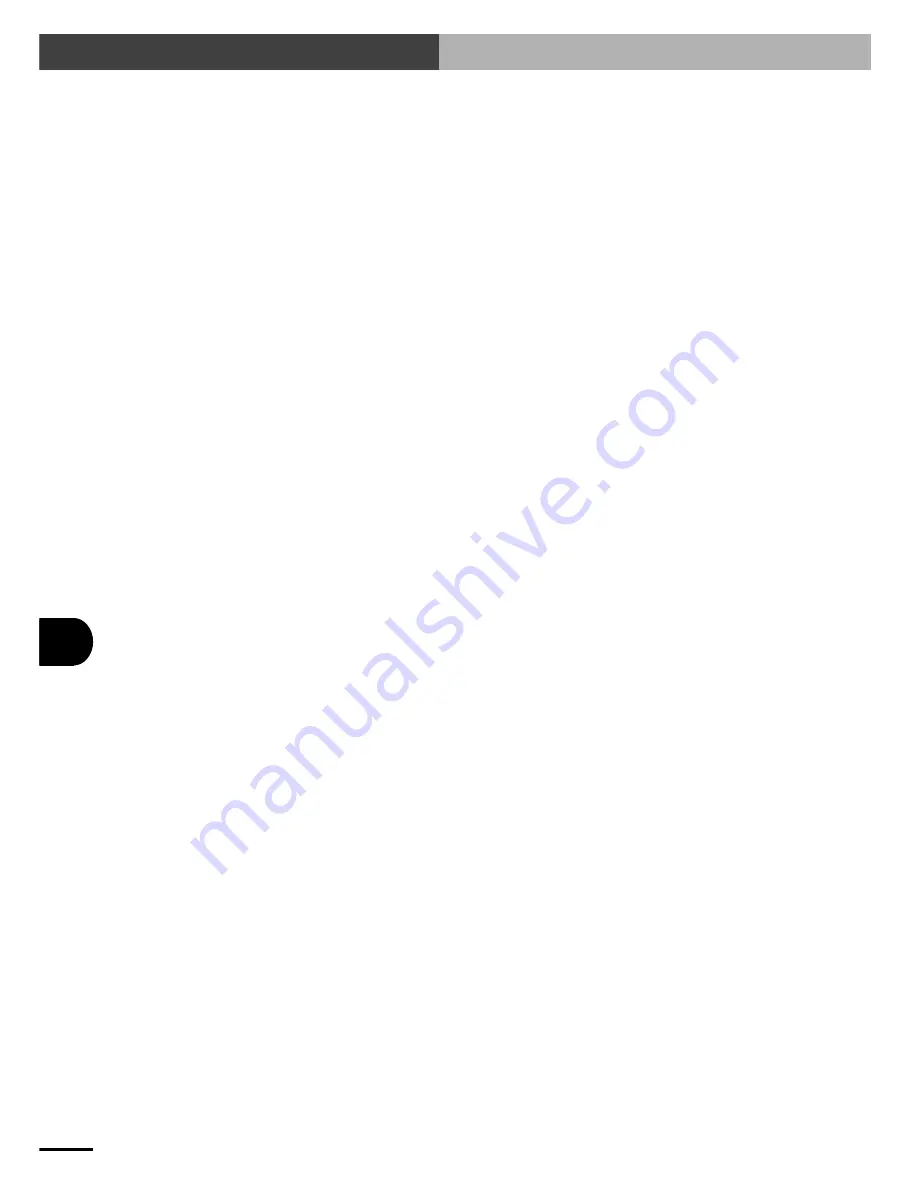
11-
32
11
COMMUNICA
TION WITH PC
11-5 Communication Command Description
(8)@DEL <program number>
Deletes a program.
Program number
: This is a number used to identify each program and can be from 0
to 99.
Transmission example
: @DEL 10 c/r l/f ............................ Deletes program No. 10.
Response example 1
: OK c/r l/f
Response example 2
: NG c/r l/f ...................................... The program to be deleted is
not registered.
43: cannot find PGM c/r l/f
(9)@PDEL <point number>,<number of points>
Deletes point data. Deletes the specified number of points starting with the point number speci-
fied here.
Point number
: This is a number assigned to each point and can be from 0 to 999.
Number of points
: Any number between 1 and 999 can be specified.
Transmission example
: @PDEL 16,10 c/r l/f .................... Deletes 10 points starting from
point 16 (up to point 25).
Response example
: OK c/r l/f
Содержание SRCP
Страница 1: ...User s Manual ENGLISH E YAMAHA SINGLE AXIS ROBOT CONTROLLER E84 Ver 2 04 SRCP ...
Страница 2: ......
Страница 8: ...vi MEMO ...
Страница 18: ...1 10 MEMO ...
Страница 28: ...2 10 MEMO ...
Страница 132: ...8 34 MEMO ...
Страница 146: ...9 14 MEMO ...
Страница 176: ...10 30 MEMO ...
Страница 218: ...12 10 MEMO ...
Страница 235: ...15 1 15 SPECIFICATIONS Chapter 15 SPECIFICATIONS ...
Страница 240: ...MEMO 15 6 ...
Страница 241: ...16 1 16 APPENDIX Chapter 16 APPENDIX ...
Страница 245: ...MEMO ...
















































