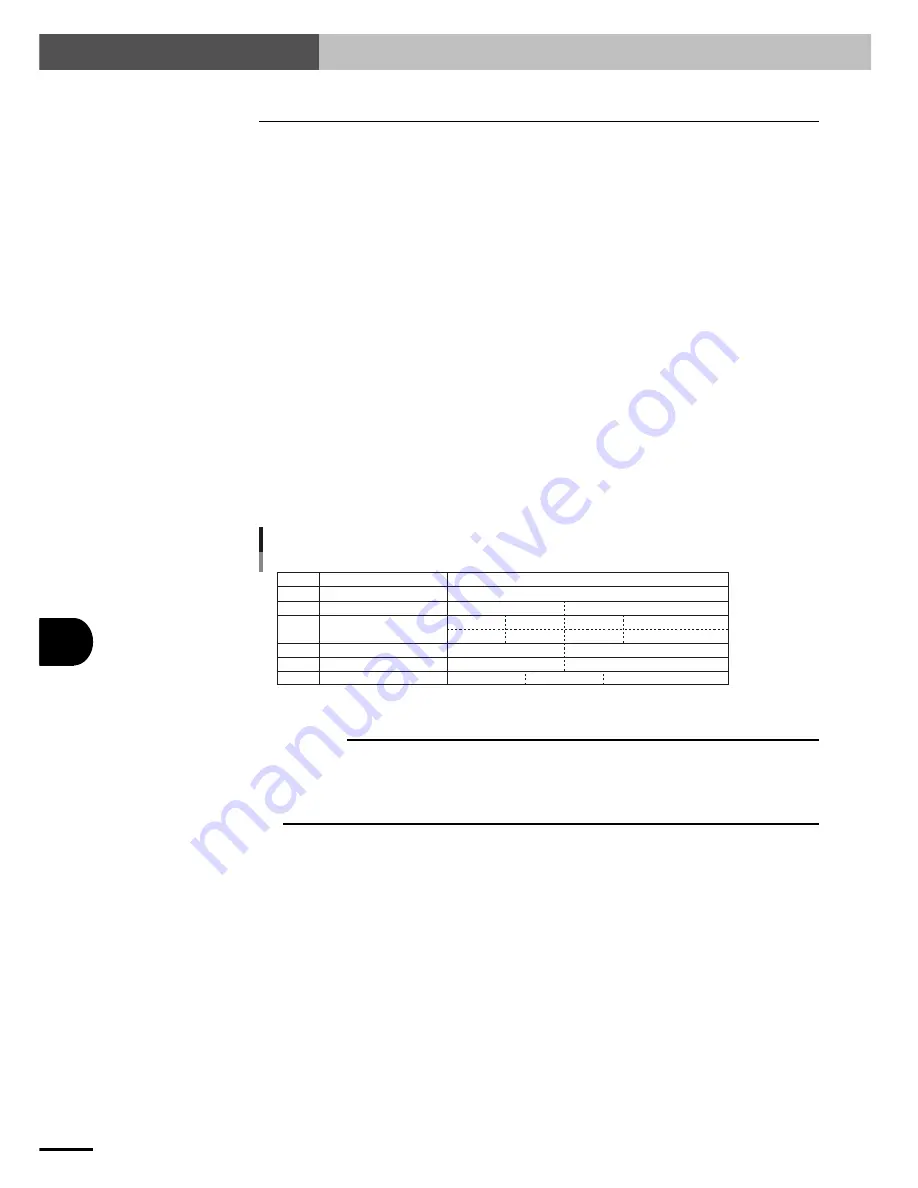
11-
2
11
COMMUNICA
TION WITH PC
11-1 Communication Parameter Specifications
11-1 Communication Parameter Specifications
The communication parameters on the PC should be set as follows. For the setting procedure, refer to
the computer operation manual.
■
Baud rate
9600 bps
■
Data bit length
8 bits
■
Stop bit length
1 bit
■
Parity check
On
■
Parity setting
Odd
■
Control method
XON/XOFF software control
(X parameter)
(Effective)
■
Communication method
Full duplex
■
Sync method
Asynchronous method
■
Return key transmission
CR code
■
CR code reception
For CR/LF reception : line feed
For CR reception
: Return
* If the above parameter settings are not possible due to your equipment specifications, the robot
controller settings can be changed by changing PRM47 (communication parameter settings)
from the TPB.
PRM47 settings (default value: 0)
bit
Function
Selection
15 to 9
8
7 to 4
3
2
1 to 0
Reserved
Termination code
Transmission speed
Data bit length
Stop bit length
Parity check
Always set to 0.
0: CR + LF
0: 9600bps
4: 2400bps
1: 300bps
5: 4800bps
2: 600bps
6: 9600bps
3: 1200bps
7 to 15: Cannot be set
1: CR
0: 8 bits
0: 1 bit
1: 7 bits
1: 2 bits
0: Odd
1: Even
2 to 3: Non
Example: To set the data bit length to "7 bits" and the parity check to "Non", enter "10" for PRM47,
which is given by
0000000000001010 (binary) = 10 (decimal)
c
CAUTION
Be sure to use a cable which conforms to specifications listed in "11-2 Communication Cable Specifications".
The settings will be invalid if other cables such as POPCOM communication cables or those having different
specifications are used.
After changing the parameters, turn the power off and then turn it on again to enable the settings.
The TPB can be used even if the parameters have been changed.
Содержание SRCP
Страница 1: ...User s Manual ENGLISH E YAMAHA SINGLE AXIS ROBOT CONTROLLER E84 Ver 2 04 SRCP ...
Страница 2: ......
Страница 8: ...vi MEMO ...
Страница 18: ...1 10 MEMO ...
Страница 28: ...2 10 MEMO ...
Страница 132: ...8 34 MEMO ...
Страница 146: ...9 14 MEMO ...
Страница 176: ...10 30 MEMO ...
Страница 218: ...12 10 MEMO ...
Страница 235: ...15 1 15 SPECIFICATIONS Chapter 15 SPECIFICATIONS ...
Страница 240: ...MEMO 15 6 ...
Страница 241: ...16 1 16 APPENDIX Chapter 16 APPENDIX ...
Страница 245: ...MEMO ...
















































