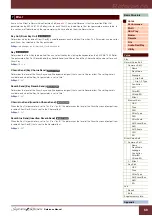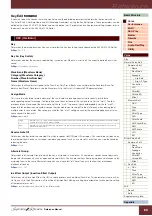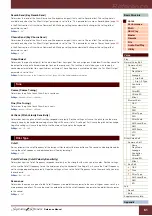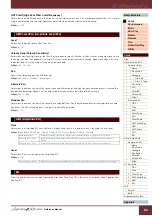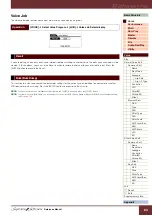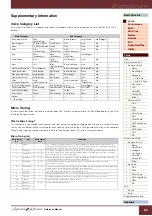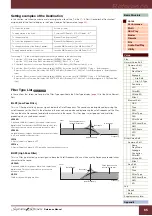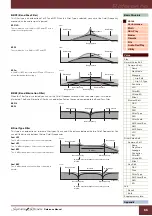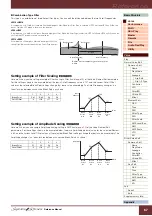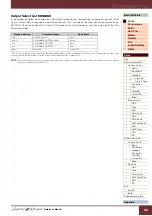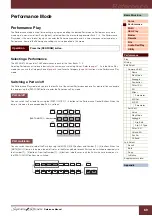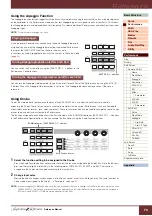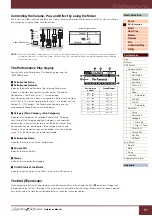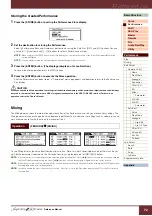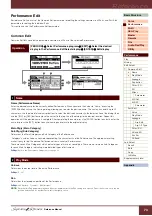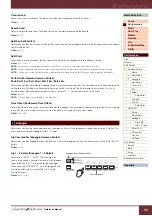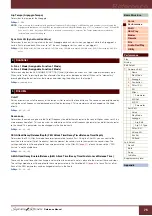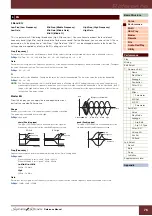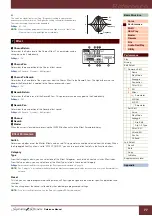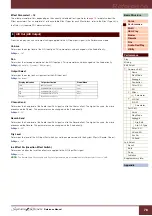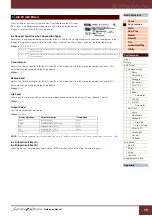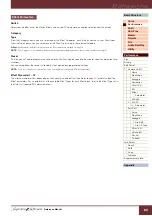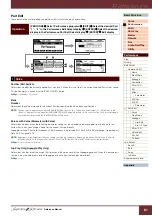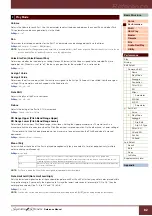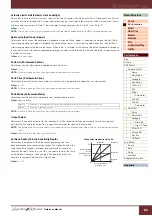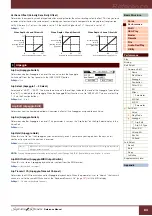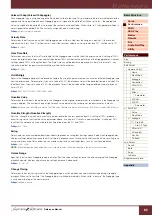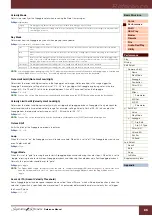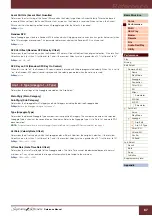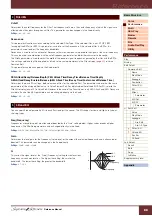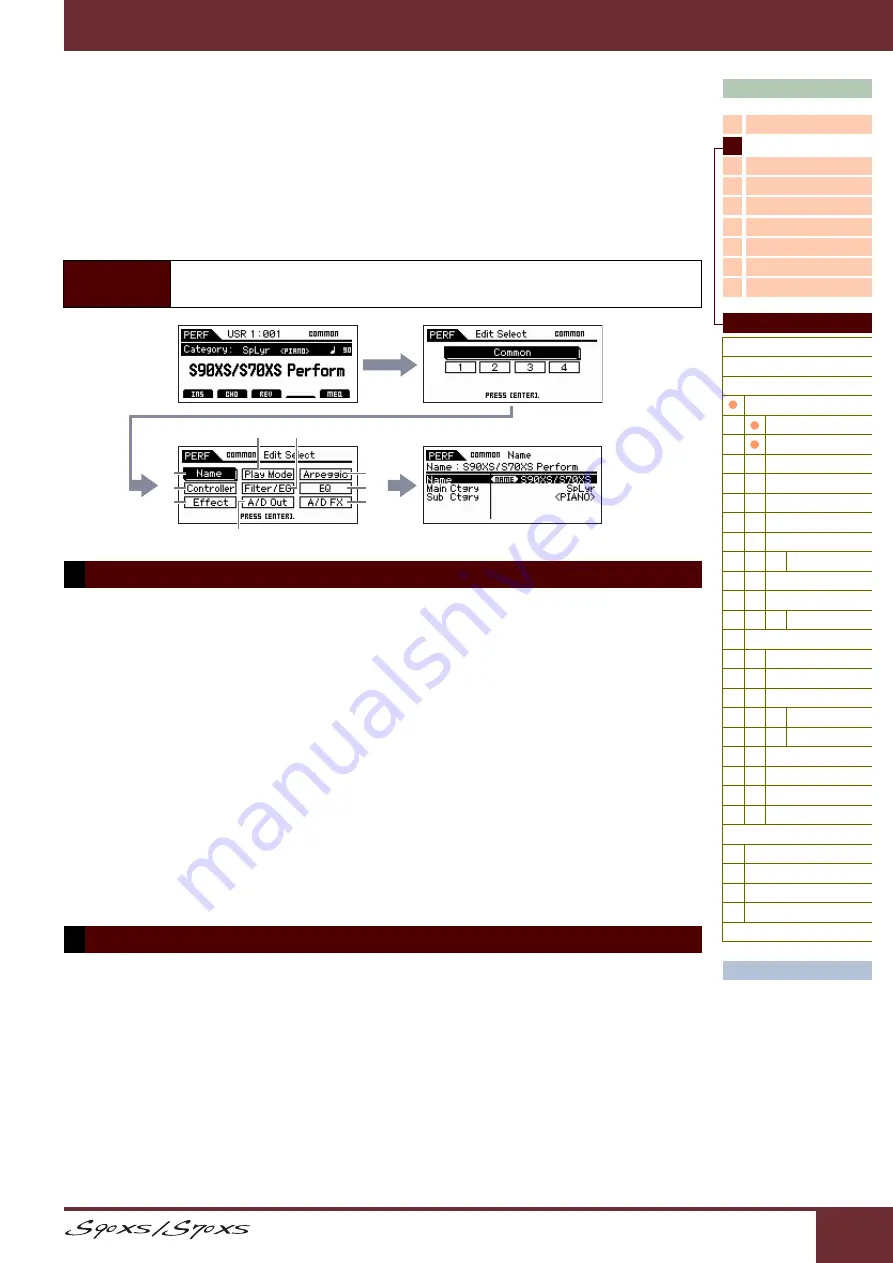
Reference Manual
Reference
73
Performance Edit
Performance Edit consists of the Common Edit parameters for editing the settings common to all Parts, and Part Edit
parameters for editing the individual Parts.
This section covers the Performance Edit parameters.
Common Edit
Common Edit lets you edit the parameters common to all Parts of the selected Performance.
Name (Performance Name)
Enter the desired name for the currently edited Performance. When you move the cursor to “Name,” pressing the
[ENTER] button calls up the Naming dialog, allowing you to enter the desired name. The name can contain up to 20
characters. Use the data dial and cursor buttons to select the desired character (in the lower section of the dialog) then
use the [INC] or [DEC] button to move the cursor (in the top line of the dialog) to the desired location. Repeat this
operation until the desired name is complete. After completing the name, press the [ENTER] button to actually enter the
name, or press the [EXIT] button to cancel naming and return to the original display.
Main Ctgry (Main Category)
Sub Ctgry (Sub Category)
Determines the Main Category and Sub Category of the Performance.
“Category” can be used as a keyword representing the characteristic of the Performance. The appropriate setting
makes it easy to find the desired Performance from a variety of Performances.
There are seven Main Categories which indicate types of music or sound type. There are up to twelve Sub Categories
for each Main Category, indicating more detailed types of instruments.
Settings:
Refer to the Performance Category List on
Volume
Determines the output level of the entire Performance.
Settings:
0 – 127
Pan
Determines the stereo pan position of the Performance.
Settings:
L63 (far left) – C (center) – R63 (far right)
NOTE:
Note that this Pan parameter may have little or no audible effect if the Pan setting for a specific Part of the Voice is set to the left
position and the Pan for another Part is set to the right position.
Operation
[PERFORM]
Select Performance program
[EDIT]
Select the desired
display in the Performance Edit Select display
[ENTER]
Edit display
1 Name
2 Play Mode
1
2
8
5
4
7
3
6
9