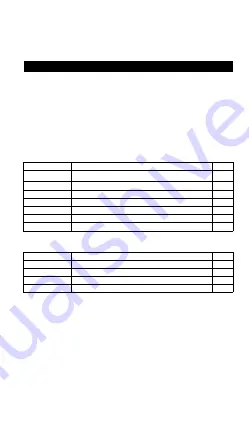
SET MENU
54
You can use the following parameters in SET MENU to adjust a variety of system settings and customize the way this
unit operates. Change the initial settings (indicated in bold under each parameter) to reflect the needs of your listening
environment.
■
AUTO SETUP
Use to specify which speaker parameters auto setup will adjust, and to activate the auto setup procedure (see page 24).
■
MANUAL SETUP
Use to manually adjust speaker and system parameters.
1 SOUND MENU
Use to manually adjust any speaker setting, alter the quality and tone of the sound output by the system or compensate for
video signal processing delays when using LCD monitors or projectors.
y
Most of the parameters described in SOUND MENU are set automatically when you run auto setup (see page 24). You can use SOUND
MENU to make further adjustments, but we recommend running auto setup first
.
2 INPUT MENU
Use to reassign digital input/outputs, select the input mode or rename your inputs.
SET MENU
Item
Features
Page
A)SPEAKER SET
Selects the size of each speaker, the speakers for low-frequency signal output, and the cross over
frequency.
57
B)SPEAKER LEVEL
Adjusts the output level of each speaker.
59
C)SP DISTANCE
Adjusts the delay time of each speaker.
60
D)EQUALIZER
Adjusts the tonal quality of the center speaker.
60
E)LFE LEVEL
Adjusts the output level of the LFE channel for Dolby Digital or DTS signals.
61
F)DYNAMIC RANGE
Adjusts the dynamic range for Dolby Digital or DTS signals.
61
G)AUDIO SET
Customizes the muting level, audio delay and tone bypass settings.
61
Item
Features
Page
A)I/O ASSIGNMENT
Assigns jacks according to the component to be used.
62
B)INPUT MODE
Selects the initial input mode of the source.
63
C)INPUT RENAME
Changes the name of the inputs.
63
D)VOLUME TRIM
Adjusts the output volume of each jack.
63
















































