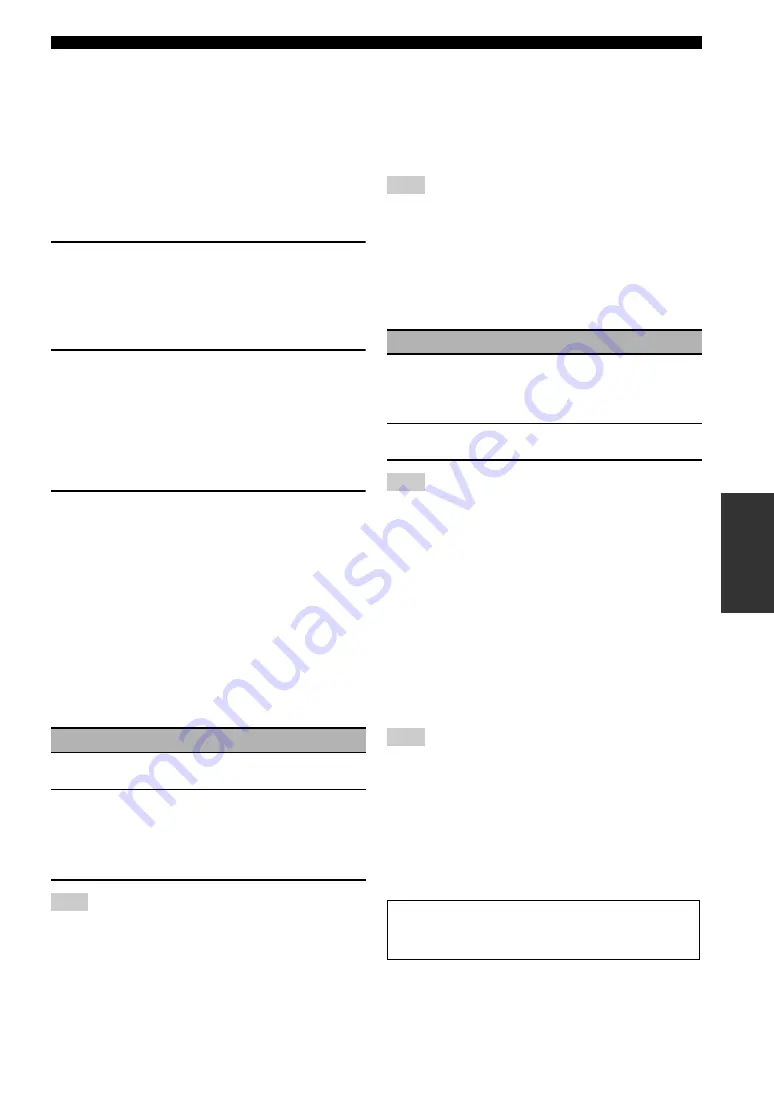
91
En
Graphical user interface (GUI) menu
AD
V
ANCED
OPERA
T
ION
■
Parental Lock
(SIRIUS Satellite Radio parental lock)
Use this feature to set the code number for locking the
desired SIRIUS Satellite Radio channels. Refer to “Setting
the Parental Lock” (page 69) for details.
■
Station Search (Station search)
(U.S.A. model only)
You can search for preset HD Radio stations by specifying
a keyword (station name).
1
Press
9
k
/
n
/
l
/
h
to select a character or
function and then press
9
ENTER
to
confirm the selection.
Repeat step 1 until you input a keyword you want to
use.
2
Press
9
k
/
n
/
l
/
h
to select “OK” and then
press
9
ENTER
.
The search result is displayed.
y
If your keyword does not match the any station, “Not
Found” appears. Press
9
l
to return to the previous
screen.
3
Press
9
k
/
n
to select the preset HD Radio
station you want to listen to and then press
9
ENTER
.
■
Multi CH Assign
(Multi channel assignment)
Use this feature to set the direction of the signals input
into the center, subwoofer and surround channels when a
source component is connected to the MULTI CH INPUT
jacks.
Input Channels (Input channels)
Use this setting to select the number of channels input
from an external decoder (page 27).
Depending on the settings of the zone configuration, no sound
is output at the surround back speakers even if you set “Input
Channels” to “8ch”. In this case, select “6ch” and set the audio
output setting of the source component to 6 channels.
Front Input (Front channel input jacks)
If you selected “8ch” in “Input Channels”, you can select
analog jacks at which front left and right channel signals
from an external decoder will be input.
Choices: CD, TV, MD/CD-R, BD/HD DVD,
DVD
,
CBL/SAT, DVR, VCR, VIDEO AUX
If you have renamed an input source in “Input Rename”
(page 105), the name of the input source appears in the choices
of this parameter.
■
BGV (Back ground video)
Use this feature to select the video source played in the
background of the sources input at the MULTI CH INPUT
jacks.
If you have renamed an input source in “Input Rename”
(page 105), the name of the input source appears in the choices
of this parameter.
■
Video Adjustment (Video adjustment)
Use this feature to select the desired preset setting (video
quality adjustments) to be applied to the selected input
source.
Choices: Preset 1, Preset 2, Preset 3, Preset 4, Preset 5,
Preset 6
y
You can preset video quality parameters or edit video quality
parameters stored in a preset number with “Adjustment”
(page 100).
This feature is available only when “Analog
`
HDMI” (page 99)
or “HDMI
`
HDMI” (page 99) is set to “Processing”.
■
Pairing (Bluetooth pairing)
Use this feature to start pairing the connected Yamaha
Bluetooth wireless audio receiver (such as YBA-10, sold
separately) with your Bluetooth component. For details
about the pairing, refer to “Pairing the Bluetooth™
receiver and your Bluetooth component” (page 71).
Choice
Description
6ch
Select “6ch” the connected component
outputs discrete 6-channel audio signals.
8ch
Select “8ch” the connected component
outputs discrete 8-channel audio signals.
Also set “Front Input” (see below) to the
analog audio jacks at which the front left
and right channel signals output from the
connected component are input.
Note
Note
Choice
Functions
BD/HD DVD,
DVD, CBL/SAT,
DVR, VCR,
VIDEO AUX
Selects the corresponding input source as the
background video source.
Off
Does not play the video source in the
background.
Note
Note
To ensure security, a time limit of 8 minutes is set for the
pairing operation. You are recommended to read and fully
understand all the instructions before starting.
















































