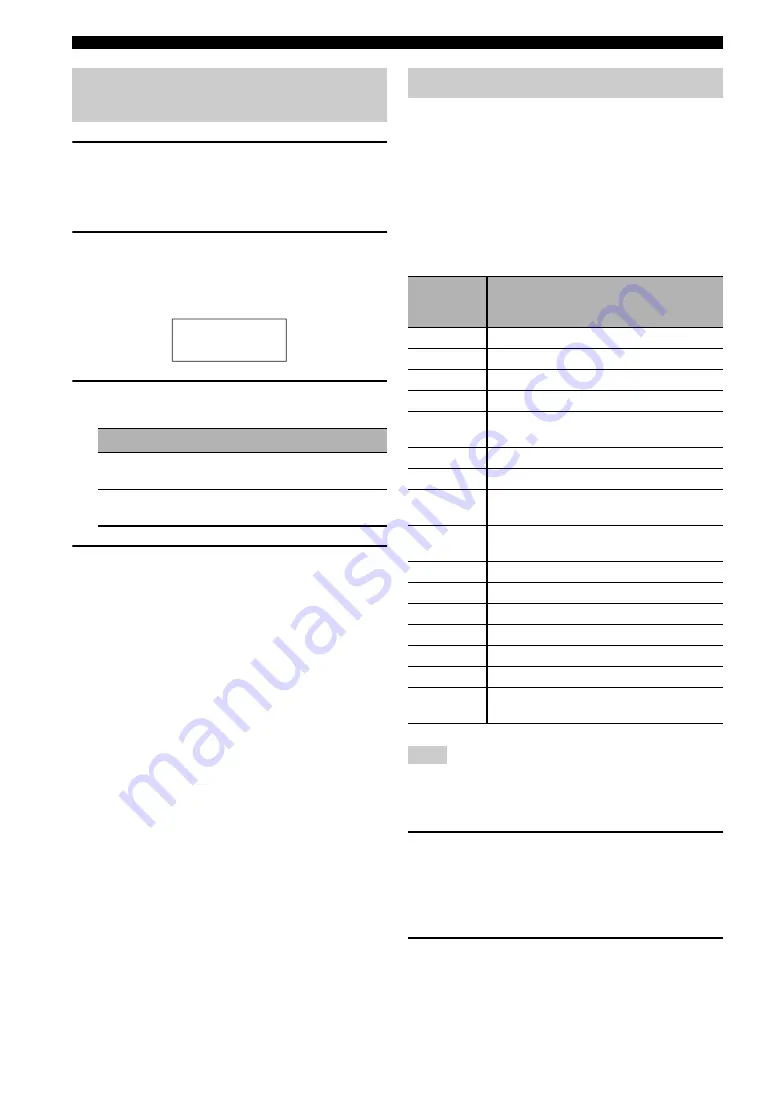
116
En
Remote control features
1
Press
G
SETUP
on the remote control using
a ballpoint pen or similar object.
“SETUP” appears in the display window (
4
) on the
remote control.
2
Press
9
k
/
n
repeatedly to select “LIGHT”
and then press
9
ENTER
.
“LIGHT” and the current “LIGHT” setting appears in
the display window (
4
) alternately.
3
Press
9
k
/
n
to select the desired setting
and then press
9
ENTER
.
4
Press
G
SETUP
again to exit from the setup
mode.
You can control other components by setting the
appropriate remote control codes. Codes can be set up for
each input area. For a complete list of available remote
control codes, refer to “List of remote control codes” in
“Appendix” (separate booklet).
The following table shows the default component
(Library: component category) and the remote control
code for each control area.
Remote control code default settings
You may not be able to operate your Yamaha component even if
a Yamaha remote control code is preset as listed above.
In this case, try setting another Yamaha remote control code.
1
Check the remote control code for your
component in advance.
For a complete list of available remote control codes,
see “List of remote control codes” in “Appendix”
(separate booklet).
2
Set the operation mode selector on the
remote control to
F
SOURCE
.
If you want to set the remote control code for “TV”,
set the operation mode selector to
F
TV
.
Setting the backlight mode of the
remote control
Choice
Descriptions
ON
Lights up the backlight when a button is
pressed.
OFF
Lights up the backlight only when
6
LIGHT
is pressed.
LIGHT
Setting remote control codes
Control
area
Library
(component
category)
Manufacturer
Default
code
MULTI
DVD
Yamaha
04306
V-AUX
—
—
—
PHONO
—
—
—
DOCK
SOURCE
Yamaha
00012
BD
HD DVD
BD
Yamaha
04706
DVD
DVD
Yamaha
04306
CD
CD
Yamaha
01205
MD
CD-R
CD-R
Yamaha
01405
CBL
SAT
—
—
—
TV
—
—
—
DVR
DVR
Yamaha
00707
VCR
—
—
—
TUNER
SOURCE
Yamaha
00012
XM SOURCE
Yamaha
00012
SIRIUS
SOURCE
Yamaha
00012
USB
NET
SOURCE
Yamaha
00012
Note






























