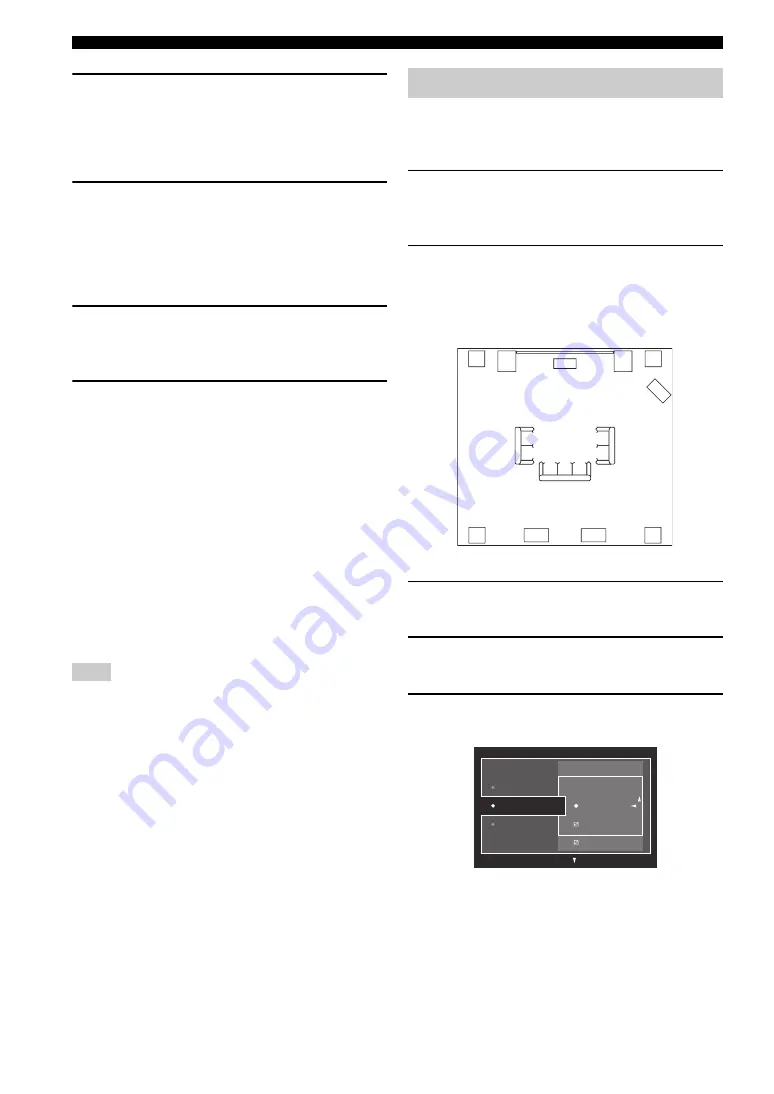
38
En
Optimizing the speaker setting for your listening room
10
Move the optimizer microphone to the
position “3”on the microphone base and
then press
9
ENTER
.
“Measurement Completed Successful” appears once
all items are measured.
11
Press
9
ENTER
to exit from the “Result”
screen.
y
To view the measurement results in detail, press
9
h
.
Press
9
k
/
n
repeatedly to toggle between parameters
(page 36). Press
9
l
to return to the “Result” screen.
12
Press
9
l
to select “Yes” to save the
measurement results or
9
h
to select “No”
to discard them.
13
Press
I
MENU
to turn off the GUI menu and
disconnect the optimizer microphone.
■
Error and warning messages
If an error or warning message appears during the
automatic setup procedure, carry out one of the following
operations. For details on each message, see “Automatic
setup” (page 145).
• To view the details on the error and warning messages,
press
9
h
. Press
9
k
/
n
to display the previous/next
page (if available). Press
9
l
to return to the previous
menu level.
• To return to the GUI menu, press
9
l
.
• To retry the measurement, press
9
k
.
• To ignore the message and continue the process, press
9
n
.
Some operations cannot be performed depending on the type of
error (or warning).
Use this feature to optimize the setup of this unit for
multiple listening positions. You can also select the
parameters to be optimized by the automatic setup.
1
Turn on the video monitor and then connect
the optimizer microphone to the OPTIMIZER
MIC jack on the front panel.
2
Place the optimizer microphone at the first
listening position.
The following illustration shows how to place the
optimizer microphone in order to optimize the setup
of this unit for seven listening positions for example.
1
/
2
/
3
/
4
/
5
/
6
/
7
: Listening positions
3
Press
I
MENU
on the remote control.
The GUI menu appears in the video monitor.
4
Press
9
k
to select “Setup Menu” and then
press
9
h
.
5
Press
9
k
/
n
repeatedly to select “Multi
Measure” and then press
9
h
.
Note
Advanced automatic setup
1
7
2
6
4
3
5
Information
Setup Menu
Start
Multi Measure
1
Wiring
Distance






























