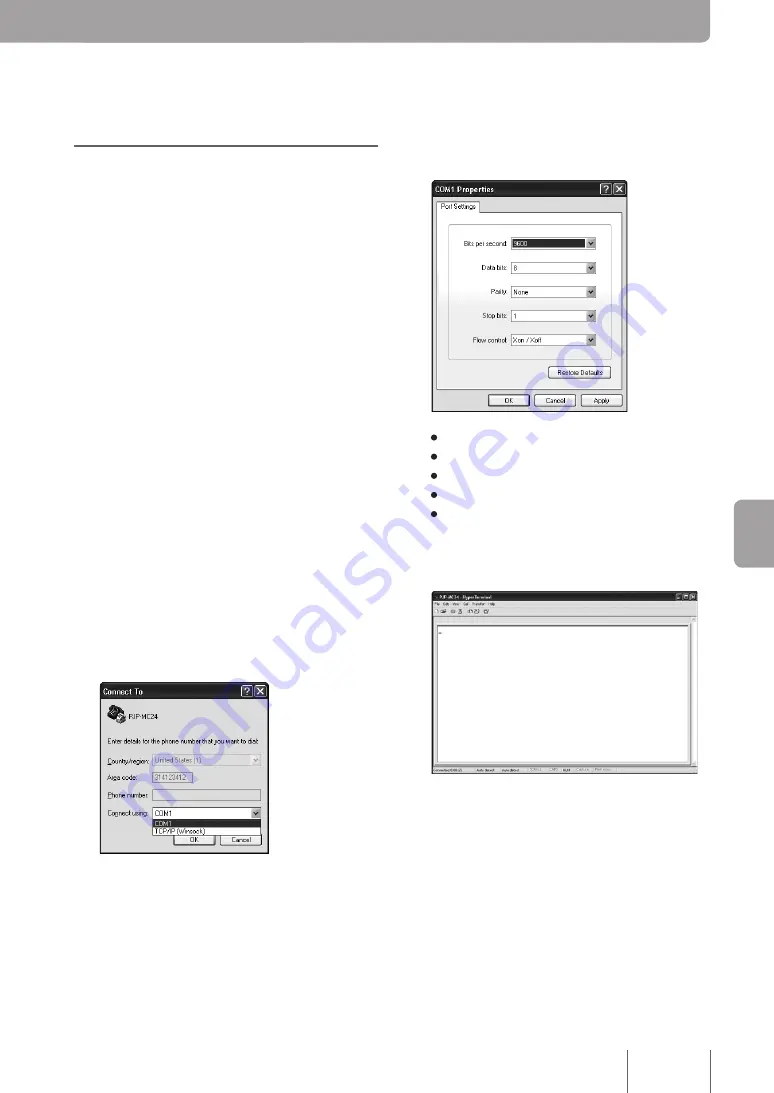
Pe
rfo
rm
in
g D
ev
ice
M
ain
ten
an
ce
. Specify the CONSOLE
port and establish
connection.
Log in to the PJP-MC24 using the PC that is
connected to the CONSOLE port. Use console
commands to configure settings. The following
example uses Windows
HyperTerminal
.
1
On the task bar, click
Start
, point
to
Programs
>
Accessories
>
Communications
, and click
HyperTerminal
.
The
Connection Description
window
opens.
2
Enter the connection name in the
Name
box.
You can enter any connection name.
3
Select the CONSOLE port number that
you identified in “2. Confirming the
CONSOLE Port Number” from
Connect
Using
and click
OK
.
The
COMx Properties
window opens.
4
Enter the following values.
• Bits per second: 9600
• Data bits: 8
• Parity: None
• Stop bits: 1
• Flow control: Xon/Xoff
5
Click
OK
The HyperTerminal window opens.






























