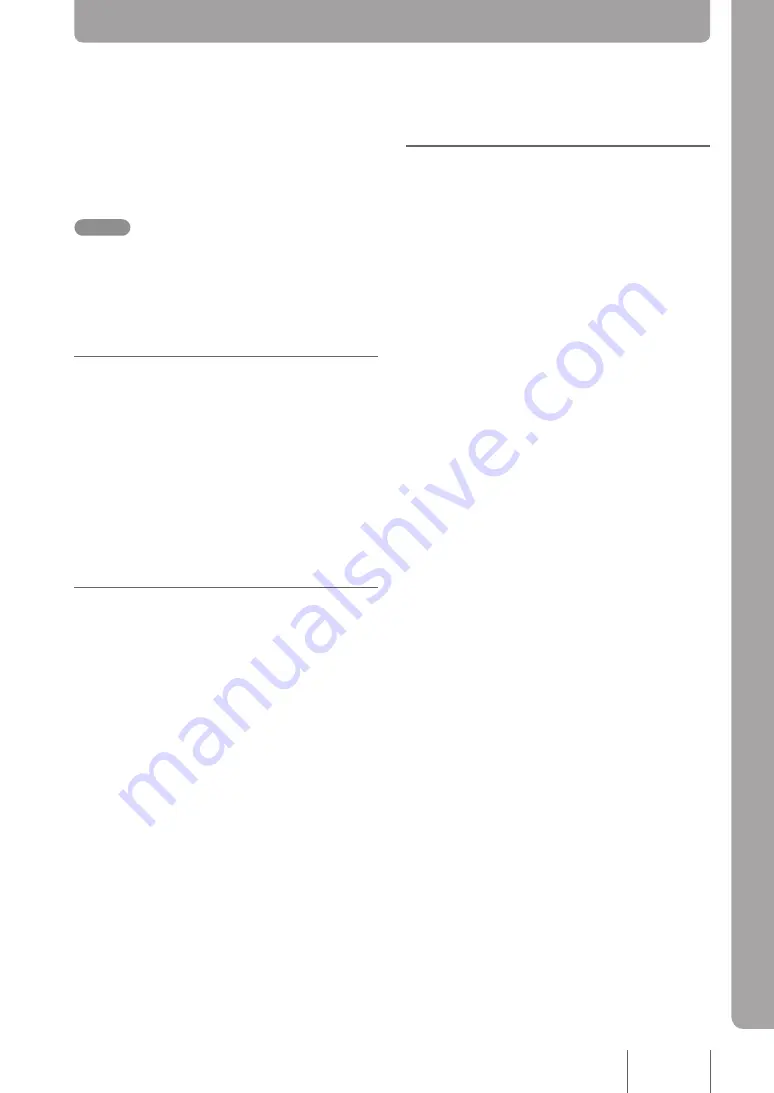
6
Pe
rfo
rm
in
g D
ev
ice
M
ain
ten
an
ce
Pe
rfo
rm
in
g D
ev
ice
M
ain
ten
an
ce
PJP-MC Maintenance and
Management Features
This chapter explains this product’s maintenance
and management features. For more detailed
information about each feature, refer to the help in
the Web interface.
Note
Only the 100 latest records meeting the filter conditions
can be displayed on the Web interface as conference
history, call history and error history information. To
check all records stored in the PJP-MC24, download
the CSV file and open it in Microsoft Excel or other
spreadsheet software.
Checking Call Status
If you are logged in as an administrator, you can click
Call Status
on the Web interface’s main window to
check the status of all calls that are made using the
PJP-MC24 as a SIP server.
You can display call start
Date/Time
,
Caller number
(the location number that was dialed from),
Callee
number
(the location number that was dialed to),
and
Call Duration
.
Viewing Call History
If you are logged in as an administrator, you can click
Call History
on the Web interface’s main window
to view the
Call History
of all calls that have been
made using the PJP-MC24 as a SIP server
(a maximum of 25,000 calls can be recorded).
• You can view
Call Date/Time
,
Caller number
(the location number that was dialed from),
Callee number
(the location number that was
dialed to),
Call Duration
, and
Call Status
(at
the time a call ended).
• You can also search for history items that
match certain criteria (call date and time, callee
number, etc.).
Viewing Detected Errors
If you are logged in as an administrator, you can click
Error History
on the Web interface’s main window to
view the error history of all errors that the PJP-MC24
has detected (a maximum of 1,500 errors can be
recorded).
• You can view
Call Date/Time
,
Caller number
(the
location number that was dialed from),
Callee
number
(the location number that was dialed to),
Error Level
, and
Error Info
.
• You can also search for history items that
match certain criteria (call date and time, callee
number, etc.).
• You can configure the PJP-MC24 to automatically
send a notification e-mail whenever it detects an
error.Click
Mail Settings
on the Web interface’s
main window while logged in as an administrator
and then configure the settings on the
Settings
page.






























